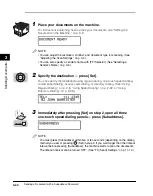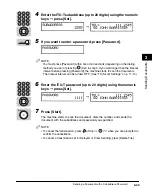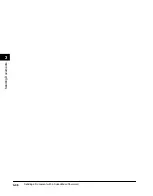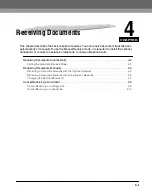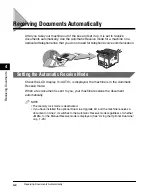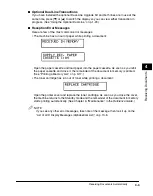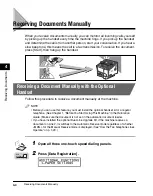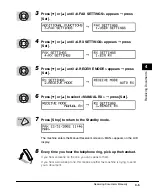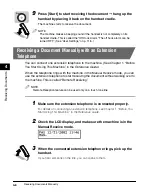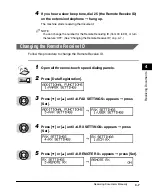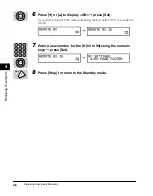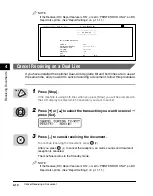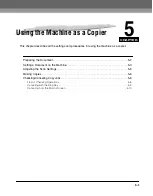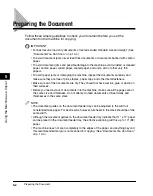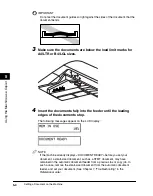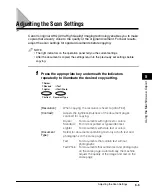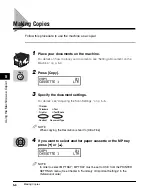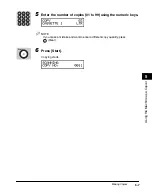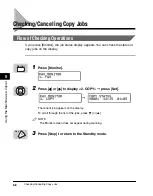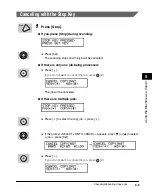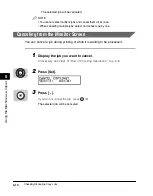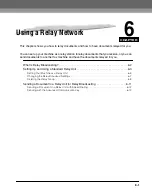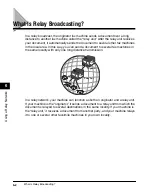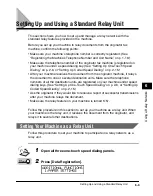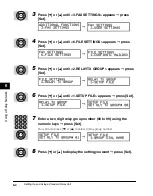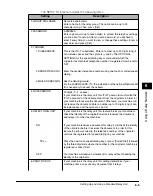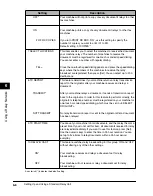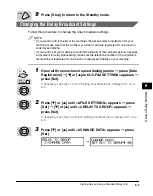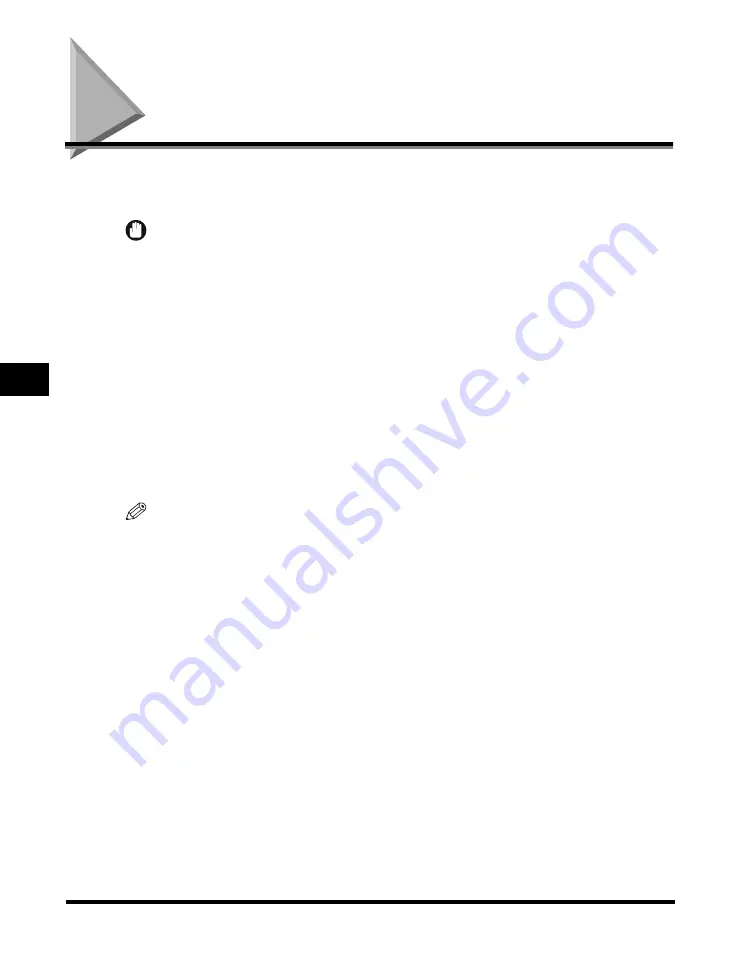
Preparing the Document
5-2
Using the Machine as a Copier
5
Preparing the Document
Follow these simple guidelines to check your document before you set the
document on the machine for copying.
IMPORTANT
• For best results, load only documents of recommended standard size and weight. (See
“Documents You Can Scan,” on p. 14-4.)
• To avoid document jams, never feed thick documents or documents backed with carbon
paper.
• To avoid document jams and possible damage to the machine, avoid wrinkled or creased
paper, carbon paper, curled paper, coated paper, and onion skin or other very thin
papers.
• To avoid paper jams or damaging the machine, inspect the documents carefully and
make sure they are free of pins, staples, paper clips, and other metal fasteners.
• Make sure all of the documents are dry. They should not have wet ink, glue, or paste on
their surfaces.
• Before you feed a stack of documents into the machine, make sure all the pages are of
the same size and thickness. Do not attempt to feed documents of mixed sizes and
thicknesses in the same stack.
NOTE
• The document guides on the document feeder tray can be adjusted to the width of
nonstandard size paper. For best results, however, all sheets in the stack should be of the
same width.
• Although the document guides on the document feeder tray indicate that 11" x 17" paper
can be placed in the document feeder tray, the effective scanning width is up to 10" (B4)
paper.
• The machine does not scan completely to the edges of the paper, and anything beyond
this recommended margin is not scanned for copying. (See “Documents You Can Scan,”
on p. 14-4.)
Summary of Contents for Laser Class 700 Series
Page 2: ...LASER CLASS 700 Series Facsimile Guide ...
Page 57: ...Using the Optional Dual Line 1 36 1 Before You Start Using This Machine ...
Page 133: ...Sending a Document with a Subaddress Password 3 36 3 Sending Documents ...
Page 183: ...Sending a Confidential Document 7 16 Using Confidential Mailboxes 7 ...
Page 237: ...What Happens to the Memory After a Power Failure 9 32 9 Special Sending Receiving Features ...
Page 263: ...How the Machine Operates with Default Settings 10 26 10 Other Special Features ...
Page 297: ...System Settings 11 34 Summary of Important Settings 11 ...
Page 315: ...Memory Lists 12 18 Printing Reports and Lists 12 ...
Page 337: ...When Trouble Occurs 13 22 Troubleshooting 13 ...