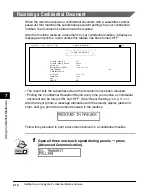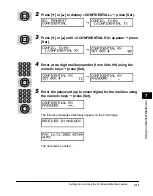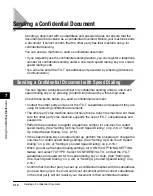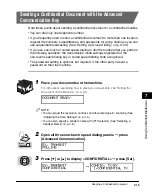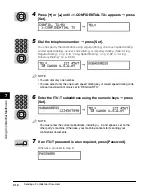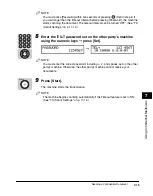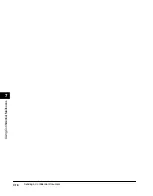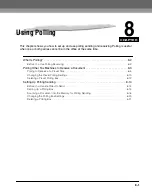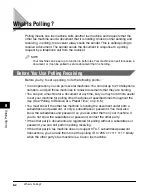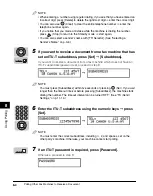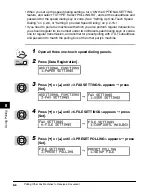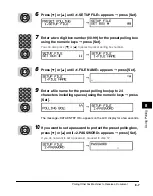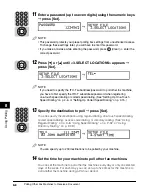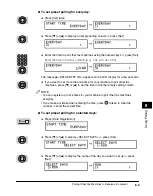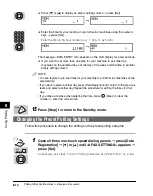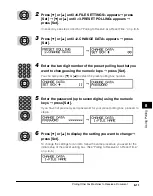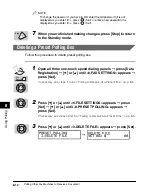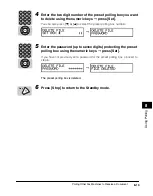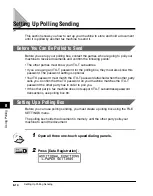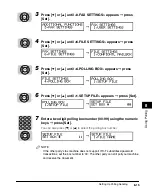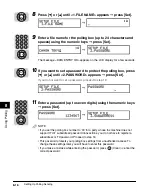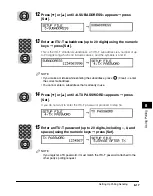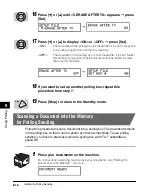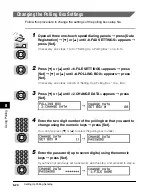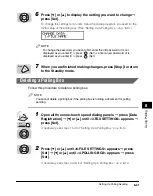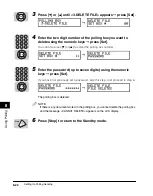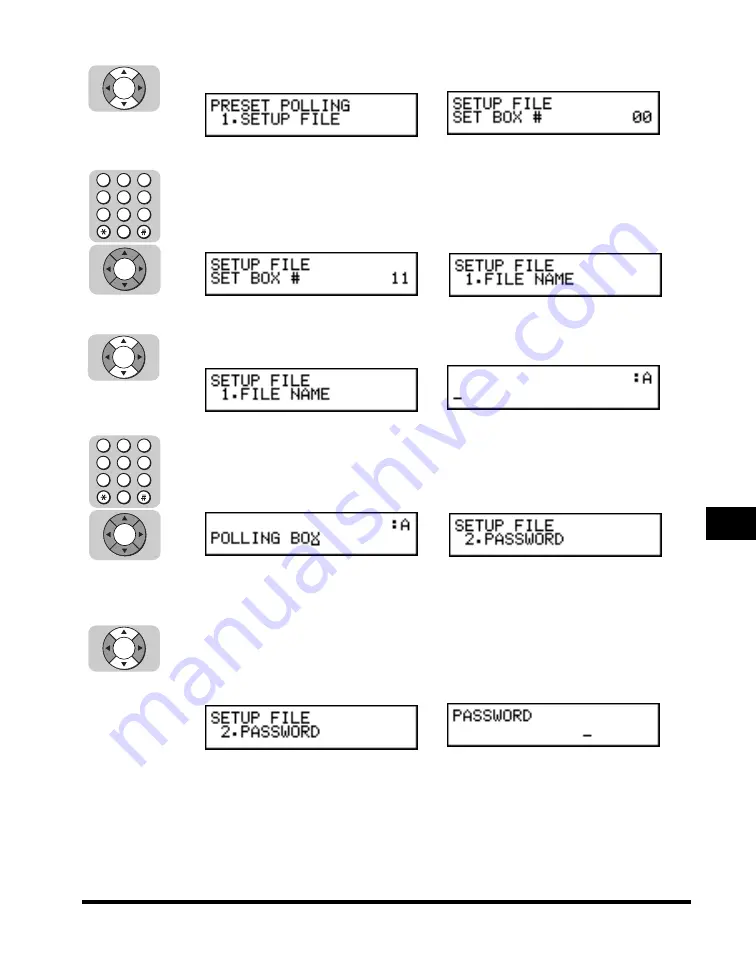
Polling Other Fax Machines to Receive a Document
8-7
8
Using P
olling
6
Press [
▼
] or [
▲
] until <1.SETUP FILE> appears
➞
press [Set].
7
Enter a two digit box number (00-99) for the preset polling box
using the numeric keys
➞
press [Set].
You can also press [
▼
] or [
▲
] to select a preset polling box number.
8
Press [
▼
] or [
▲
] until <1.FILE NAME> appears
➞
press [Set].
9
Enter a file name for the preset polling box (up to 24
characters including spaces) using the numeric keys
➞
press
[Set].
The message <DATA ENTRY OK> appears on the LCD display for a few seconds.
10
If you want to set a password to protect the preset polling box,
press [
▼
] or [
▲
] until <2.PASSWORD> appears
➞
press [Set].
If you do not want to set a password, proceed to step 12.
➞
➞
➞
➞
➞
Set
4
1
7
5
2
8
6
3
9
0
Set
Set
4
1
7
5
2
8
6
3
9
0
Set
Set
Summary of Contents for Laser Class 700 Series
Page 2: ...LASER CLASS 700 Series Facsimile Guide ...
Page 57: ...Using the Optional Dual Line 1 36 1 Before You Start Using This Machine ...
Page 133: ...Sending a Document with a Subaddress Password 3 36 3 Sending Documents ...
Page 183: ...Sending a Confidential Document 7 16 Using Confidential Mailboxes 7 ...
Page 237: ...What Happens to the Memory After a Power Failure 9 32 9 Special Sending Receiving Features ...
Page 263: ...How the Machine Operates with Default Settings 10 26 10 Other Special Features ...
Page 297: ...System Settings 11 34 Summary of Important Settings 11 ...
Page 315: ...Memory Lists 12 18 Printing Reports and Lists 12 ...
Page 337: ...When Trouble Occurs 13 22 Troubleshooting 13 ...