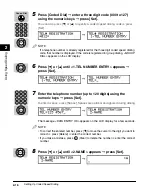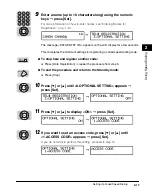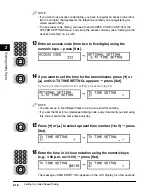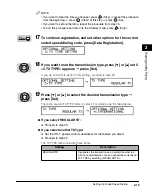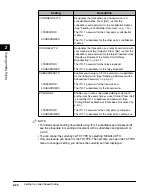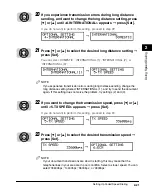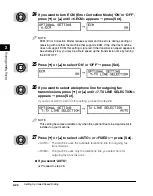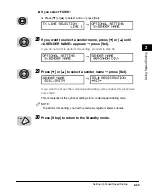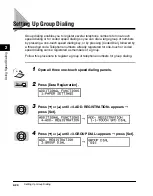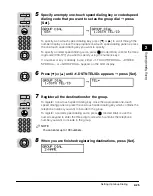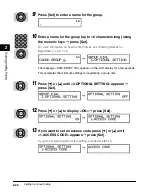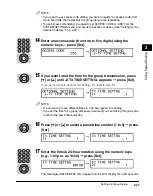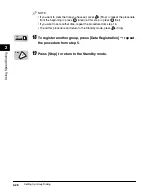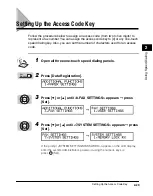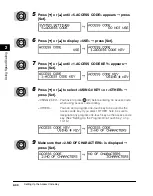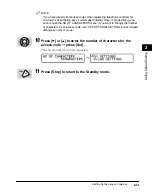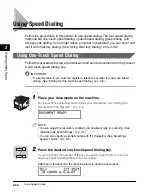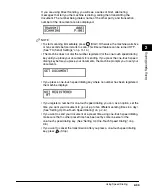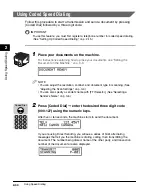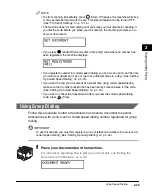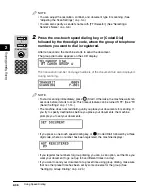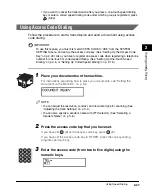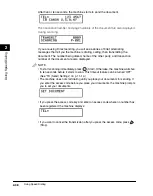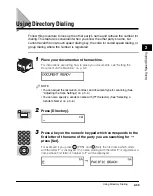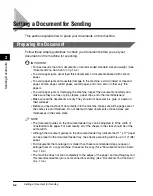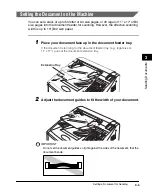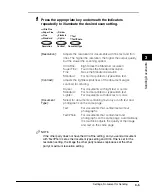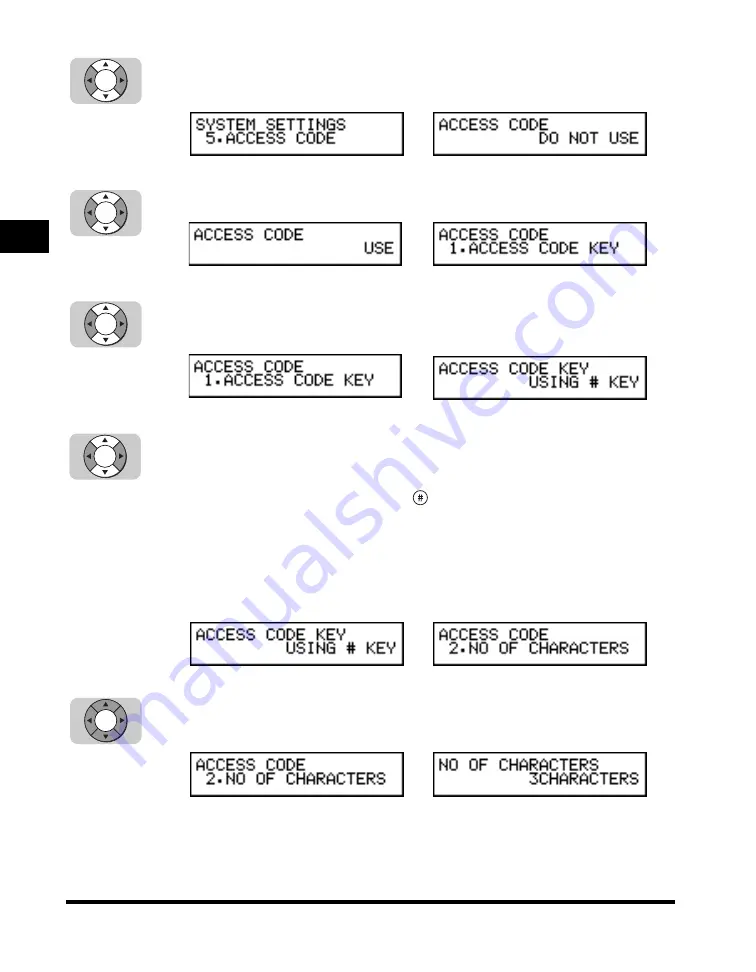
Setting Up the Access Code Key
2-30
2
Using Speed Dialing
5
Press [
▼
] or [
▲
] until <5.ACCESS CODE> appears
➞
press
[Set].
6
Press [
▼
] or [
▲
] to display <USE>
➞
press [Set].
7
Press [
▼
] or [
▲
] until <1.ACCESS CODE KEY> appears
➞
press [Set].
8
Press [
▼
] or [
▲
] to select <USING # KEY> or <OTHER>
➞
press [Set].
<USING # KEY>: You have to press
(#) before entering an access code
when using access code dialing.
<OTHER>:
You can set a program one-touch key to be used as the
access code key. If you select ‘OTHER’ here, be sure to
designate any program one-touch key as the access code
key. (See “Setting Up the Program One-Touch Key,” on p.
10-15.)
9
Make sure that <2.NO OF CHARACTERS> is displayed
➞
press [Set].
➞
➞
➞
➞
➞
Set
Set
Set
Set
Set
Summary of Contents for Laser Class 700 Series
Page 2: ...LASER CLASS 700 Series Facsimile Guide ...
Page 57: ...Using the Optional Dual Line 1 36 1 Before You Start Using This Machine ...
Page 133: ...Sending a Document with a Subaddress Password 3 36 3 Sending Documents ...
Page 183: ...Sending a Confidential Document 7 16 Using Confidential Mailboxes 7 ...
Page 237: ...What Happens to the Memory After a Power Failure 9 32 9 Special Sending Receiving Features ...
Page 263: ...How the Machine Operates with Default Settings 10 26 10 Other Special Features ...
Page 297: ...System Settings 11 34 Summary of Important Settings 11 ...
Page 315: ...Memory Lists 12 18 Printing Reports and Lists 12 ...
Page 337: ...When Trouble Occurs 13 22 Troubleshooting 13 ...