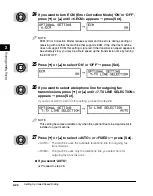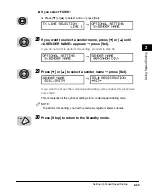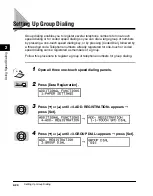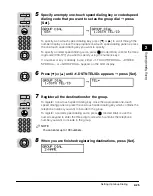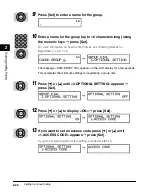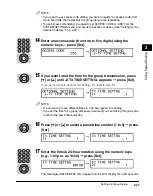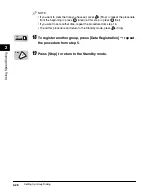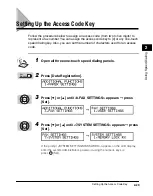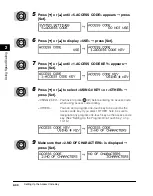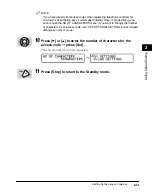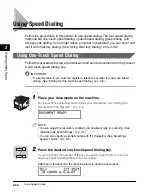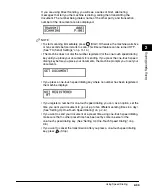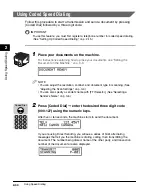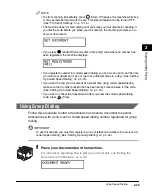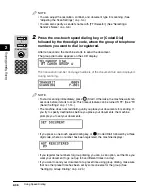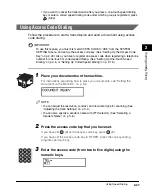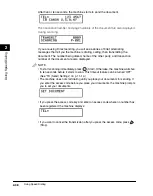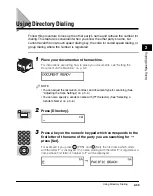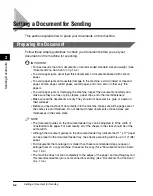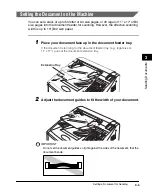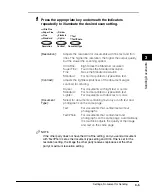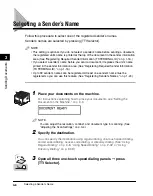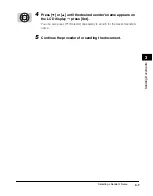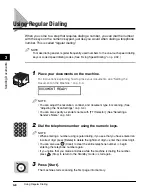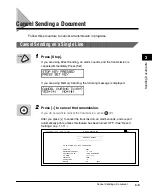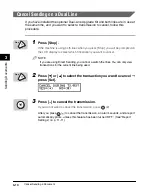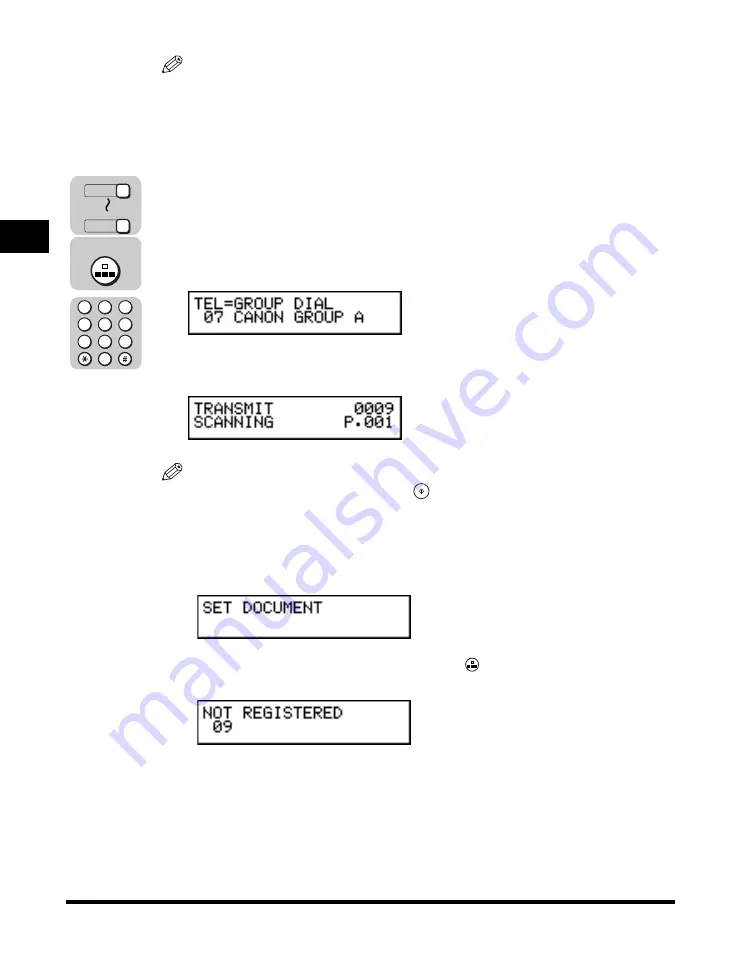
Using Speed Dialing
2-36
2
Using Speed Dialing
NOTE
• You can adjust the resolution, contrast, and document type for scanning. (See
“Adjusting the Scan Settings,” on p. 3-4.)
• You can also specify a sender’s name with [TTI Selector]. (See “Selecting a
2
Press the one-touch speed dialing key, or [Coded Dial]
followed by the three digit code, where the group of telephone
numbers you want to dial is registered.
After ten seconds, the machine starts to send the document.
The group dial name appears on the LCD display.
The transaction number and page numbers of the document are also displayed
during scanning.
NOTE
• To start scanning immediately, press
(Start). Otherwise, the machine waits ten
seconds before it starts to scan. This timeout feature can be turned ‘OFF’. (See “TX
(Send) Settings,” on p. 11-14.)
• The machine does not start dialing until you place your documents for sending. If
you try to specify destinations before you place your documents, the machine
prompts you to set your documents.
• If you press a one-touch speed dialing key, or
(Coded Dial) followed by a three
digit code, where no number has been registered, the machine displays:
• If you register fax numbers for group dialing, you can, as an option, set the time you
want your document to go out (up to five different times in a day).
• If you want to send your document at a preset time using group dialing, make sure
that no other preset time has been set by someone else for the group. (See
“Setting Up Group Dialing,” on p. 2-24.)
1
72
Coded Dial
4
1
7
5
2
8
6
3
9
0
Summary of Contents for Laser Class 700 Series
Page 2: ...LASER CLASS 700 Series Facsimile Guide ...
Page 57: ...Using the Optional Dual Line 1 36 1 Before You Start Using This Machine ...
Page 133: ...Sending a Document with a Subaddress Password 3 36 3 Sending Documents ...
Page 183: ...Sending a Confidential Document 7 16 Using Confidential Mailboxes 7 ...
Page 237: ...What Happens to the Memory After a Power Failure 9 32 9 Special Sending Receiving Features ...
Page 263: ...How the Machine Operates with Default Settings 10 26 10 Other Special Features ...
Page 297: ...System Settings 11 34 Summary of Important Settings 11 ...
Page 315: ...Memory Lists 12 18 Printing Reports and Lists 12 ...
Page 337: ...When Trouble Occurs 13 22 Troubleshooting 13 ...