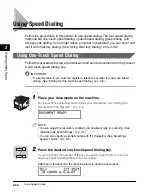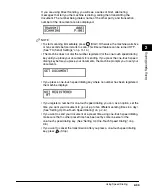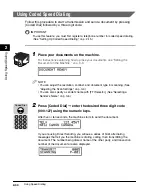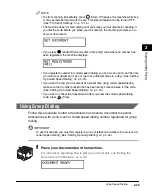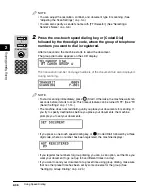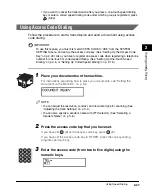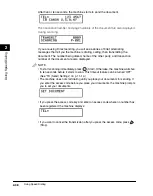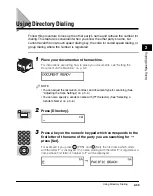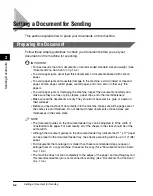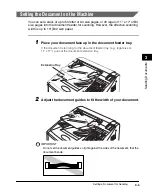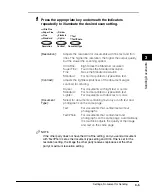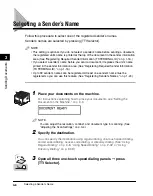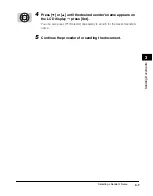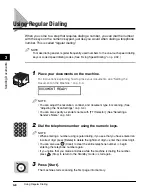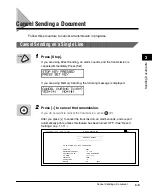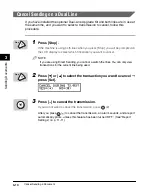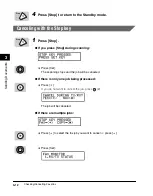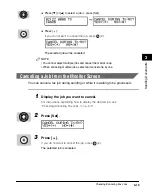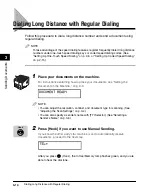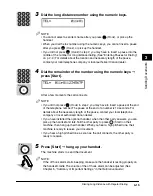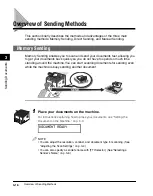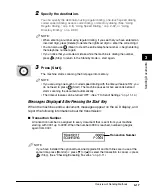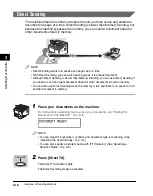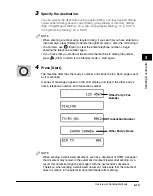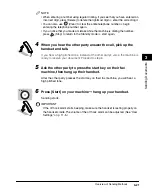Selecting a Sender’s Name
3-6
Sending Documents
3
Selecting a Sender’s Name
Follow this procedure to select one of the registered sender’s names.
Sender’s names are selected by pressing [TTI Selector].
NOTE
• This setting is optional. If you do not select a sender’s name before sending a document,
the registered unit’s name is printed at the top of the document in the sender information
area. (See “Registering Required Sender Information (TX TERMINAL ID),” on p. 1-16.)
• If you select a sender’s name before you send a document, it replaces the unit’s name
printed in the sender information area. (See “Registering Required Sender Information
(TX TERMINAL ID),” on p. 1-16.)
• Up to 99 sender’s names can be registered. At least one sender’s name must be
registered so you can use this feature. (See “Registering Sender’s Names,” on p. 1-24.)
1
Place your documents on the machine.
NOTE
You can adjust the resolution, contrast, and document type for scanning. (See
“Adjusting the Scan Settings,” on p. 3-4.)
2
Specify the destination.
You can specify the destination using regular dialing, one-touch speed dialing,
coded speed dialing, access code dialing, or directory dialing. (See “Using
Regular Dialing,” on p. 3-8, “Using Speed Dialing,” on p. 2-32, or “Using
Directory Dialing,” on p. 2-39.)
3
Open all three one-touch speed dialing panels
➞
press
[TTI Selector].
TTI
Selector
Summary of Contents for Laser Class 700 Series
Page 2: ...LASER CLASS 700 Series Facsimile Guide ...
Page 57: ...Using the Optional Dual Line 1 36 1 Before You Start Using This Machine ...
Page 133: ...Sending a Document with a Subaddress Password 3 36 3 Sending Documents ...
Page 183: ...Sending a Confidential Document 7 16 Using Confidential Mailboxes 7 ...
Page 237: ...What Happens to the Memory After a Power Failure 9 32 9 Special Sending Receiving Features ...
Page 263: ...How the Machine Operates with Default Settings 10 26 10 Other Special Features ...
Page 297: ...System Settings 11 34 Summary of Important Settings 11 ...
Page 315: ...Memory Lists 12 18 Printing Reports and Lists 12 ...
Page 337: ...When Trouble Occurs 13 22 Troubleshooting 13 ...