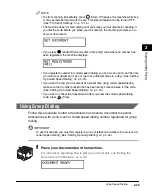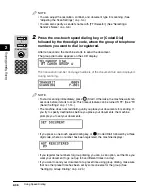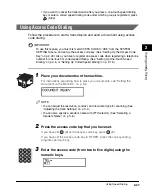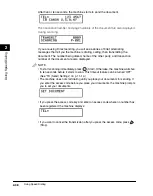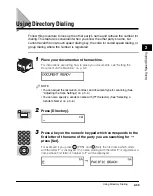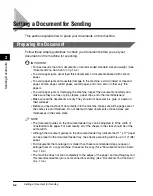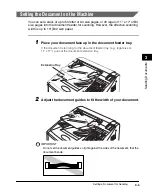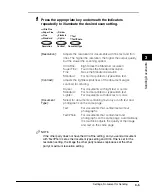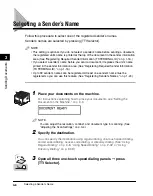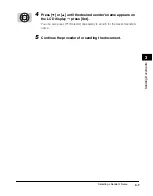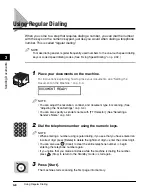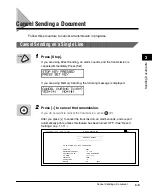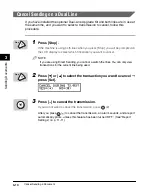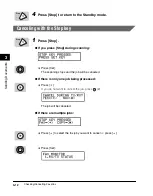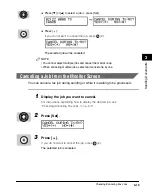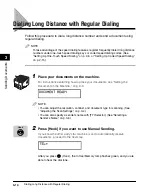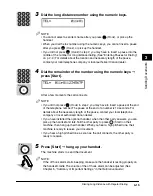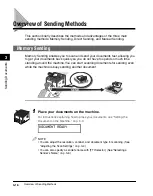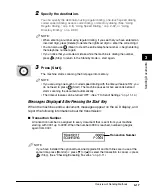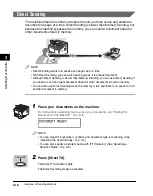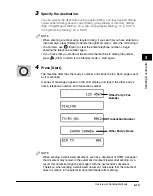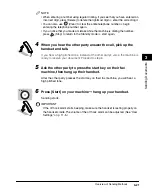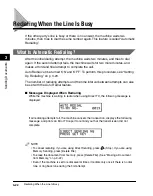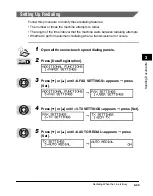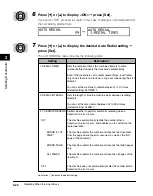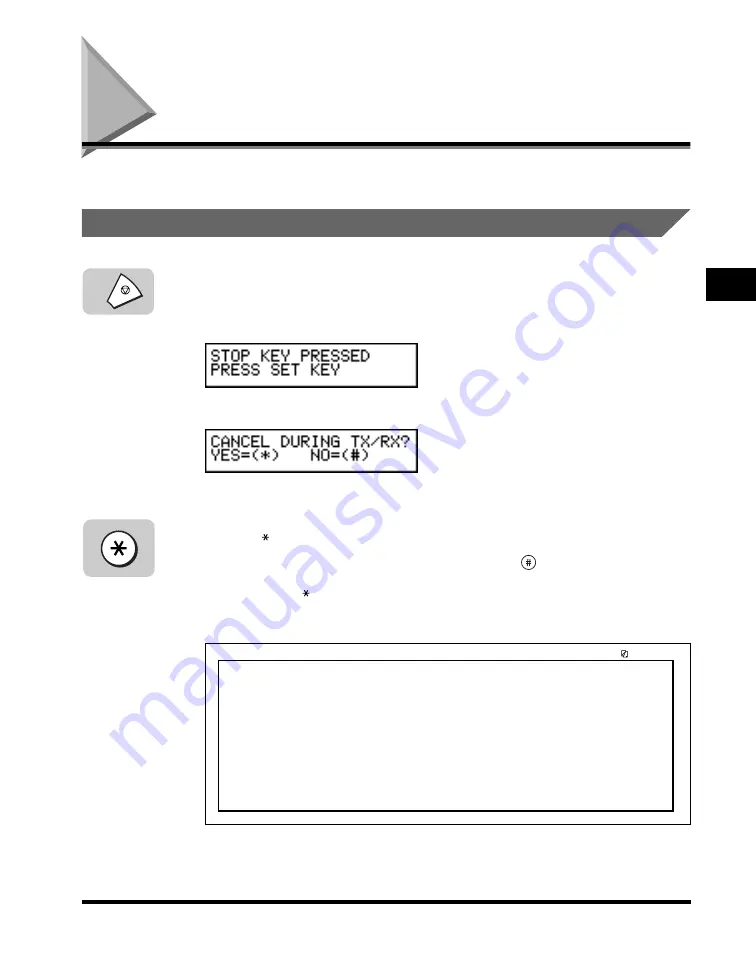
Cancel Sending a Document
3-9
Sending Documents
3
Cancel Sending a Document
Follow this procedure to cancel a transmission in progress.
Cancel Sending on a Single Line
1
Press [Stop].
If you are using Direct Sending, an alarm sounds, and the transmission is
canceled immediately. Press [Set].
If you are using Memory Sending, the following message is displayed:
2
Press [ ] to cancel the transmission.
If you do not want to cancel the transmission, press
(#).
After you press [ ] to cancel the transmission, an alarm sounds, and a report
automatically prints, unless this feature has been turned ‘OFF’. (See “Report
Settings,” on p. 11-11.)
Stop
12/31/2002
11:48
FAX 833 4423
WORLD ESTATE,INC.
001
***************************
***
ERROR TX REPORT
***
***************************
TX FUNCTION WAS NOT COMPLETED
TX/RX NO
0006
RECIPIENT ADDRESS
761 1298
DESTINATION ID
JOHN BARRISTER
ST. TIME
12/31 11:48
TIME USE
00'00
PAGES SENT
0
RESULT
NG
STOP
Summary of Contents for Laser Class 700 Series
Page 2: ...LASER CLASS 700 Series Facsimile Guide ...
Page 57: ...Using the Optional Dual Line 1 36 1 Before You Start Using This Machine ...
Page 133: ...Sending a Document with a Subaddress Password 3 36 3 Sending Documents ...
Page 183: ...Sending a Confidential Document 7 16 Using Confidential Mailboxes 7 ...
Page 237: ...What Happens to the Memory After a Power Failure 9 32 9 Special Sending Receiving Features ...
Page 263: ...How the Machine Operates with Default Settings 10 26 10 Other Special Features ...
Page 297: ...System Settings 11 34 Summary of Important Settings 11 ...
Page 315: ...Memory Lists 12 18 Printing Reports and Lists 12 ...
Page 337: ...When Trouble Occurs 13 22 Troubleshooting 13 ...