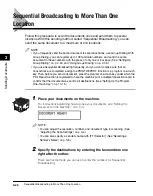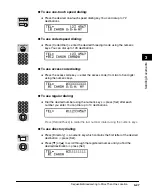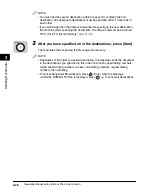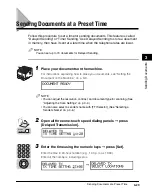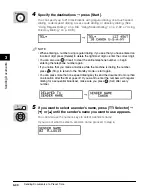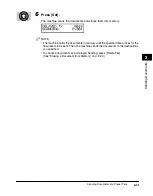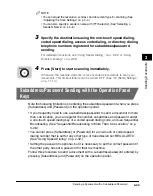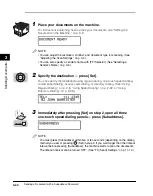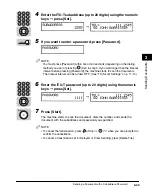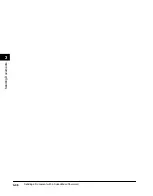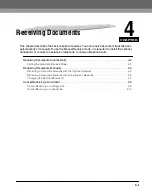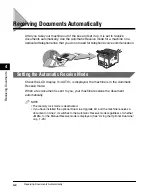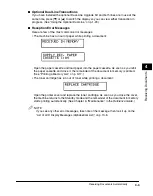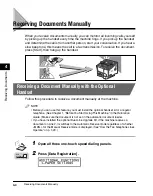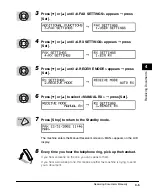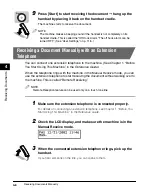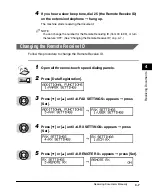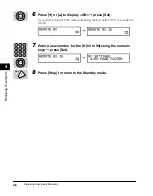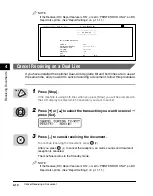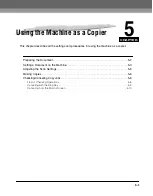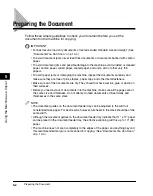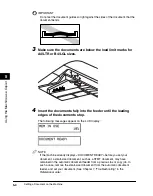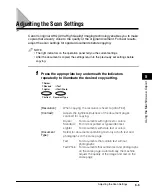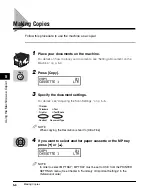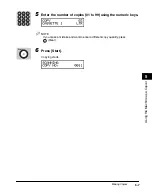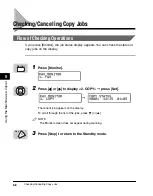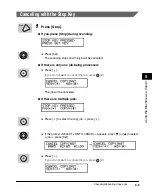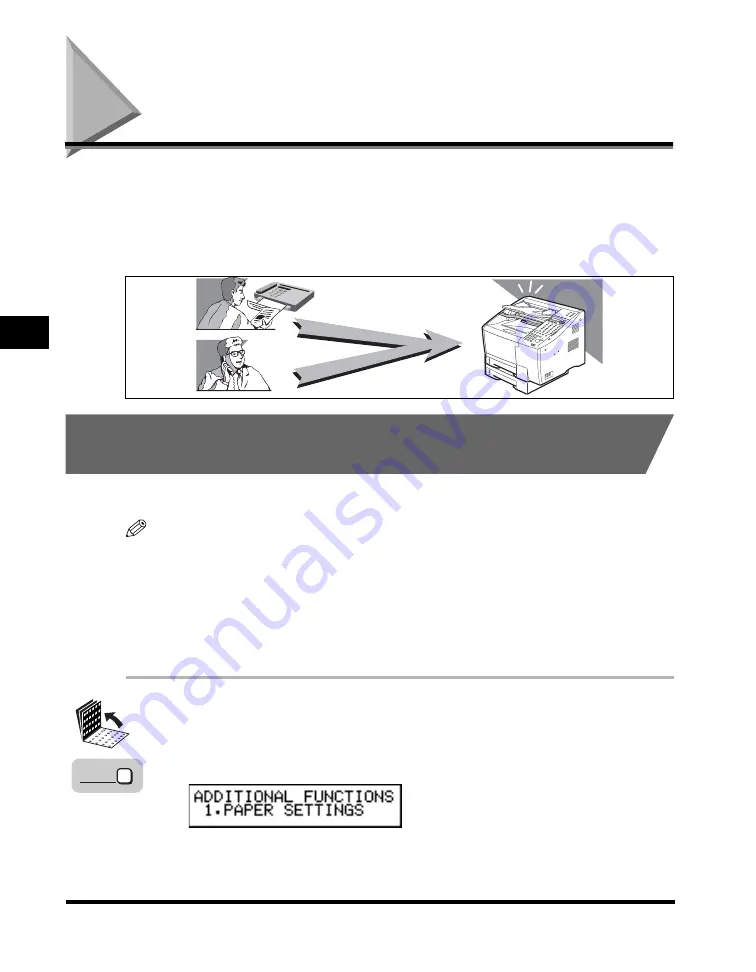
Receiving Documents Manually
4-4
4
Receiving Documents
Receiving Documents Manually
When you receive documents manually, you can monitor all incoming calls yourself
by picking up the handset every time the machine rings. If you pick up the handset
and determine the call is from another person, start your conversation. If you hear a
slow beep tone, this means the call is a fax transmission. To receive the document,
press [Start], then hang up the handset.
Receiving a Document Manually with the Optional
Handset
Follow this procedure to receive a document manually at the machine.
NOTE
• Before you can use this feature, you must install the optional handset kit or a regular
telephone. (See Chapter 1, “Before You Start Using This Machine,” in the
Reference
Guide
.) Make sure the document is not set in the automatic document feeder.
• If you have installed the optional Dual-Line Upgrade Kit, if the machine receives a
document on Line 2, it switches to the Automatic Receive mode regardless of whether
<MAN.> for the Manual Receive mode is displayed. (See “How the Two Telephone Lines
Operate,” on p. 1-29.)
1
Open all three one-touch speed dialing panels.
2
Press [Data Registration].
Data
Registration
Summary of Contents for Laser Class 700 Series
Page 2: ...LASER CLASS 700 Series Facsimile Guide ...
Page 57: ...Using the Optional Dual Line 1 36 1 Before You Start Using This Machine ...
Page 133: ...Sending a Document with a Subaddress Password 3 36 3 Sending Documents ...
Page 183: ...Sending a Confidential Document 7 16 Using Confidential Mailboxes 7 ...
Page 237: ...What Happens to the Memory After a Power Failure 9 32 9 Special Sending Receiving Features ...
Page 263: ...How the Machine Operates with Default Settings 10 26 10 Other Special Features ...
Page 297: ...System Settings 11 34 Summary of Important Settings 11 ...
Page 315: ...Memory Lists 12 18 Printing Reports and Lists 12 ...
Page 337: ...When Trouble Occurs 13 22 Troubleshooting 13 ...