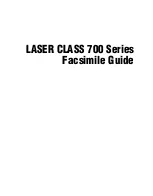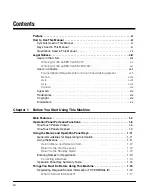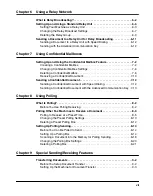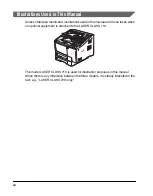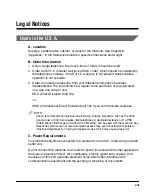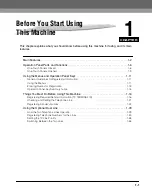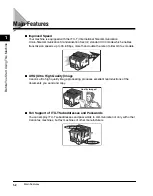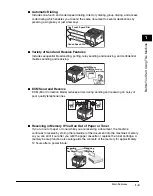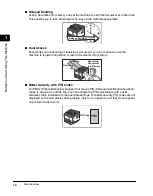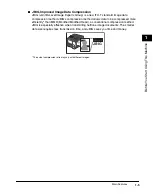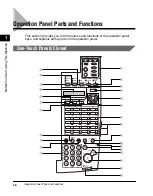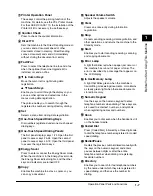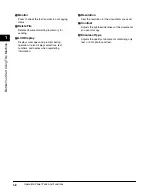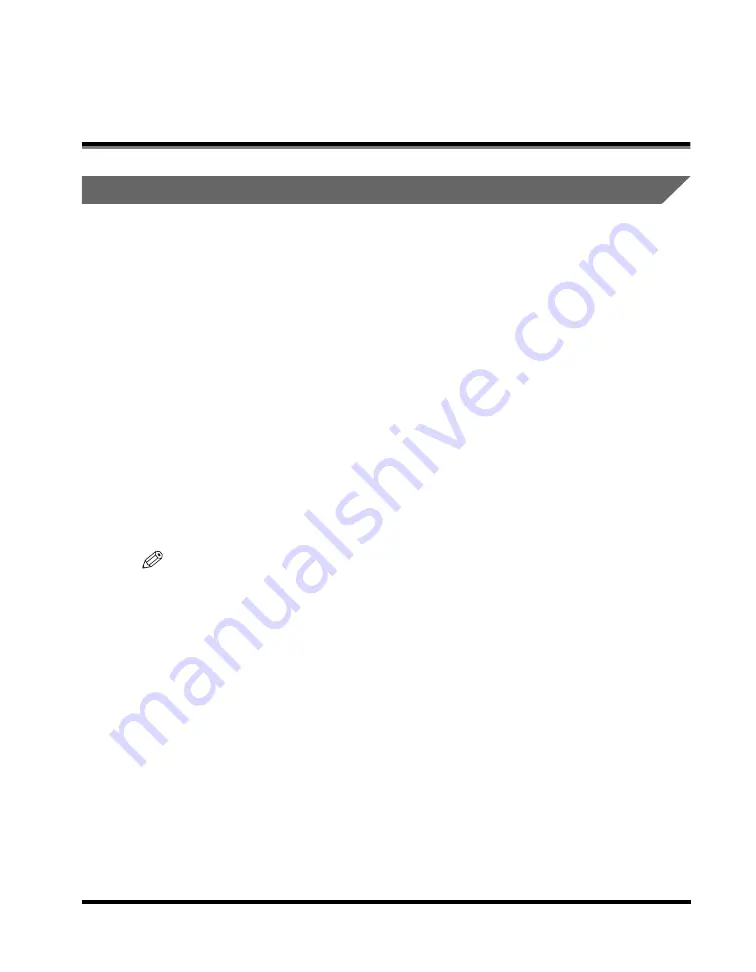
xiii
Legal Notices
Users in the U.S.A.
A. Location
Supply a suitable table, cabinet, or desk for the machine. See Chapter 8,
"
Appendix,
"
in the
Reference Guide
for specific dimensions and weight.
B. Order Information
1. Only a single telephone line (touch-tone or rotary) should be used.
2. Order an RJ11-C modular wall jack (USOC code), which should be installed by
the telephone company. If the RJ11-C wall jack is not present, telephone/fax
operation is not possible.
3. Order a normal business line from your telephone company's business
representative. The line should be a regular voice grade line or an equivalent
one. Use one line per unit.
DDD (Direct Distance Dial) line
-or-
IDDD (International Direct Distance Dial) line if you communicate overseas
NOTE
Canon recommends an individual line following industry standards, such as the 2500
(touch-tone) or 500 (rotary/pulse dial) telephones. A dedicated extension off a PBX
(Public Branch Exchange) unit without "Call Waiting" can be used with the machine. Key
telephone systems are not recommended because they send nonstandard signals to
individual telephones for ringing and special codes, which may cause a fax error.
C. Power Requirements
This machine should be connected to a standard 120 volt AC, three-wire grounded
outlet only.
Do not connect this machine to an outlet or power line shared with other appliances
that cause "electrical noise". Air conditioners, electric typewriters, copiers, and
machines of this sort generate electrical noise which often interferes with
communications equipment and the sending or receiving of documents.
Summary of Contents for Laser Class 700 Series
Page 2: ...LASER CLASS 700 Series Facsimile Guide ...
Page 57: ...Using the Optional Dual Line 1 36 1 Before You Start Using This Machine ...
Page 133: ...Sending a Document with a Subaddress Password 3 36 3 Sending Documents ...
Page 183: ...Sending a Confidential Document 7 16 Using Confidential Mailboxes 7 ...
Page 237: ...What Happens to the Memory After a Power Failure 9 32 9 Special Sending Receiving Features ...
Page 263: ...How the Machine Operates with Default Settings 10 26 10 Other Special Features ...
Page 297: ...System Settings 11 34 Summary of Important Settings 11 ...
Page 315: ...Memory Lists 12 18 Printing Reports and Lists 12 ...
Page 337: ...When Trouble Occurs 13 22 Troubleshooting 13 ...