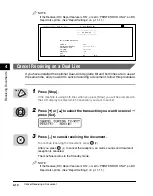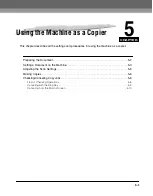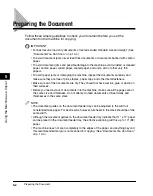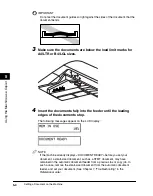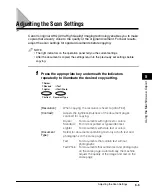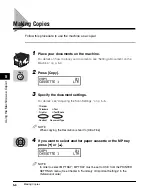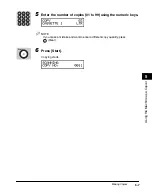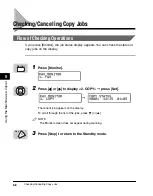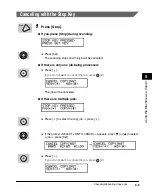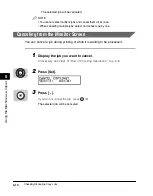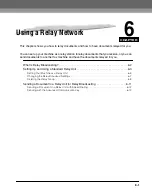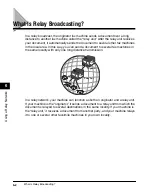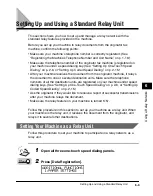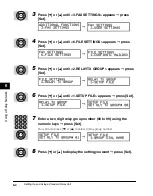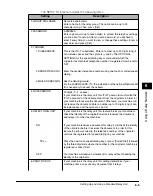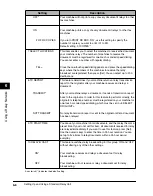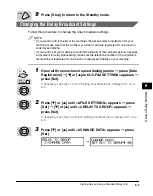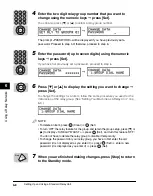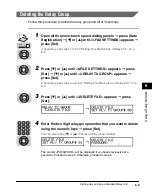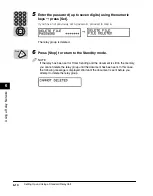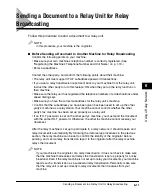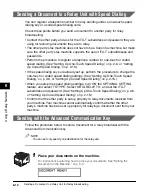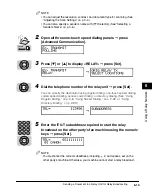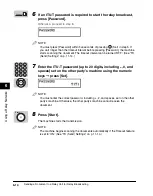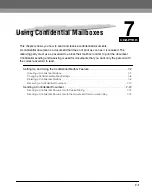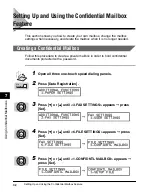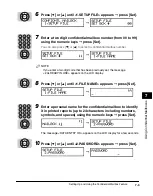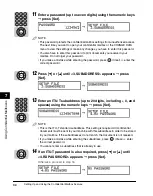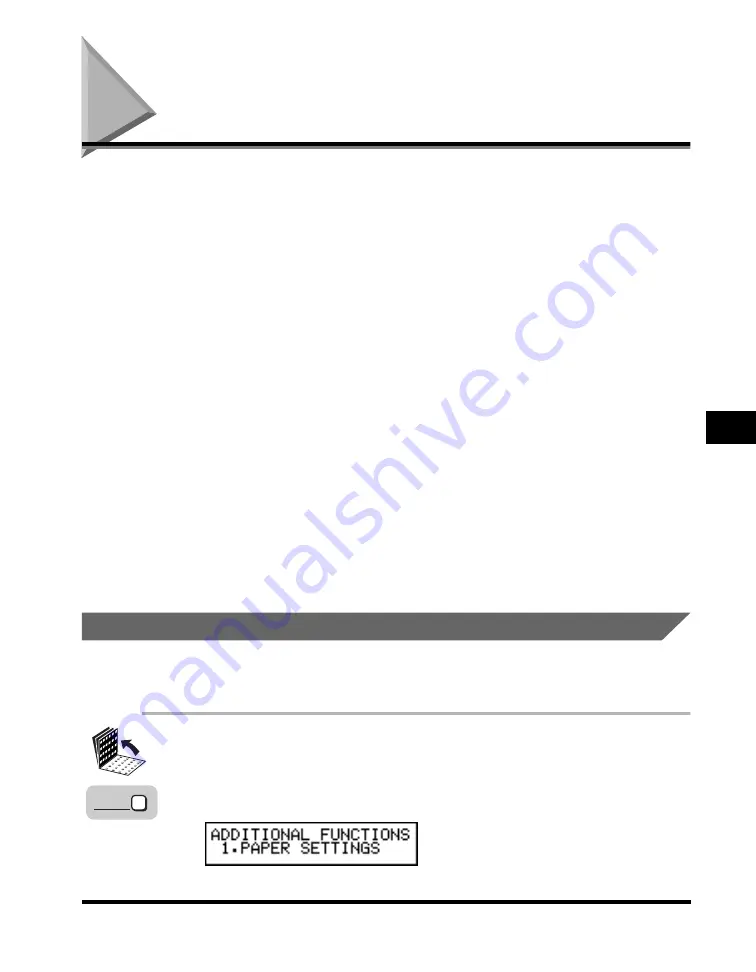
Setting Up and Using a Standard Relay Unit
6-3
6
Using a Rela
y Netw
or
k
Setting Up and Using a Standard Relay Unit
This section shows you how to set up and manage a relay network with the
standard relay features provided in the machine.
Before you set up your machine to relay documents from the originator fax
machine, confirm the following points:
• Make sure your machine’s telephone number is correctly registered. (See
“Registering the Machine’s Telephone Number and Unit Name,” on p. 1-19.)
• Make sure the telephone number of the originator fax machine is registered on
your machine under a speed dialing key. (See “Setting Up One-Touch Speed
Dialing,” on p. 2-6, or “Setting Up Coded Speed Dialing,” on p. 2-15.)
• After your machine receives the document from the originator machine, it relays
the document to one or several destination units. Make sure the telephone
numbers of all the destination units are registered on your machine under speed
dialing keys. (See “Setting Up One-Touch Speed Dialing,” on p. 2-6, or “Setting Up
Coded Speed Dialing,” on p. 2-15.)
• Ask the originator if they would like to receive a report of successful transmissions
after your machine relays the document.
• Make sure the relay feature on your machine is turned ‘ON’.
Follow the procedure in this section to set up your machine as a relay unit. When
your machine is the relay unit, it receives the document from the originator, and
relays it to several other destinations.
Setting Your Machine as a Relay Unit
Follow this procedure to set your machine to participate in a relay network as a
relay unit.
1
Open all three one-touch speed dialing panels.
2
Press [Data Registration].
Data
Registration
Summary of Contents for Laser Class 700 Series
Page 2: ...LASER CLASS 700 Series Facsimile Guide ...
Page 57: ...Using the Optional Dual Line 1 36 1 Before You Start Using This Machine ...
Page 133: ...Sending a Document with a Subaddress Password 3 36 3 Sending Documents ...
Page 183: ...Sending a Confidential Document 7 16 Using Confidential Mailboxes 7 ...
Page 237: ...What Happens to the Memory After a Power Failure 9 32 9 Special Sending Receiving Features ...
Page 263: ...How the Machine Operates with Default Settings 10 26 10 Other Special Features ...
Page 297: ...System Settings 11 34 Summary of Important Settings 11 ...
Page 315: ...Memory Lists 12 18 Printing Reports and Lists 12 ...
Page 337: ...When Trouble Occurs 13 22 Troubleshooting 13 ...