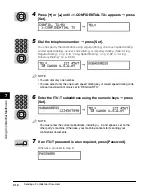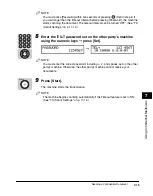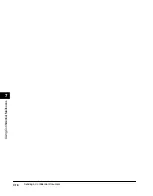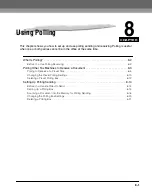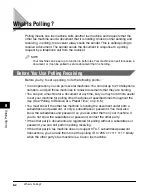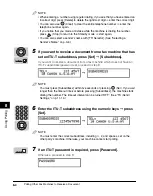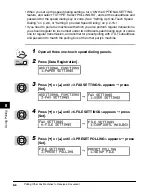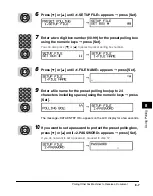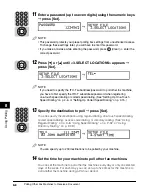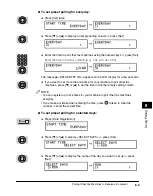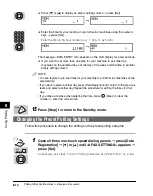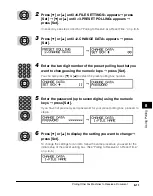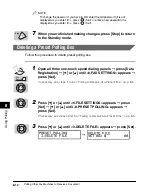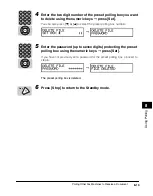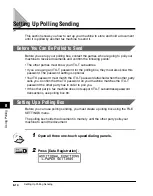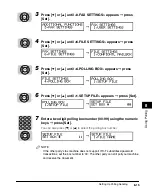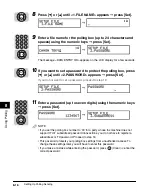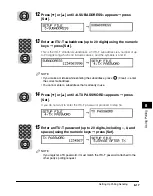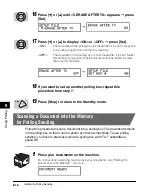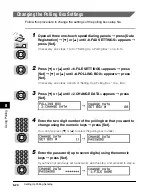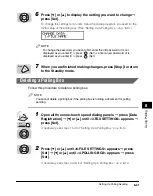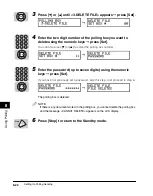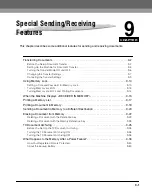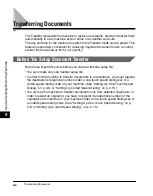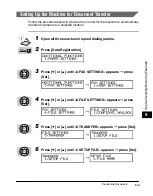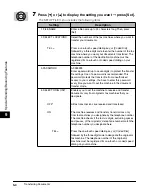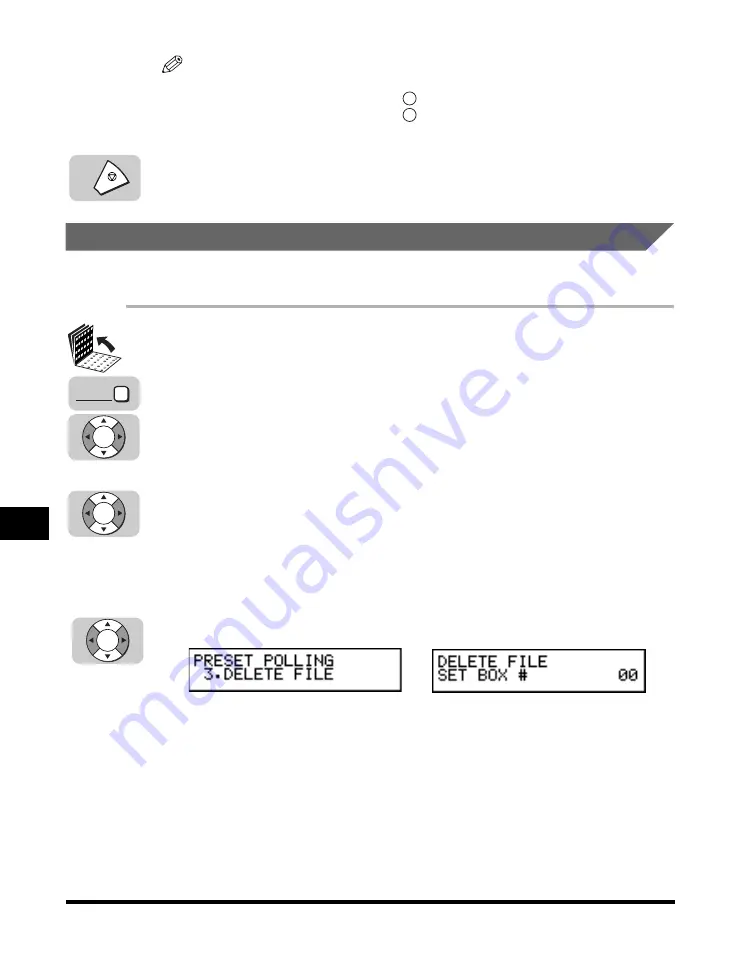
Polling Other Fax Machines to Receive a Document
8-12
8
Using P
olling
NOTE
To change the password, you have to first enter the old password (it is not
displayed as you enter it)
➞
press
(Set)
➞
enter a new password (it is
displayed as you enter it)
➞
press
(Set).
7
When you are finished making changes, press [Stop] to return
to the Standby mode.
Deleting a Preset Polling Box
Follow this procedure to delete preset polling box.
1
Open all three one-touch speed dialing panels
➞
press [Data
Registration]
➞
[
▼
] or [
▲
] until <3.FAX SETTINGS> appears
➞
press [Set].
If necessary, see steps 1 to 3 of “Polling to Receive at a Preset Time,” on p. 8-5.
2
Press [
▼
] or [
▲
] until <6.FILE SETTINGS> appears
➞
press
[Set]
➞
[
▼
] or [
▲
] until <3.PRESET POLLING> appears
➞
press [Set].
If necessary, see steps 4 and 5 of “Polling to Receive at a Preset Time,” on p. 8-5.
3
Press [
▼
] or [
▲
] until <3.DELETE FILE> appears
➞
press [Set].
➞
Set
Set
Stop
Set
Data
Registration
Set
Set
Summary of Contents for Laser Class 700 Series
Page 2: ...LASER CLASS 700 Series Facsimile Guide ...
Page 57: ...Using the Optional Dual Line 1 36 1 Before You Start Using This Machine ...
Page 133: ...Sending a Document with a Subaddress Password 3 36 3 Sending Documents ...
Page 183: ...Sending a Confidential Document 7 16 Using Confidential Mailboxes 7 ...
Page 237: ...What Happens to the Memory After a Power Failure 9 32 9 Special Sending Receiving Features ...
Page 263: ...How the Machine Operates with Default Settings 10 26 10 Other Special Features ...
Page 297: ...System Settings 11 34 Summary of Important Settings 11 ...
Page 315: ...Memory Lists 12 18 Printing Reports and Lists 12 ...
Page 337: ...When Trouble Occurs 13 22 Troubleshooting 13 ...