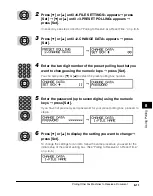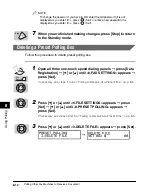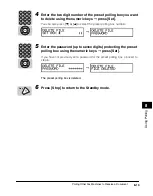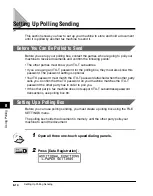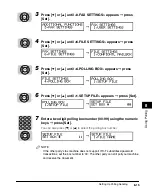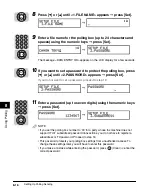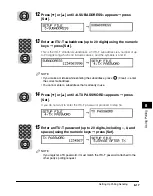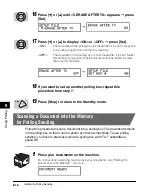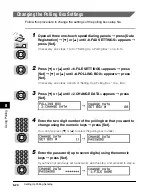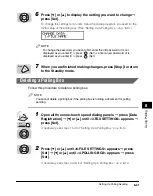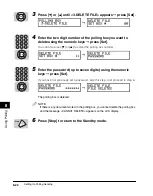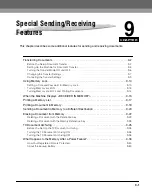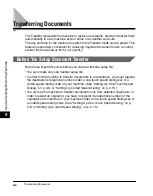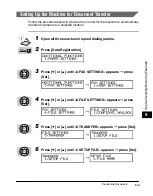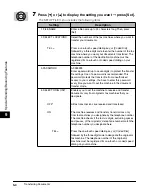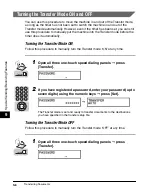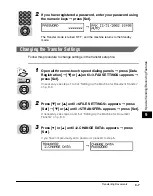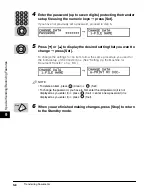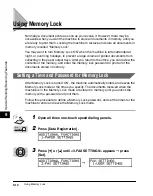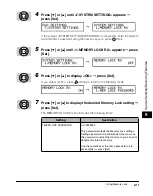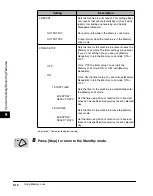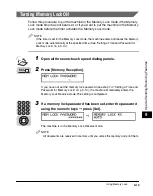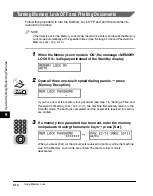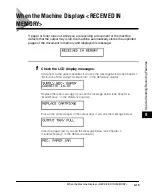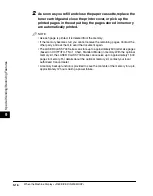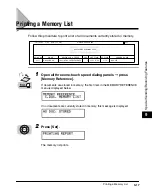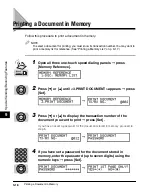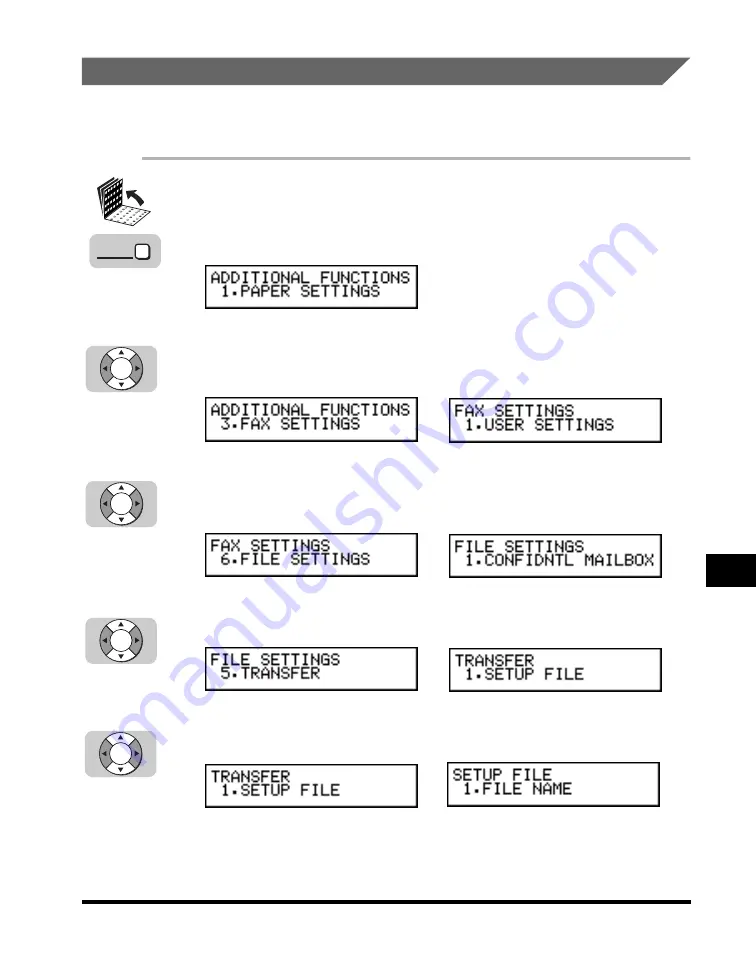
Transferring Documents
9-3
9
Special Sending/Receiving F
eatures
Setting Up the Machine for Document Transfer
Follow the procedure below to create a file in order for the machine to automatically
transfer documents to a selected location.
1
Open all three one-touch speed dialing panels.
2
Press [Data Registration].
3
Press [
▼
] or [
▲
] until <3.FAX SETTINGS> appears
➞
press
[Set].
4
Press [
▼
] or [
▲
] until <6.FILE SETTINGS> appears
➞
press
[Set].
5
Press [
▼
] or [
▲
] until <5.TRANSFER> appears
➞
press [Set].
6
Press [
▼
] or [
▲
] until <1.SETUP FILE> appears
➞
press [Set].
➞
➞
➞
➞
Data
Registration
Set
Set
Set
Set
Summary of Contents for Laser Class 700 Series
Page 2: ...LASER CLASS 700 Series Facsimile Guide ...
Page 57: ...Using the Optional Dual Line 1 36 1 Before You Start Using This Machine ...
Page 133: ...Sending a Document with a Subaddress Password 3 36 3 Sending Documents ...
Page 183: ...Sending a Confidential Document 7 16 Using Confidential Mailboxes 7 ...
Page 237: ...What Happens to the Memory After a Power Failure 9 32 9 Special Sending Receiving Features ...
Page 263: ...How the Machine Operates with Default Settings 10 26 10 Other Special Features ...
Page 297: ...System Settings 11 34 Summary of Important Settings 11 ...
Page 315: ...Memory Lists 12 18 Printing Reports and Lists 12 ...
Page 337: ...When Trouble Occurs 13 22 Troubleshooting 13 ...