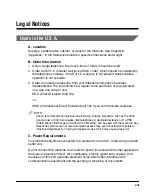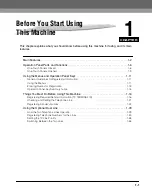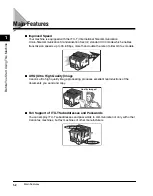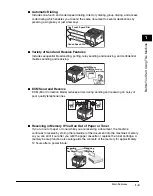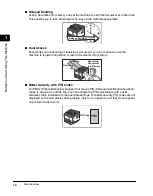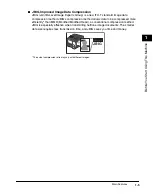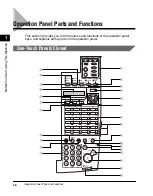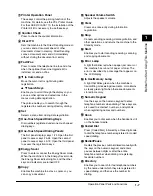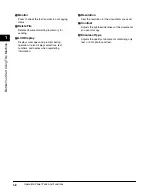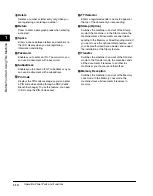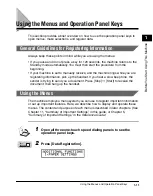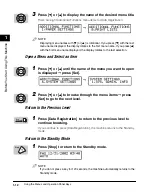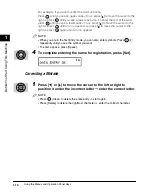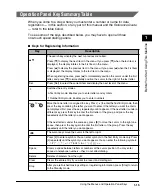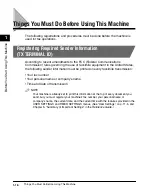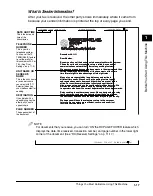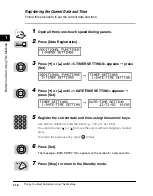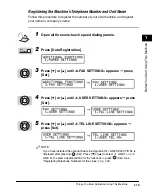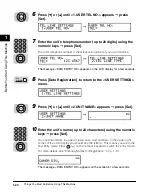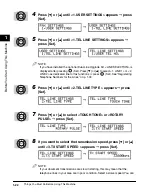Operation Panel Parts and Functions
1-7
Bef
ore
Y
ou Star
t Using
This Machine
1
1
1
1
1
Printer Operation Panel
These keys control the printing function of the
machine. For details, see the
PCL Printer Guide
.
For the LASER CLASS 710, the installation of the
Printer Kit III is necessary to use these keys.
2
2
2
2
Counter Check
Press to check the counter information.
3
3
3
3
Direct TX
Sets the machine to the Direct Sending mode so
you can send a document ahead of other
documents stored in memory. Direct Sending
scans a document and sends it immediately
without storing the document in memory.
4
4
4
4
Fax/I-Fax
Press to select the telephone line to send a fax
when the optional Dual-Line Upgrade Kit is
installed, or send an I-Fax.
5
5
5
5
Cursor Keys
Move the cursor left or right during data
registration.
▲
▼
Search Keys
Enable you to scroll through the display so you
can see other options and selections in the
menus during data registration.
They also enable you to search through the
registered fax numbers during directory dialing.
6
6
6
6
Set
Selects a menu item during data registration.
7
7
7
7
One-Touch Speed Dialing Keys
Dial numbers registered under one-touch speed
dialing keys.
8
8
8
8
One-Touch Speed Dialing Panels
The first panel displays keys 1-24. Open the first
panel to access keys 25-48. Open the second
panel to access keys 49-72. Open the third panel
to access the registration keys.
9
9
9
9
Energy Saver
Press to enter or cancel the Energy Saver mode.
When the machine is in the Energy Saver mode,
the Energy Saver indicator lights, and the other
keys and indicators are turned OFF.
0
0
0
0
Copy
Enables the machine to act as a copier, so you
can copy a document.
A
A
A
A
Speaker Volume Switch
Adjusts the speaker’s volume.
B
B
B
B
Clear
Clears an entire entry during information
registration.
C
C
C
C
Stop
Cancels sending, receiving, data registration, and
other operations, and returns the machine to the
Standby mode.
D
D
D
D
Start
Enables you to start sending, receiving, scanning,
and copying documents.
E
E
E
E
Error Lamp
A light that blinks red when a paper jam occurs or
the machine has run out of paper or toner. The
error is described by a message that appears on
the LCD display.
F
F
F
F
In Use/Memory Lamp
A light that blinks green when the machine is
transmitting or receiving documents, or maintains
a steady green light when there are documents
stored in memory.
G
G
G
G
Numeric Keypad
Use the keys on the numeric keypad to enter
telephone numbers when dialing. These keys are
also used to enter text, numbers, and symbols
when registering names and numbers.
H
H
H
H
Hook
Enables you to dial, even when the handset is still
on the handset cradle.
I
I
I
I
Coded Dial
Press [Coded Dial], followed by a three digit code
to dial the telephone number registered for coded
speed dialing.
J
J
J
J
Redial/Pause
Redials the previous number dialed manually with
the keys on the numeric keypad, and enters
pauses between digits or after the entire
telephone number when dialing or registering
facsimile numbers.
K
K
K
K
Directory
Enables you to search for fax/telephone numbers
by the name under which they are registered for
speed dialing, and then use the number for
dialing.
▲
▲
Summary of Contents for Laser Class 700 Series
Page 2: ...LASER CLASS 700 Series Facsimile Guide ...
Page 57: ...Using the Optional Dual Line 1 36 1 Before You Start Using This Machine ...
Page 133: ...Sending a Document with a Subaddress Password 3 36 3 Sending Documents ...
Page 183: ...Sending a Confidential Document 7 16 Using Confidential Mailboxes 7 ...
Page 237: ...What Happens to the Memory After a Power Failure 9 32 9 Special Sending Receiving Features ...
Page 263: ...How the Machine Operates with Default Settings 10 26 10 Other Special Features ...
Page 297: ...System Settings 11 34 Summary of Important Settings 11 ...
Page 315: ...Memory Lists 12 18 Printing Reports and Lists 12 ...
Page 337: ...When Trouble Occurs 13 22 Troubleshooting 13 ...