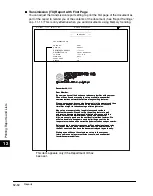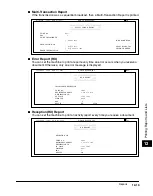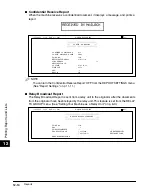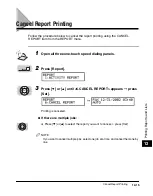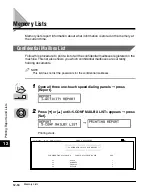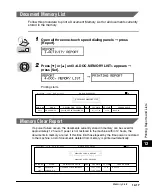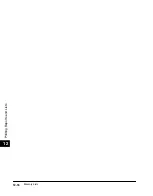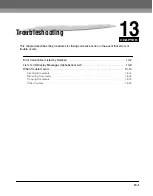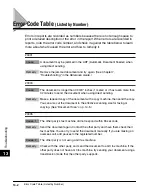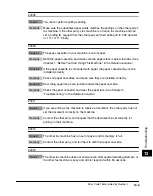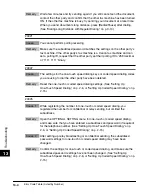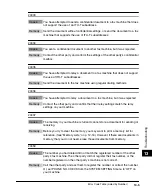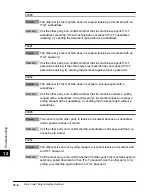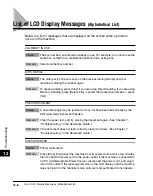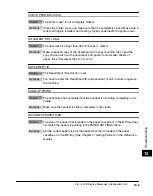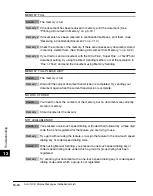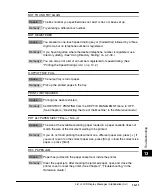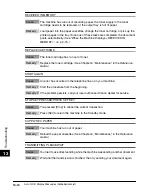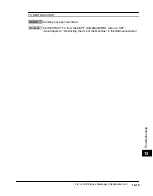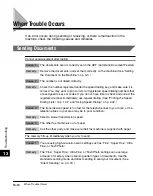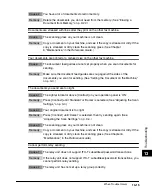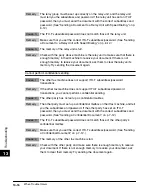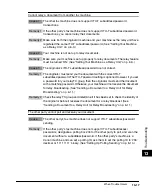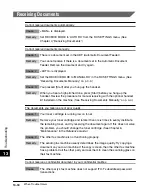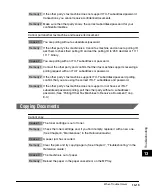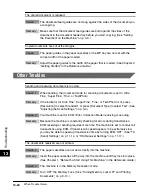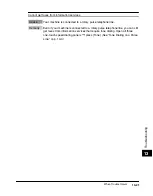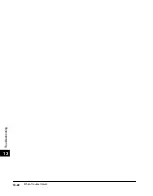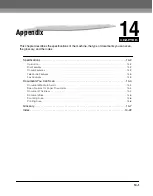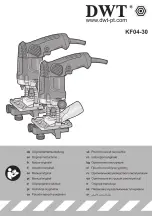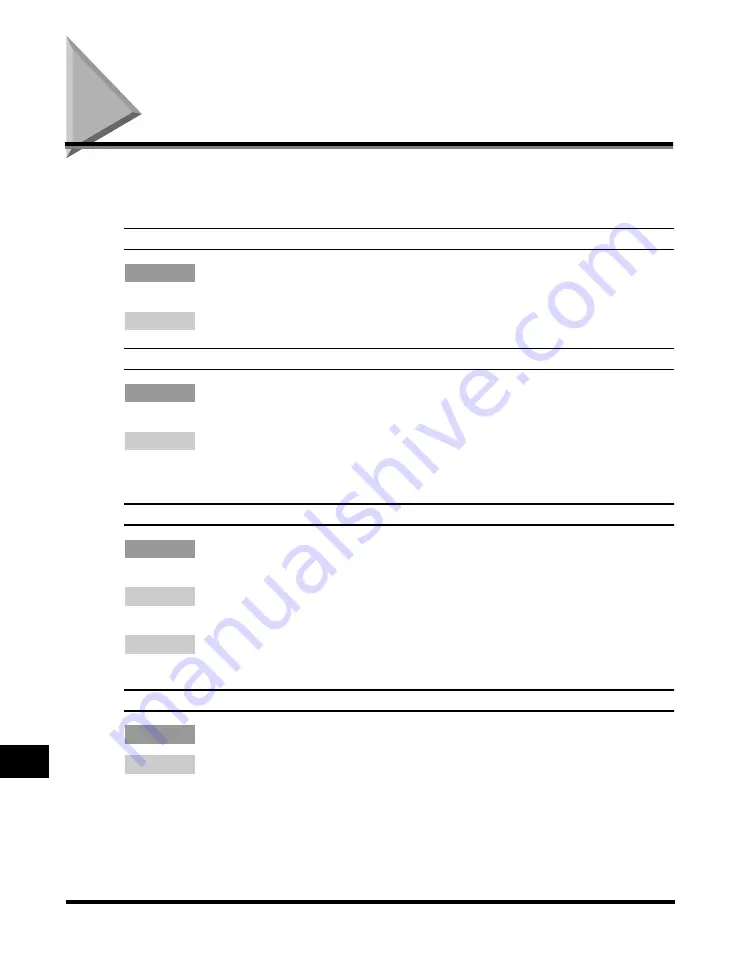
List of LCD Display Messages (Alphabetical List)
13-8
T
roub
leshooting
13
List of LCD Display Messages
(Alphabetical List)
Below is a list of messages that are displayed on the screen when a problem
occurs in the machine.
# ALREADY IN USE
Cause
The box number you entered is already in use. For example, you cannot use the
same box number for a confidential mailbox and a polling box.
Remedy
Select another box number.
AUTO REDIAL
Cause
The other party’s line was busy on the previous dialing attempt and your
machine is dialing the number again.
Remedy
To cancel redialing, press [Stop] if you are using Direct Sending. If you are using
Memory Sending, press [Delete File]
➞
select the transaction number
➞
press
[Set].
CHECK DOCUMENT
Cause
A document page may be jammed or may not have been fed correctly by the
ADF (Automatic Document Feeder).
Remedy 1 Clear the paper jam, and try placing the document again. (See Chapter 7,
“Troubleshooting,” in the
Reference Guide
.)
Remedy 2 If the document does not feed correctly, clean the rollers. (See Chapter 7,
“Troubleshooting,” in the
Reference Guide
.)
CHECK PRINTER
Cause
Printer malfunction.
Remedy
Press [Stop]. Disconnect the machine from its power source, wait a few minutes,
then connect the power cord to the power outlet. If the machine is connected to
a UPS (Uninterruptable Power Source), disconnect the power cord, and plug it
into an AC outlet. If the message remains on the LCD display and the machine
does not return to the Standby mode, call your local authorized Canon dealer.
Summary of Contents for Laser Class 700 Series
Page 2: ...LASER CLASS 700 Series Facsimile Guide ...
Page 57: ...Using the Optional Dual Line 1 36 1 Before You Start Using This Machine ...
Page 133: ...Sending a Document with a Subaddress Password 3 36 3 Sending Documents ...
Page 183: ...Sending a Confidential Document 7 16 Using Confidential Mailboxes 7 ...
Page 237: ...What Happens to the Memory After a Power Failure 9 32 9 Special Sending Receiving Features ...
Page 263: ...How the Machine Operates with Default Settings 10 26 10 Other Special Features ...
Page 297: ...System Settings 11 34 Summary of Important Settings 11 ...
Page 315: ...Memory Lists 12 18 Printing Reports and Lists 12 ...
Page 337: ...When Trouble Occurs 13 22 Troubleshooting 13 ...