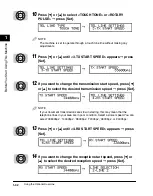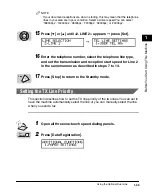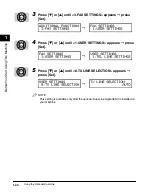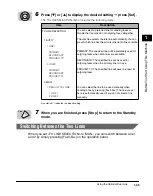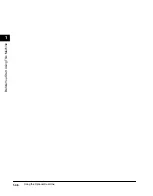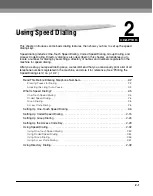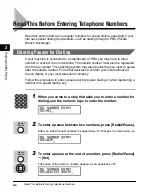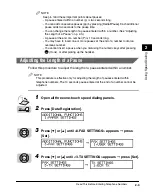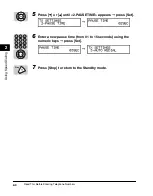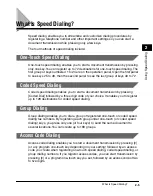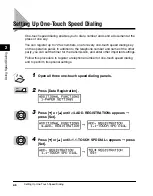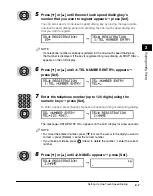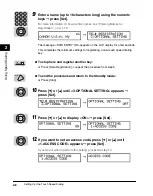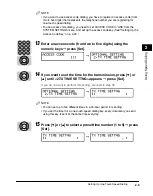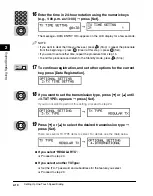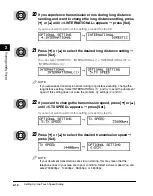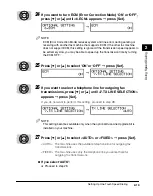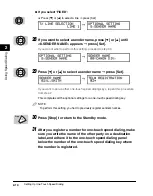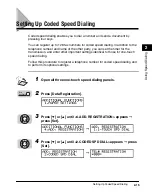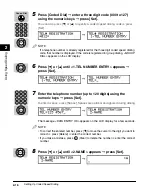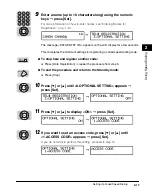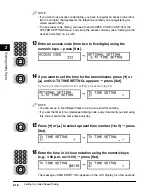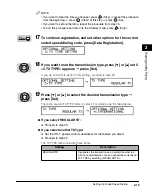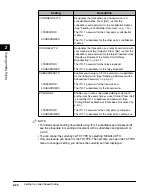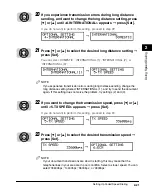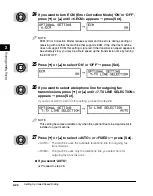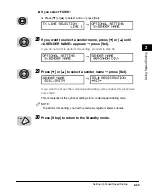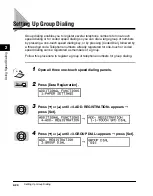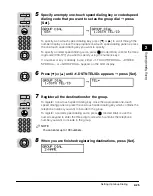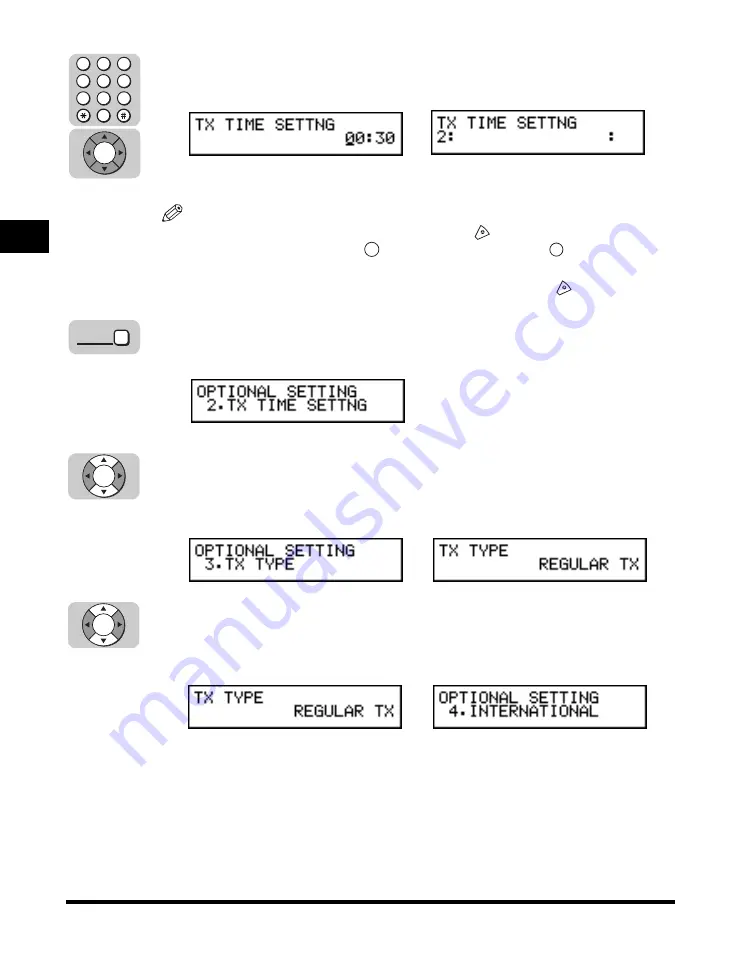
Setting Up One-Touch Speed Dialing
2-10
2
Using Speed Dialing
16
Enter the time in 24-hour notation using the numeric keys
(e.g., 1:00 p.m. as 13:00)
➞
press [Set].
The message <DATA ENTRY OK> appears on the LCD display for a few seconds.
NOTE
• If you want to clear the time you have set, press
(Stop)
➞
repeat the procedure
from the beginning
➞
press
(Clear) at this step
➞
press
(Set).
• If you want to set another time, repeat the procedure from step 15.
• To end this procedure and return to the Standby mode, press
(Stop).
17
To continue registration, and set other options for the current
key, press [Data Registration].
18
If you want to set the transmission type, press [
▼
] or [
▲
] until
<3.TX TYPE> appears
➞
press [Set].
If you do not want to perform this setting, proceed to step 20.
19
Press [
▼
] or [
▲
] to select the desired transmission type
➞
press [Set].
There are several TX TYPE items to select. For details, see the table below.
●
If you select ‘REGULAR TX’:
❏
Proceed to step 20.
●
If you select another TX Type:
❏
Set the ITU-T password and subaddress for the feature you select.
❏
Proceed to step 20.
➞
➞
➞
4
1
7
5
2
8
6
3
9
0
Set
C
Set
Data
Registration
Set
Set
Summary of Contents for Laser Class 700 Series
Page 2: ...LASER CLASS 700 Series Facsimile Guide ...
Page 57: ...Using the Optional Dual Line 1 36 1 Before You Start Using This Machine ...
Page 133: ...Sending a Document with a Subaddress Password 3 36 3 Sending Documents ...
Page 183: ...Sending a Confidential Document 7 16 Using Confidential Mailboxes 7 ...
Page 237: ...What Happens to the Memory After a Power Failure 9 32 9 Special Sending Receiving Features ...
Page 263: ...How the Machine Operates with Default Settings 10 26 10 Other Special Features ...
Page 297: ...System Settings 11 34 Summary of Important Settings 11 ...
Page 315: ...Memory Lists 12 18 Printing Reports and Lists 12 ...
Page 337: ...When Trouble Occurs 13 22 Troubleshooting 13 ...