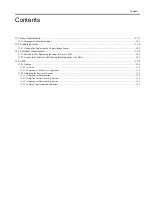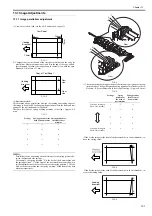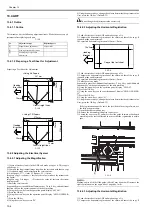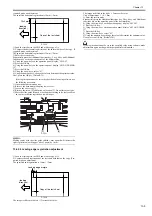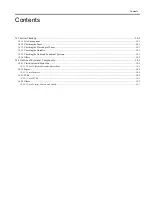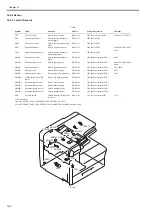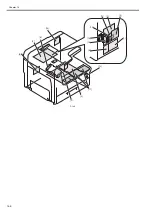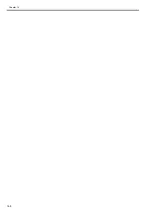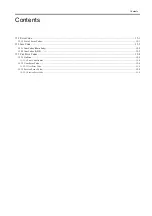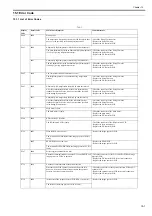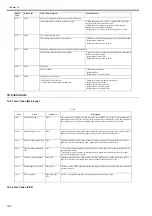Chapter 14
14-1
14.1 Initial Checkup
14.1.1 Site Environment
0016-7930
a. There must be a source of power whose voltage is as specified (+/-10%). The power plug must never be disconnected day and night.
b. The machine must not be in an area subject to high humidity (near a water faucet, water boiler, humidifier). The site must not be too cold or subject to dust. The
machine must not be near a source of fire.
c. The site must not be subject to ammonium gas.
d. The machine must not be exposed to the rays of the sun. As necessary, curtains must be provided.
e. The area must be well ventilated. The machine must be on a level floor.
f. Be sure that there is a source of power that can be used by the machine.
14.1.2 Checking the Paper
0016-7931
a. Be sure the paper being used is of a type recommended by Canon.
b. Be sure that the paper is not moist. Try using paper fresh out of package.
14.1.3 Checking the Placement of Paper
0016-7932
a. There must be paper in the cassette or the tray deposited within a specific limit.
b. If transparencies are used, be sure that they are placed in the manual feed tray in the correct orientation.
14.1.4 Checking the Durables
0016-7933
Refer to the table of durables, and replace those that have reached the end of their lives.
14.1.5 Checking the Units and Functional Systems
0016-7935
<Reader>
- Check whether the optical system (contact image sensor/platen guide (white plate) /stream reading glass) is free from scratches, stain, foreign objects.
- Check whether the contact image sensor unit moves smoothly. Check whether the rails are free from dirt.
- Check whether the contact image sensor is not flickering.
- Check whether the optical system is free from dew condensation.
<Process>
- Check whether the toner cartridge is installed securely.
- Check whether the photoconductor drum is free from scratches and stain.
<Transfer>
- Check whether the transfer roller is free from scratches, stain, and deformation.
<Fixing>
- Check whether the fixing film and pressure roller are free from wear, scratches, dirt, and deformation.
- Check whether the fixing thermistor is broken.
- Check whether the temperature huse is conductive.
<Paper transport >
- Check whether the paper transport path is free from foreign objects such as paper chips.
- Check whether the paper pickup, feed, and separation rollers are free from paper dust. Also check whether these rollers are free from wear, scratches, dirt, and
deformation.
- Check whether the registration roller and paper path are free from wear, scratches, dirt, and deformation.
- Check whether the transport guide is free from wear, scratches, dirt, and deformation.
- Check whether the leading edge of paper is not folded, curled, wavy, or damp.
- Check whether use of the Canon-recommended paper/transparency solves the problem.
<Machine>
- Check whether the drive system load is heavy.
- Check whether gears are worn or cracked?
<Cassette>
- Check whether the cassette is installed properly. Check whether the paper size is set properly. Check whether the same symptom occurs when the cassette is re-
placed with the cassette verified to be normal.
- Check whether the middle plate of the cassette moves smoothly. Check whether it is deformed.
- Check whether the side and rear alignment plates are adjusted properly.
- Check whether the cassette heater switch is turned on (when a cassette heater is installed).
<Service Mode>
- Check whether various adjustment values are the same as those printed on the service label.
- Check whether the output between CIS channels has been corrected.
(Service mode>TEST MODE>"2"(SCANTEST)>"1")
<General>
- Check whether the power cord is plugged in the outlet securely.
- Check whether the specified AC voltage is applied to the outlet.
- Check whether sensors, clutches, motors, and solenoids are operating normally. Check whether connectors are connected properly.
(Check the power supply and signal routes with reference to the general circuit diagram.)
- Check whether all cables are routed properly and all screws are not loose.
- Check whether all outer covers are attached.
- Check whether the main power switch is turned on.
- Check the power cables and signal cables of options are connected properly.
- Check whether no fuse on PCBs is blown.
- Check whether the user uses the machine properly.
Summary of Contents for Laser Class 810
Page 2: ......
Page 6: ......
Page 18: ...Contents...
Page 19: ...Chapter 1 Introduction...
Page 20: ......
Page 22: ......
Page 55: ...Chapter 1 1 33...
Page 56: ......
Page 57: ...Chapter 2 Installation...
Page 58: ......
Page 60: ......
Page 76: ......
Page 77: ...Chapter 3 Basic Operation...
Page 78: ......
Page 80: ......
Page 87: ...Chapter 3 3 7...
Page 88: ......
Page 89: ...Chapter 4 Original Exposure System...
Page 90: ......
Page 92: ......
Page 104: ......
Page 105: ...Chapter 5 Original Feeding System...
Page 106: ......
Page 108: ......
Page 126: ...Chapter 5 5 18...
Page 127: ...Chapter 6 Laser Exposure...
Page 128: ......
Page 130: ......
Page 134: ......
Page 135: ...Chapter 7 Image Formation...
Page 136: ......
Page 138: ......
Page 144: ......
Page 145: ...Chapter 8 Pickup and Feed System...
Page 146: ......
Page 148: ......
Page 161: ...Chapter 9 Fixing System...
Page 162: ......
Page 164: ......
Page 175: ...Chapter 10 External and Controls...
Page 176: ......
Page 180: ...Chapter 10 10 2 F 10 2 FM2000 FM1...
Page 197: ...Chapter 11 e Maintenance imageWARE Remote...
Page 198: ......
Page 200: ......
Page 210: ......
Page 211: ...Chapter 12 Maintenance and Inspection...
Page 212: ......
Page 214: ......
Page 216: ......
Page 217: ...Chapter 13 Measurement and Adjustments...
Page 218: ......
Page 220: ......
Page 226: ......
Page 227: ...Chapter 14 Correcting Faulty Images...
Page 228: ......
Page 230: ......
Page 236: ...Chapter 14 14 6 F 14 3 12 6 5 11 3 14 1 10 9 8 7 16 13 15 4 2...
Page 238: ...Chapter 14 14 8...
Page 239: ...Chapter 15 Error Code...
Page 240: ......
Page 242: ......
Page 249: ...Chapter 16 Service Mode...
Page 250: ......
Page 256: ...Chapter 16 16 2...
Page 304: ......
Page 305: ...Chapter 17 Upgrading...
Page 306: ......
Page 308: ......
Page 314: ......
Page 315: ...Chapter 18 Service Tools...
Page 316: ......
Page 317: ...Contents Contents 18 1 Service Tools 18 1 18 1 1 Special Tools 18 1...
Page 318: ......
Page 320: ......
Page 321: ...Mar 26 2010...
Page 322: ......