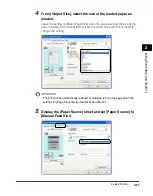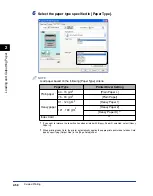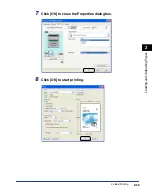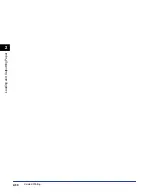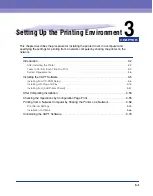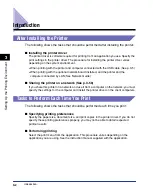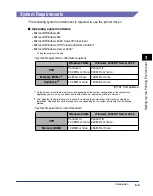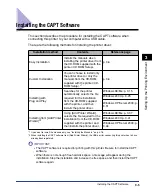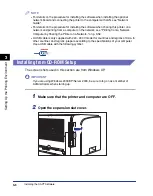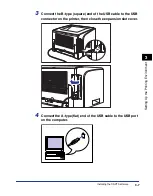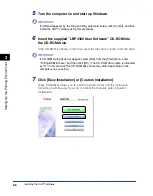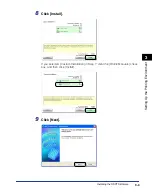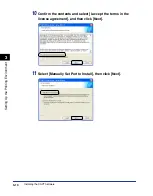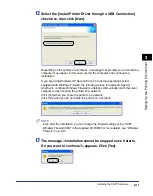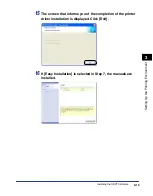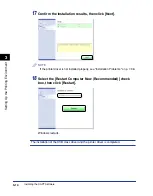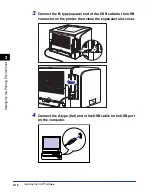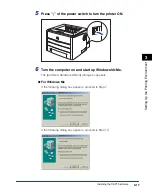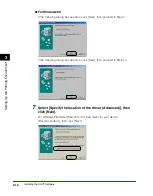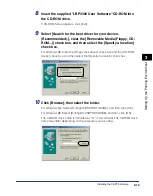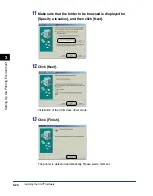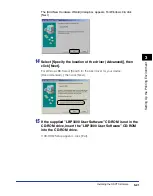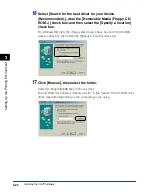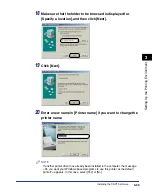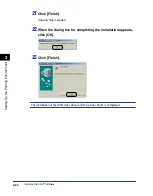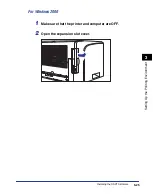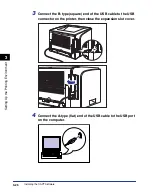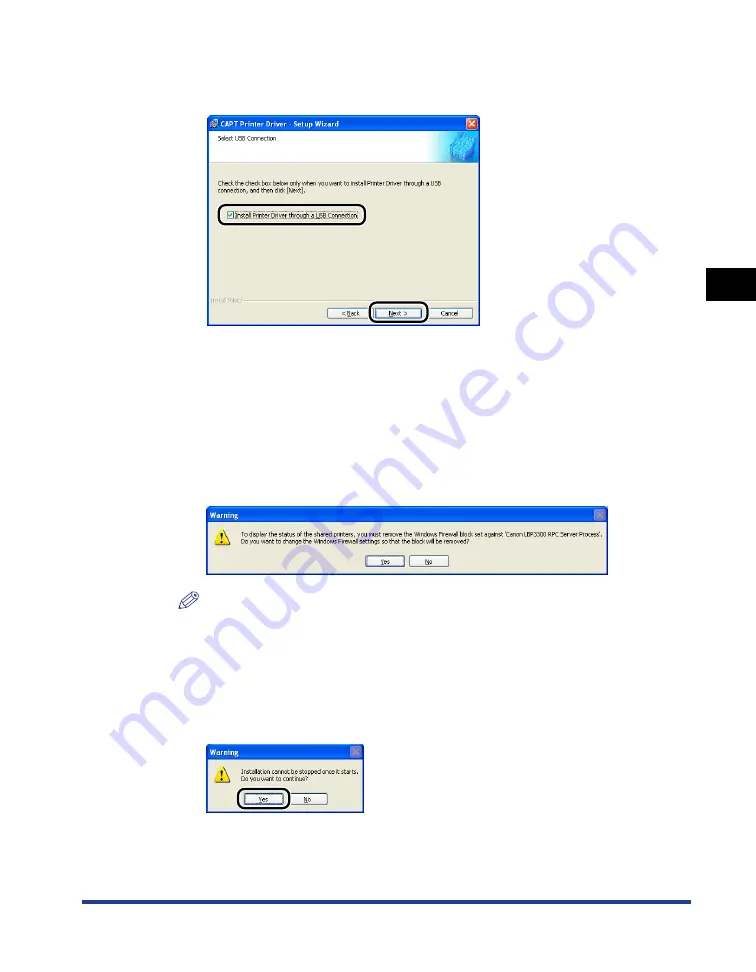
3-11
Installing the CAPT Software
Setting Up the Pr
inting En
vironment
3
12
Select the [Install Printer Driver through a USB Connection]
check box, then click [Next].
Depending on the system environment, a message that prompts you to restart the
computer may appear. In this case, restart the computer and continue the
installation.
If you are using Windows XP Service Pack 2 or another operating system
equipped with Windows Firewall, the following screen is displayed. Specify
whether to configure Windows Firewall to unblock communication with the client
computers when sharing the printer on a network.
Click [Yes] when you share the printer on a network.
Click [No] when you do not share the printer on a network.
NOTE
Even after the installation, you can change the Firewall settings using "CAPT
Windows Firewall Utility" in the supplied CD-ROM. For more details, see "Windows
Firewall," on p. 8-10.
13
The message <Installation cannot be stopped once it starts.
Do you want to continue?> appears. Click [Yes].
Summary of Contents for laser Shot LBP 3300
Page 2: ...LBP3300 Laser Printer User s Guide ...
Page 25: ...xxii ...
Page 45: ...1 20 Before You Start 1 Connecting to a Computer ...
Page 99: ...2 sided Printing 2 54 Loading and Outputting Paper 2 12 Click OK to start printing ...
Page 105: ...2 sided Printing 2 60 Loading and Outputting Paper 2 ...
Page 305: ...5 32 Routine Maintenance 5 Handling the Printer ...
Page 391: ...7 52 Troubleshooting 7 Confirming the Printer Features ...
Page 397: ...8 6 Appendix 8 Dimensions of Each Part Paper Feeder Unit PF 35 117 4 116 6 369 7 421 1 mm ...
Page 413: ...8 22 Appendix 8 Location of the Serial Number ...
Page 414: ...R IE 700AC CANON INC 2005 ...