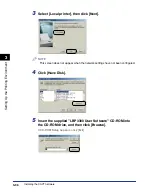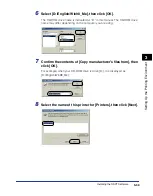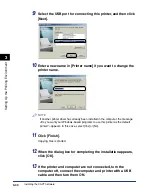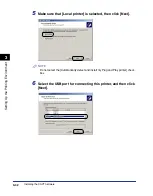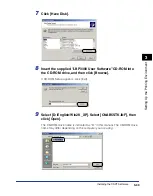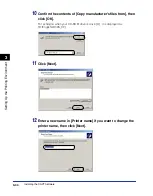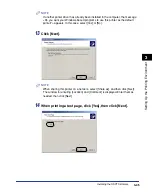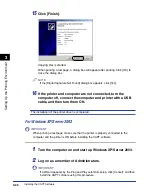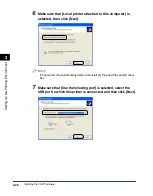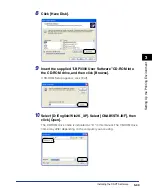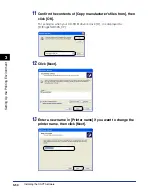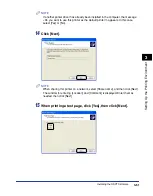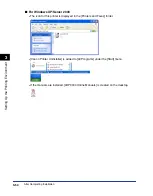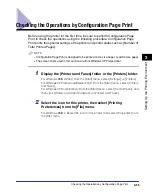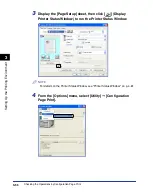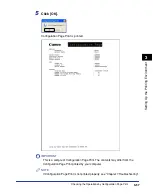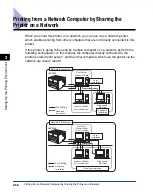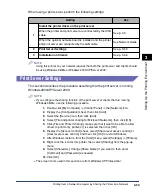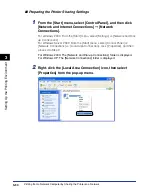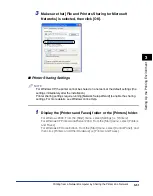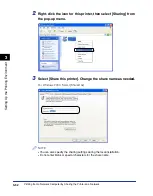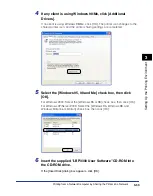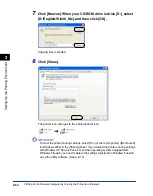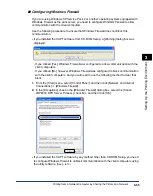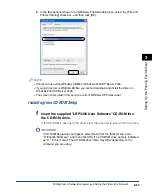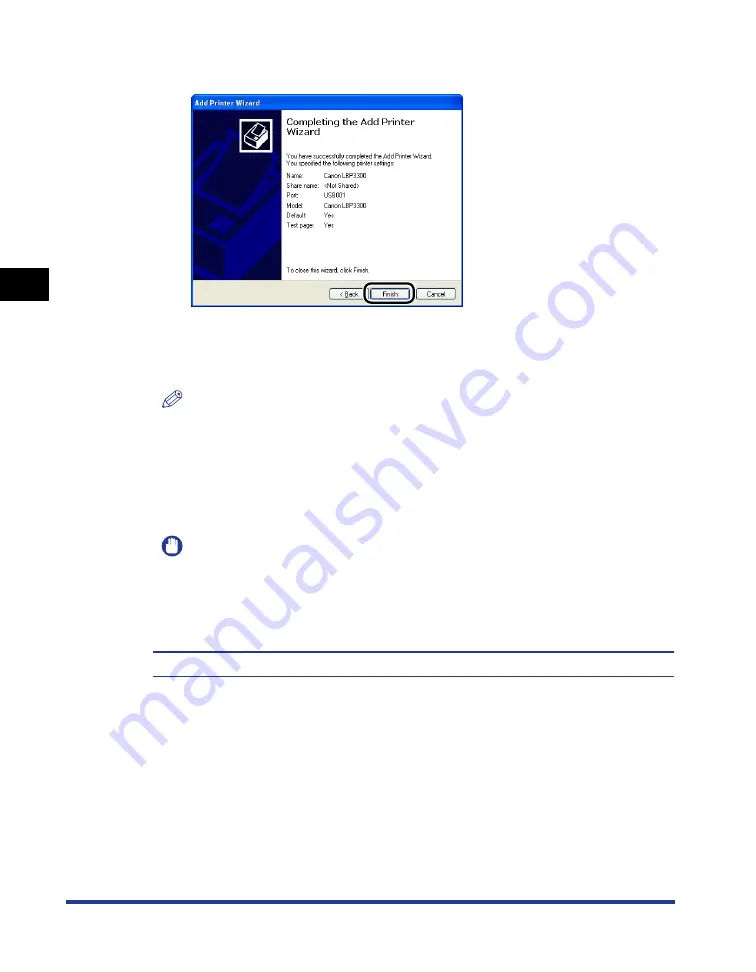
3-52
Installing the CAPT Software
Setting Up the Pr
inting En
vironment
3
16
Click [Finish].
Copying files is started.
When printing a test page, a dialog box will appear after printing. Click [OK] to
close the dialog box.
NOTE
If the [Hardware Installation] dialog box appears, click [Continue Anyway].
17
If the printer and computer are not connected, turn the
computer off, connect the computer and printer with a USB
cable, and then turn them ON.
IMPORTANT
If you are using a computer with Windows XP Service Pack 2 or another operating
system equipped with Windows Firewall as the print server, you need to configure
Windows Firewall to unblock communication with the client computers. (See p. 8-
10)
The installation of the printer driver is completed.
Summary of Contents for laser Shot LBP 3300
Page 2: ...LBP3300 Laser Printer User s Guide ...
Page 25: ...xxii ...
Page 45: ...1 20 Before You Start 1 Connecting to a Computer ...
Page 99: ...2 sided Printing 2 54 Loading and Outputting Paper 2 12 Click OK to start printing ...
Page 105: ...2 sided Printing 2 60 Loading and Outputting Paper 2 ...
Page 305: ...5 32 Routine Maintenance 5 Handling the Printer ...
Page 391: ...7 52 Troubleshooting 7 Confirming the Printer Features ...
Page 397: ...8 6 Appendix 8 Dimensions of Each Part Paper Feeder Unit PF 35 117 4 116 6 369 7 421 1 mm ...
Page 413: ...8 22 Appendix 8 Location of the Serial Number ...
Page 414: ...R IE 700AC CANON INC 2005 ...