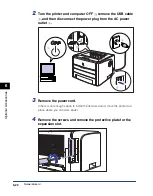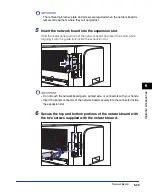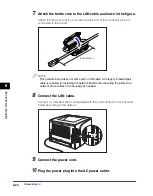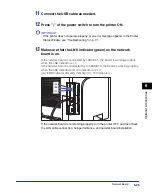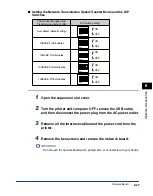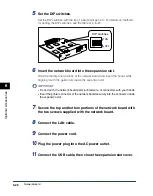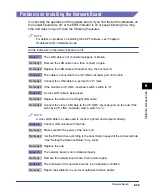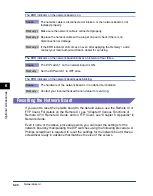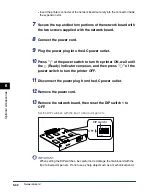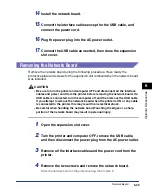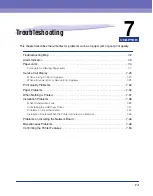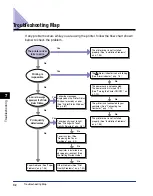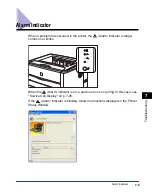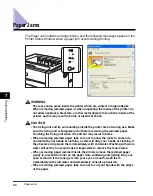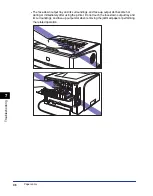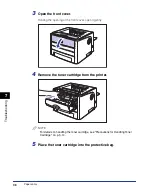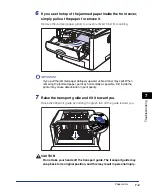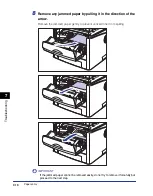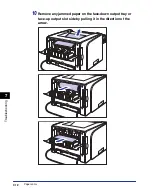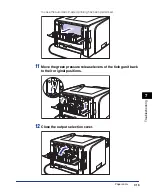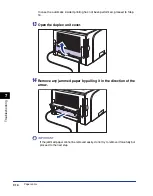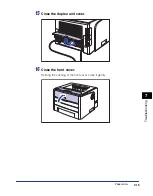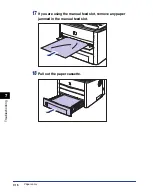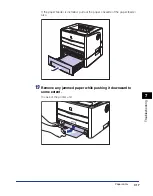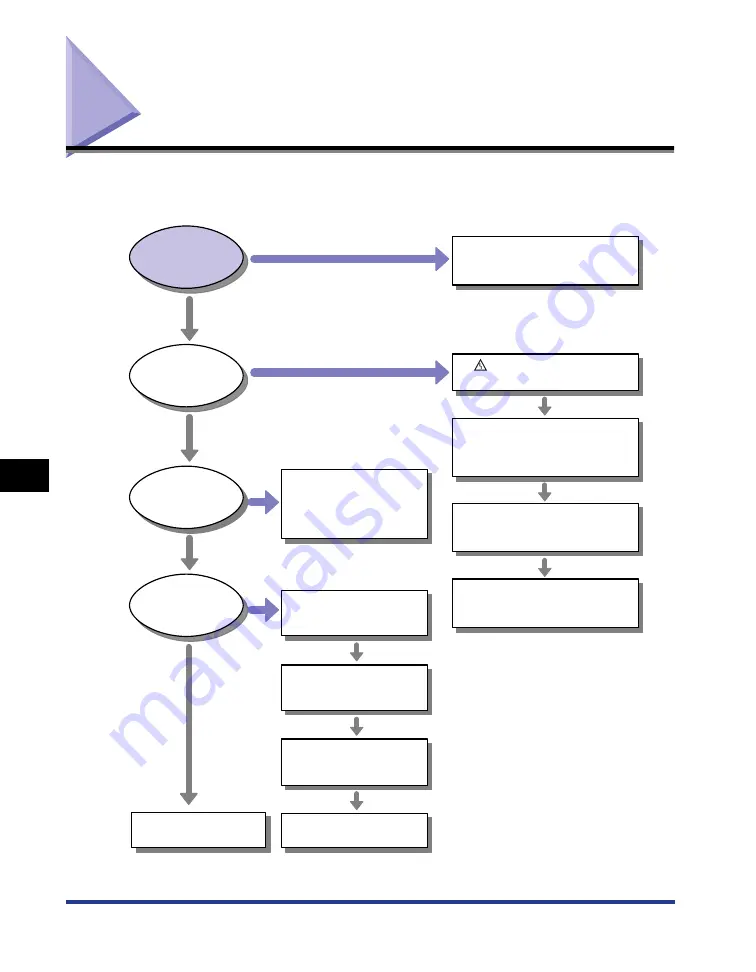
7-2
Troubleshooting Map
T
roub
leshooting
7
Troubleshooting Map
If any problem occurs while you are using the printer, follow the flow chart shown
below to check the problem.
Toner density is set to light.
(See "Printing with Toner
Density Adjusted," on p. 4-61)
Toner runs low. (See
"Replacing the Toner
Cartridge," on p. 5-2)
The printer is not connected to your
computer. (See "Connecting to a
Computer," on p. 1-13)
Follow the messages
displayed on the Printer Status
Window to remedy an error.
(See "Printer Status Window,"
on p. 4-81)
The power cord is not connected.
The power switch is turned OFF.
(See "Turning the Printer ON/OFF," on
p. 1-10)
The (Alarm) indicator is on or blinking.
(See "Alarm Indicator," on p. 7-3)
The printer is installed in an
adverse environment. (See
the Getting Started Guide)
Other Problems (See "Print
Quality Problems," on p. 7-32)
Paper Problems (See "Paper
Problems," on p. 7-36)
The printer driver is not installed
properly. (See "Installation Problems,"
on p. 7-38)
The printer driver is not installed
properly. (See "Installation Problems,"
on p. 7-38)
Printing is
impossible.
Print quality
deteriorates.
An error message
appears on the Printer
Status Window.
The printer driver
fails to print.
Yes
Yes
Yes
No
No
No
No
No
No
No
No
No
No
Yes
Summary of Contents for laser Shot LBP 3300
Page 2: ...LBP3300 Laser Printer User s Guide ...
Page 25: ...xxii ...
Page 45: ...1 20 Before You Start 1 Connecting to a Computer ...
Page 99: ...2 sided Printing 2 54 Loading and Outputting Paper 2 12 Click OK to start printing ...
Page 105: ...2 sided Printing 2 60 Loading and Outputting Paper 2 ...
Page 305: ...5 32 Routine Maintenance 5 Handling the Printer ...
Page 391: ...7 52 Troubleshooting 7 Confirming the Printer Features ...
Page 397: ...8 6 Appendix 8 Dimensions of Each Part Paper Feeder Unit PF 35 117 4 116 6 369 7 421 1 mm ...
Page 413: ...8 22 Appendix 8 Location of the Serial Number ...
Page 414: ...R IE 700AC CANON INC 2005 ...