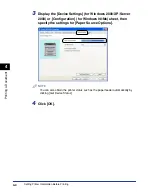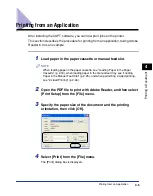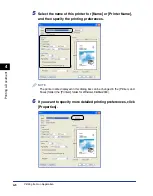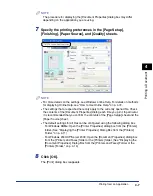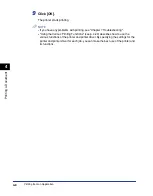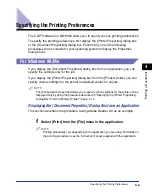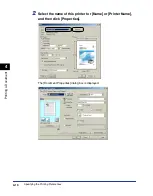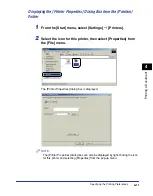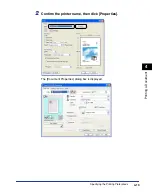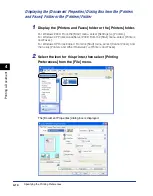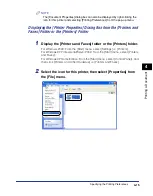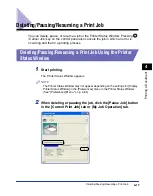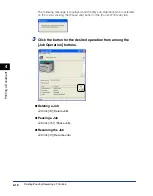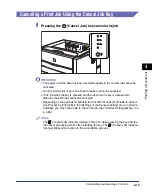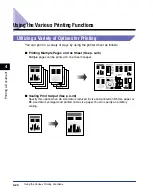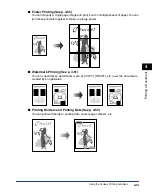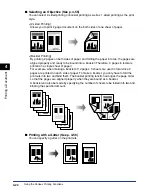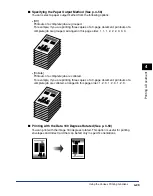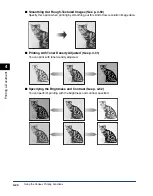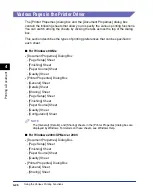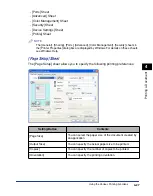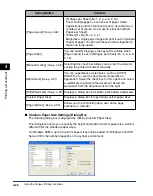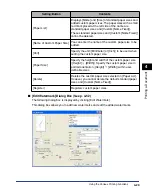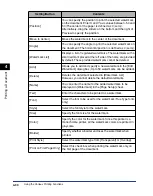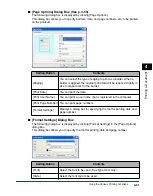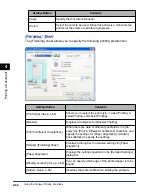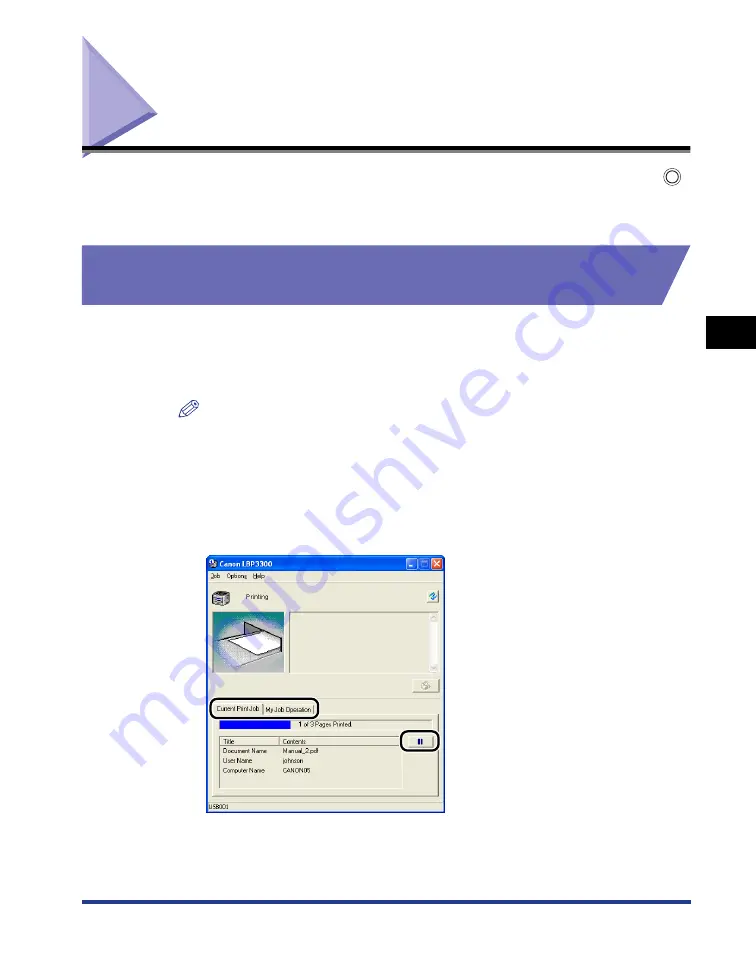
4-17
Deleting/Pausing/Resuming a Print Job
Pr
inting a Document
4
Deleting/Pausing/Resuming a Print Job
You can delete, pause, or resume a job in the Printer Status Window. Pressing
(Cancel Job) key on the control panel also cancels the job in which an error is
occurring and that in a printing process.
Deleting/Pausing/Resuming a Print Job Using the Printer
Status Window
1
Start printing.
The Printer Status Window appears.
NOTE
The Printer Status Window may not appear depending on the settings for [Display
Printer Status Window] in the [Preferences] menu in the Printer Status Window.
(See "[Preferences] Menu," on p. 4-84)
2
When deleting or pausing the job, click the [Pause Job] button
in the [Current Print Job] tab or [My Job Operation] tab.
Summary of Contents for laser Shot LBP 3300
Page 2: ...LBP3300 Laser Printer User s Guide ...
Page 25: ...xxii ...
Page 45: ...1 20 Before You Start 1 Connecting to a Computer ...
Page 99: ...2 sided Printing 2 54 Loading and Outputting Paper 2 12 Click OK to start printing ...
Page 105: ...2 sided Printing 2 60 Loading and Outputting Paper 2 ...
Page 305: ...5 32 Routine Maintenance 5 Handling the Printer ...
Page 391: ...7 52 Troubleshooting 7 Confirming the Printer Features ...
Page 397: ...8 6 Appendix 8 Dimensions of Each Part Paper Feeder Unit PF 35 117 4 116 6 369 7 421 1 mm ...
Page 413: ...8 22 Appendix 8 Location of the Serial Number ...
Page 414: ...R IE 700AC CANON INC 2005 ...