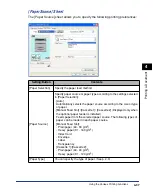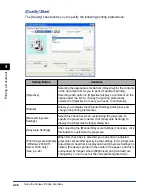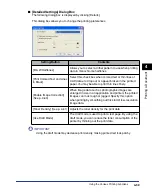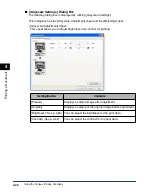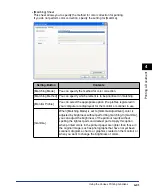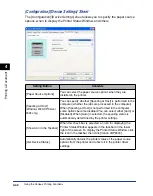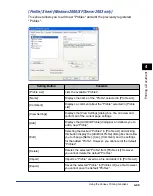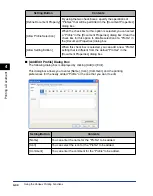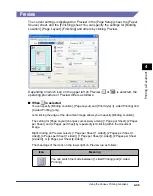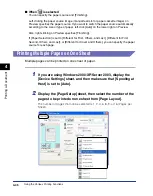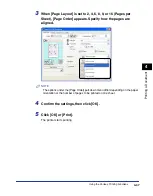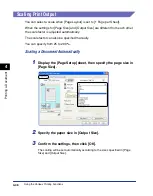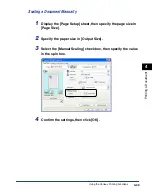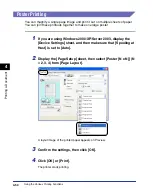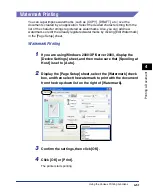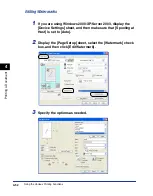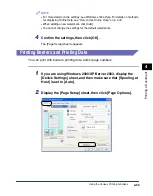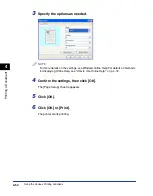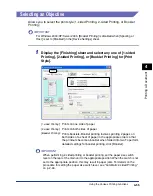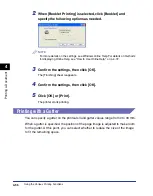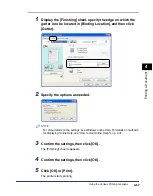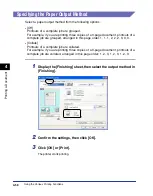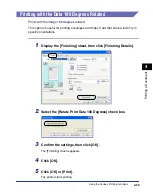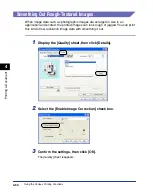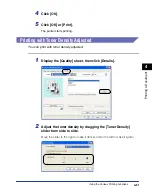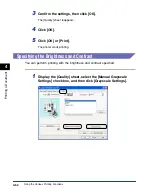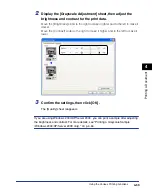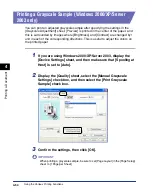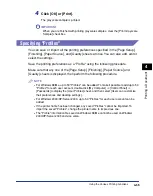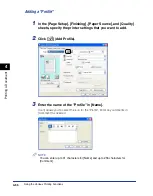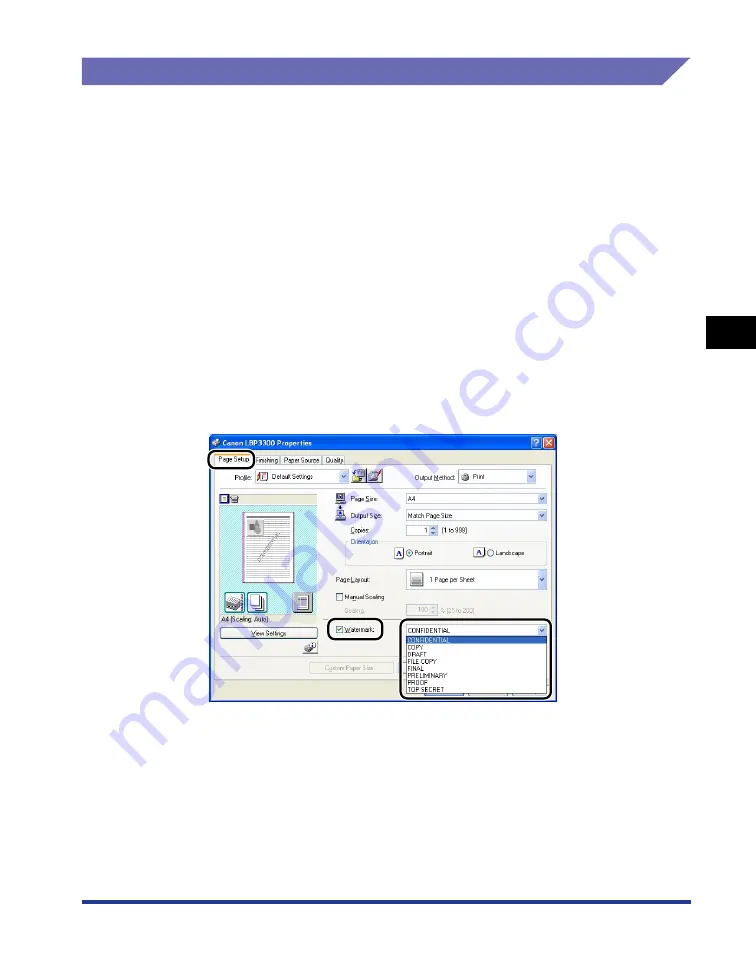
4-51
Pr
inting a Document
4
Using the Various Printing Functions
Watermark Printing
You can superimpose watermarks (such as [COPY], [DRAFT], etc.) over the
documents created by an application. Select the desired character string from the
list of the character strings registered as watermarks. Also, you can add new
watermarks or edit the already registered watermarks by clicking [Edit Watermark]
in the [Page Setup] sheet.
Watermark Printing
1
If you are using Windows 2000/XP/Server 2003, display the
[Device Settings] sheet, and then make sure that [Spooling at
Host] is set to [Auto].
2
Display the [Page Setup] sheet, select the [Watermark] check
box, and then select the watermark to print with the document
from the drop-down list on the right of [Watermark].
3
Confirm the settings, then click [OK].
4
Click [OK] or [Print].
The printer starts printing.
Summary of Contents for laser Shot LBP 3300
Page 2: ...LBP3300 Laser Printer User s Guide ...
Page 25: ...xxii ...
Page 45: ...1 20 Before You Start 1 Connecting to a Computer ...
Page 99: ...2 sided Printing 2 54 Loading and Outputting Paper 2 12 Click OK to start printing ...
Page 105: ...2 sided Printing 2 60 Loading and Outputting Paper 2 ...
Page 305: ...5 32 Routine Maintenance 5 Handling the Printer ...
Page 391: ...7 52 Troubleshooting 7 Confirming the Printer Features ...
Page 397: ...8 6 Appendix 8 Dimensions of Each Part Paper Feeder Unit PF 35 117 4 116 6 369 7 421 1 mm ...
Page 413: ...8 22 Appendix 8 Location of the Serial Number ...
Page 414: ...R IE 700AC CANON INC 2005 ...