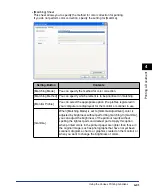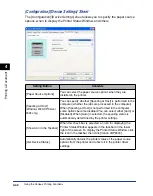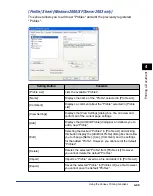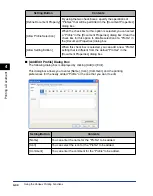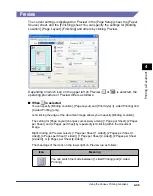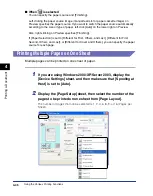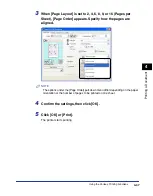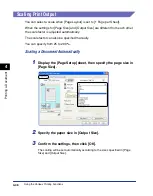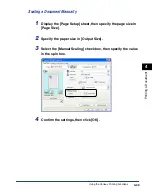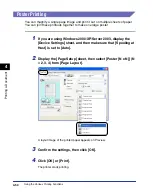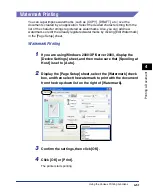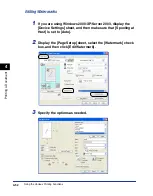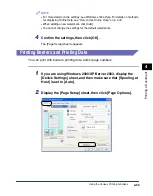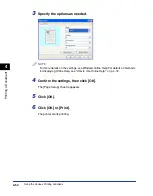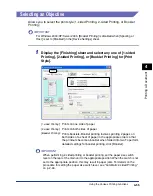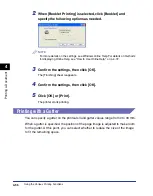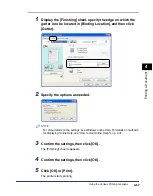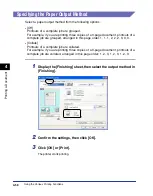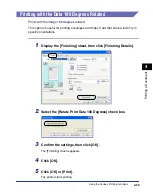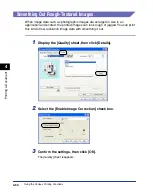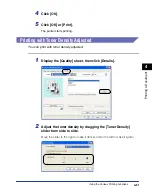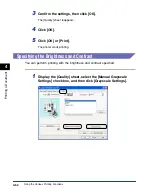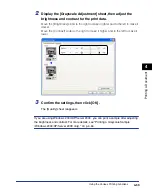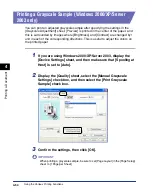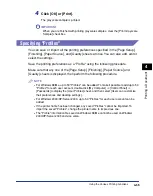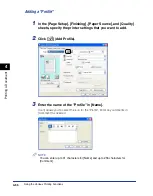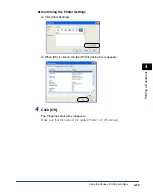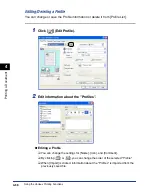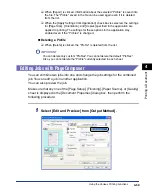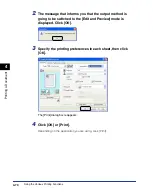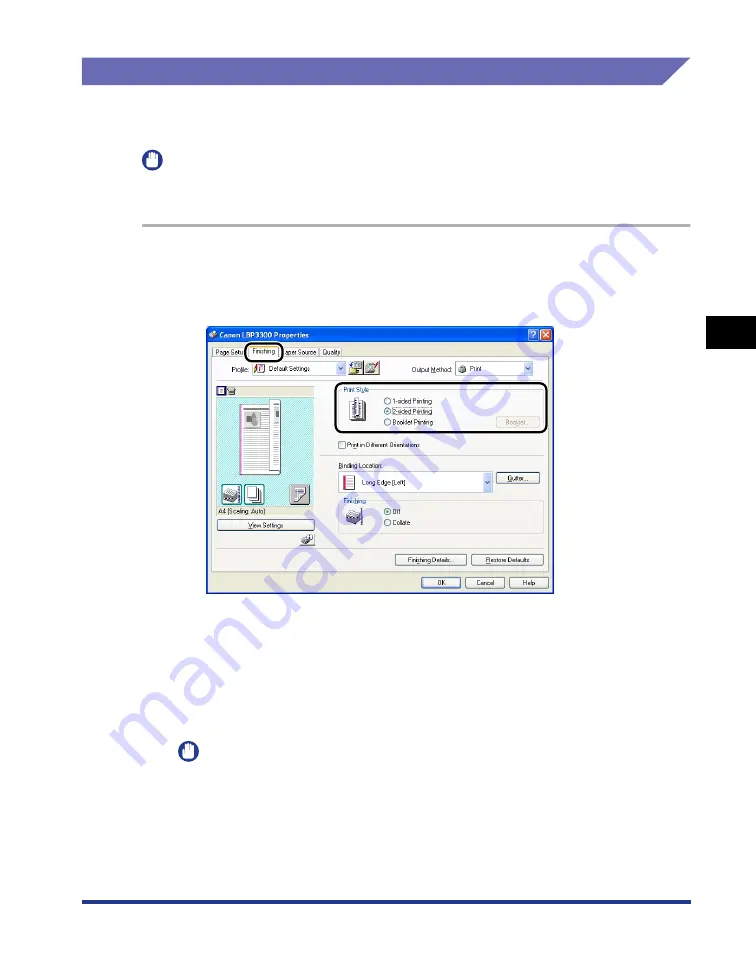
4-55
Pr
inting a Document
4
Using the Various Printing Functions
Selecting an Objective
Allows you to select the print style (1-sided Printing, 2-sided Printing, or Booklet
Printing).
IMPORTANT
For Windows 2000/XP/Server 2003, [Booklet Printing] is disabled when [Spooling at
Host] is set to [Disabled] in the [Device Settings] sheet.
1
Display the [Finishing] sheet and select any one of [1-sided
Printing], [2-sided Printing], or [Booklet Printing] for [Print
Style].
IMPORTANT
When performing 2-sided printing or booklet printing, set the paper size switch
lever on the rear of the main unit to the appropriate position. When the switch is not
set to the appropriate position, this may result in paper jams. For details on the
procedure for setting the paper size switch lever, see "Automatic 2-sided Printing,"
on p. 2-46.
[1-sided Printing]:
Prints on one side of paper.
[2-sided Printing]:
Prints on both sides of paper.
[Booklet Printing]:
Prints booklets. Booklet printing involves printing 2 pages on
both sides of a sheet of paper in the appropriate order so that
the printouts become a booklet when folded into two. To perform
detailed settings for booklet printing, click [Booklet].
Summary of Contents for laser Shot LBP 3300
Page 2: ...LBP3300 Laser Printer User s Guide ...
Page 25: ...xxii ...
Page 45: ...1 20 Before You Start 1 Connecting to a Computer ...
Page 99: ...2 sided Printing 2 54 Loading and Outputting Paper 2 12 Click OK to start printing ...
Page 105: ...2 sided Printing 2 60 Loading and Outputting Paper 2 ...
Page 305: ...5 32 Routine Maintenance 5 Handling the Printer ...
Page 391: ...7 52 Troubleshooting 7 Confirming the Printer Features ...
Page 397: ...8 6 Appendix 8 Dimensions of Each Part Paper Feeder Unit PF 35 117 4 116 6 369 7 421 1 mm ...
Page 413: ...8 22 Appendix 8 Location of the Serial Number ...
Page 414: ...R IE 700AC CANON INC 2005 ...