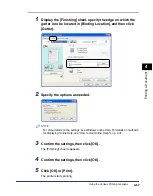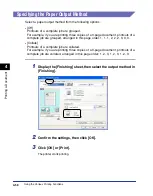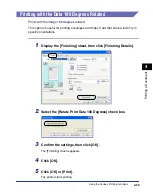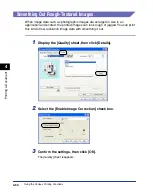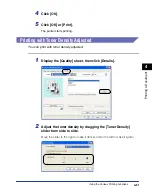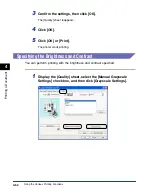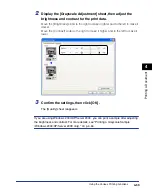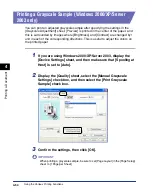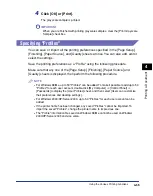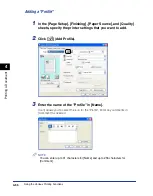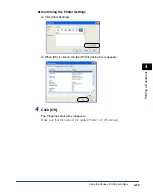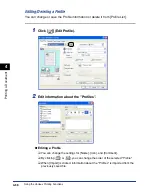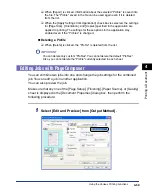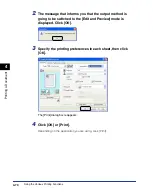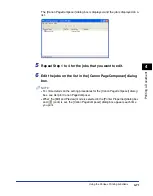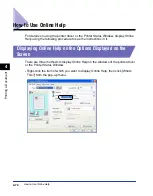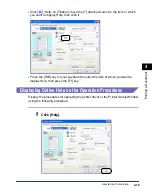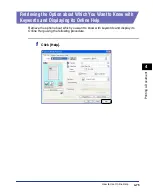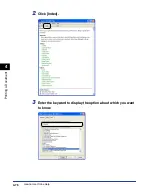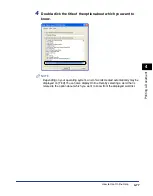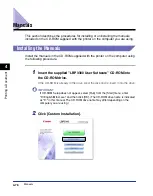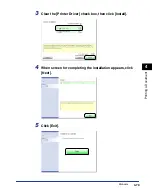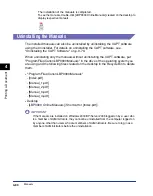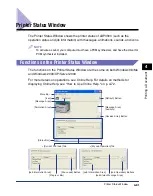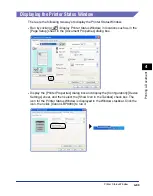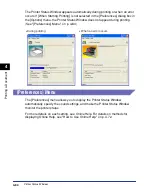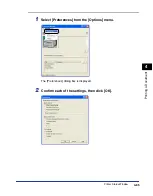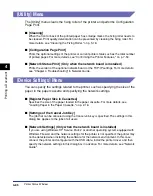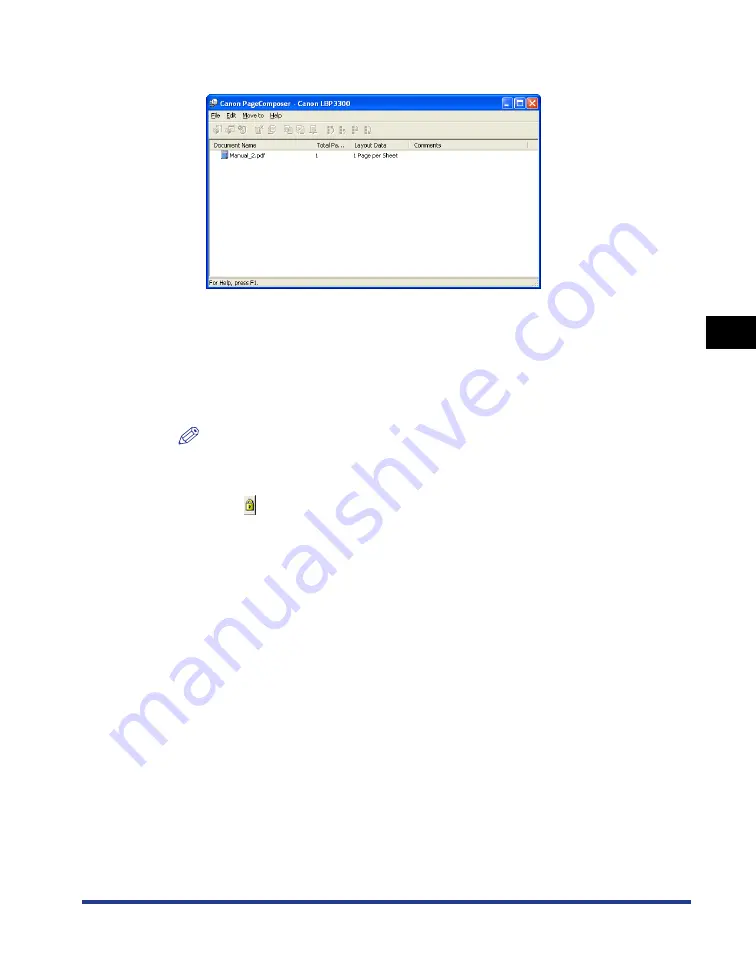
4-71
Pr
inting a Document
4
Using the Various Printing Functions
The [Canon PageComposer] dialog box is displayed, and the job is displayed on a
list.
5
Repeat Step 1 to 4 for the jobs that you want to edit.
6
Edit the jobs on the list in the [Canon PageComposer] dialog
box.
NOTE
•
For more details on the setting procedures for the [Canon PageComposer] dialog
box, see Help for Canon PageComposer.
•
When the [Edit and Preview] mode is selected in the [Printer Properties] dialog box
and [
] (Lock) is set, the [Canon PageComposer] dialog box appears each time
you print.
Summary of Contents for laser Shot LBP 3300
Page 2: ...LBP3300 Laser Printer User s Guide ...
Page 25: ...xxii ...
Page 45: ...1 20 Before You Start 1 Connecting to a Computer ...
Page 99: ...2 sided Printing 2 54 Loading and Outputting Paper 2 12 Click OK to start printing ...
Page 105: ...2 sided Printing 2 60 Loading and Outputting Paper 2 ...
Page 305: ...5 32 Routine Maintenance 5 Handling the Printer ...
Page 391: ...7 52 Troubleshooting 7 Confirming the Printer Features ...
Page 397: ...8 6 Appendix 8 Dimensions of Each Part Paper Feeder Unit PF 35 117 4 116 6 369 7 421 1 mm ...
Page 413: ...8 22 Appendix 8 Location of the Serial Number ...
Page 414: ...R IE 700AC CANON INC 2005 ...