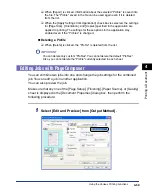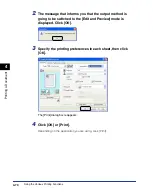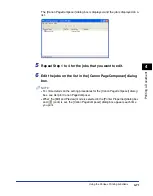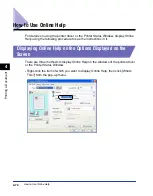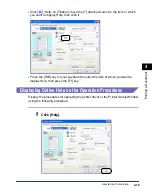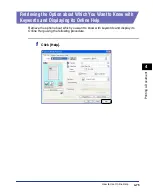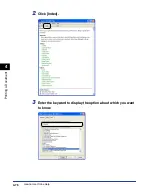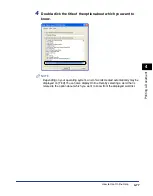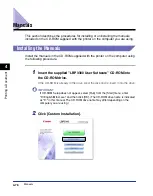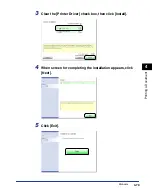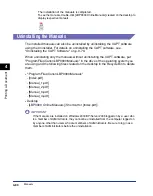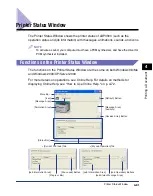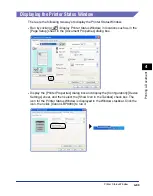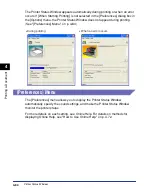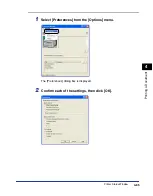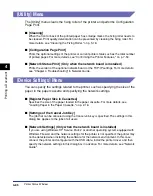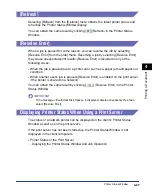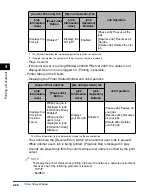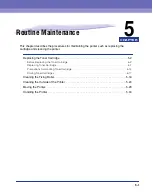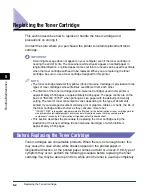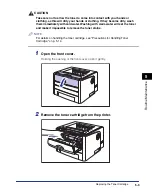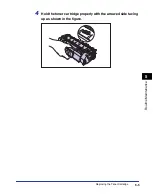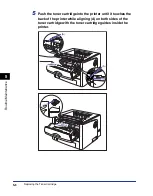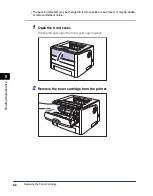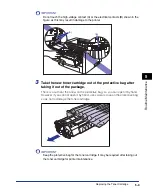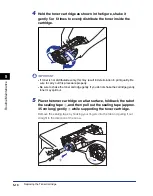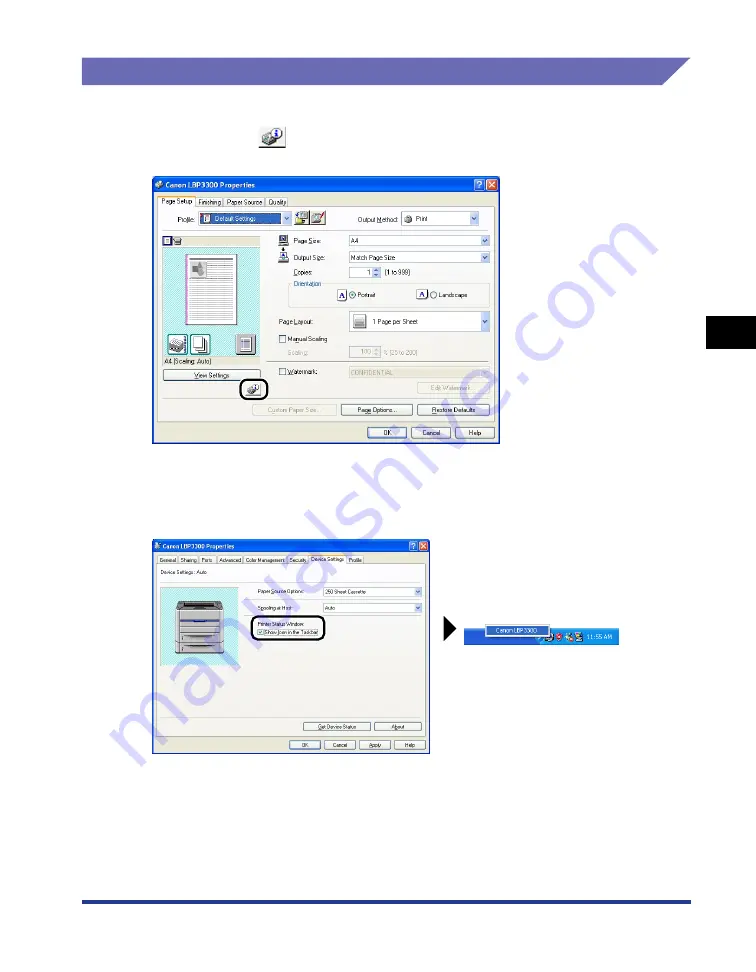
4-83
Pr
inting a Document
4
Printer Status Window
Displaying the Printer Status Window
There are the following two ways to display the Printer Status Window:
•
Run by clicking [
] (Display Printer Status Window) in locations such as in the
[Page Setup] sheet in the [Document Properties] dialog box.
•
Display the [Printer Properties] dialog box and display the [Configuration]/[Device
Settings] sheet, and then select the [Show Icon in the Taskbar] check box. The
icon for the Printer Status Window is displayed in the Windows taskbar. Click the
icon, then click [Canon LBP3300] to run it.
Summary of Contents for laser Shot LBP 3300
Page 2: ...LBP3300 Laser Printer User s Guide ...
Page 25: ...xxii ...
Page 45: ...1 20 Before You Start 1 Connecting to a Computer ...
Page 99: ...2 sided Printing 2 54 Loading and Outputting Paper 2 12 Click OK to start printing ...
Page 105: ...2 sided Printing 2 60 Loading and Outputting Paper 2 ...
Page 305: ...5 32 Routine Maintenance 5 Handling the Printer ...
Page 391: ...7 52 Troubleshooting 7 Confirming the Printer Features ...
Page 397: ...8 6 Appendix 8 Dimensions of Each Part Paper Feeder Unit PF 35 117 4 116 6 369 7 421 1 mm ...
Page 413: ...8 22 Appendix 8 Location of the Serial Number ...
Page 414: ...R IE 700AC CANON INC 2005 ...