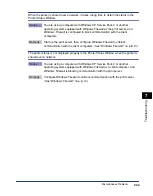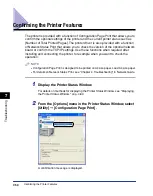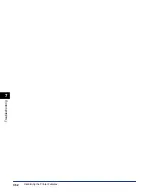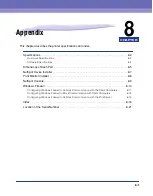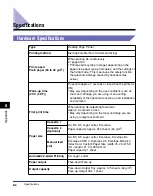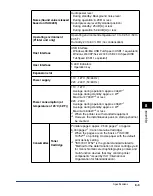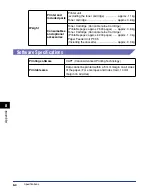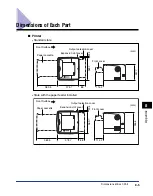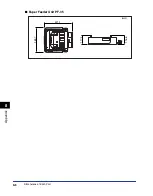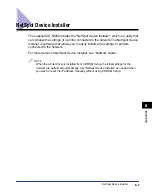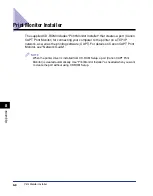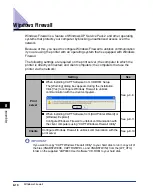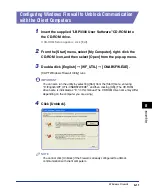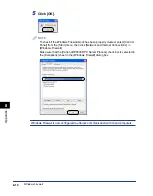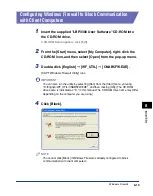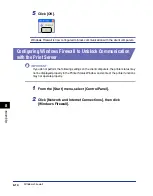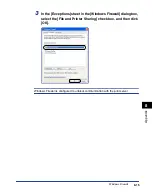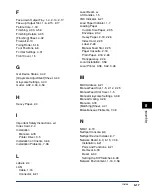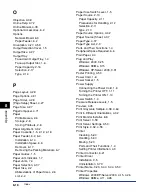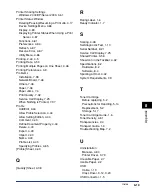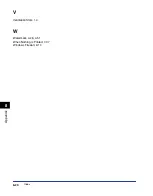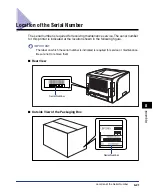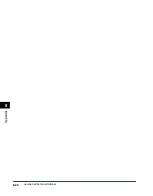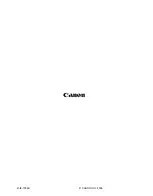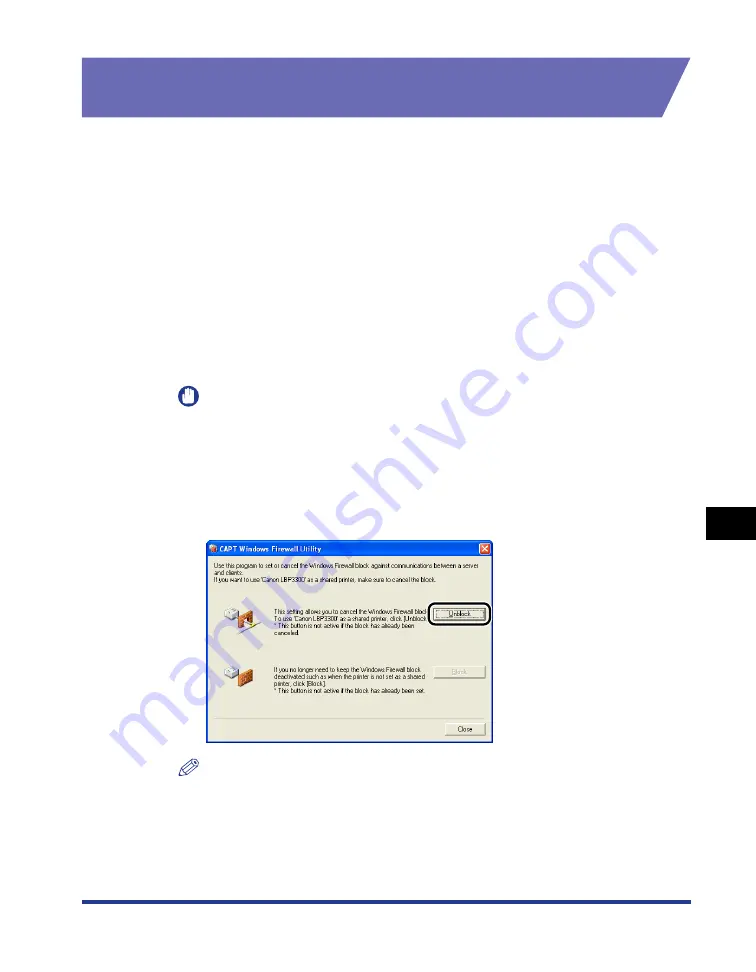
8-11
Appendix
8
Windows Firewall
Configuring Windows Firewall to Unblock Communication
with the Client Computers
1
Insert the supplied "LBP3300 User Software" CD-ROM into
the CD-ROM drive.
If CD-ROM Setup appears, click [Exit].
2
From the [Start] menu, select [My Computer], right-click the
CD-ROM icon, and then select [Open] from the pop-up menu.
3
Double-click [English]
➞
[WF_UTIL]
➞
[CNAB5FW.EXE].
[CAPT Windows Firewall Utility] runs.
IMPORTANT
You can also run the utility by selecting [Run] from the [Start] menu, entering
"D:\English\WF_UTIL\CNAB5FW.EXE", and then clicking [OK]. (The CD-ROM
drive name is indicated as "D:" in this manual. The CD-ROM drive name may differ
depending on the computer you are using.)
4
Click [Unblock].
NOTE
You cannot click [Unblock] if the firewall is already configured to unblock
communication with client computers.
Summary of Contents for laser Shot LBP 3300
Page 2: ...LBP3300 Laser Printer User s Guide ...
Page 25: ...xxii ...
Page 45: ...1 20 Before You Start 1 Connecting to a Computer ...
Page 99: ...2 sided Printing 2 54 Loading and Outputting Paper 2 12 Click OK to start printing ...
Page 105: ...2 sided Printing 2 60 Loading and Outputting Paper 2 ...
Page 305: ...5 32 Routine Maintenance 5 Handling the Printer ...
Page 391: ...7 52 Troubleshooting 7 Confirming the Printer Features ...
Page 397: ...8 6 Appendix 8 Dimensions of Each Part Paper Feeder Unit PF 35 117 4 116 6 369 7 421 1 mm ...
Page 413: ...8 22 Appendix 8 Location of the Serial Number ...
Page 414: ...R IE 700AC CANON INC 2005 ...