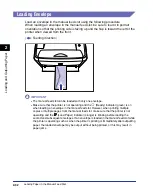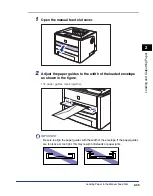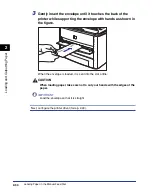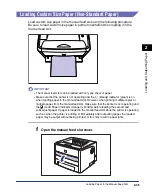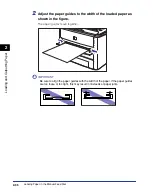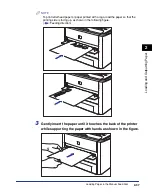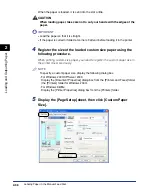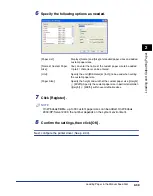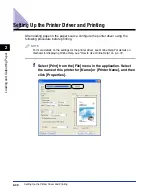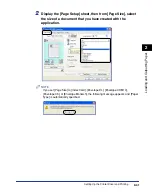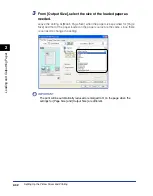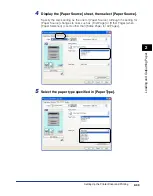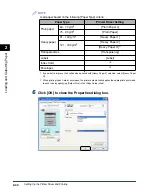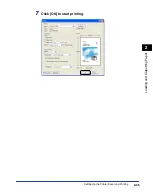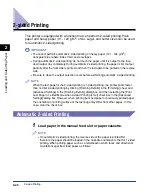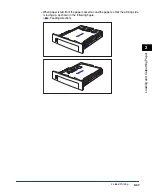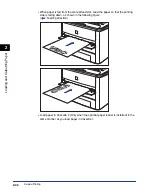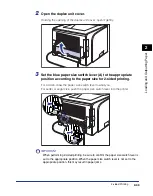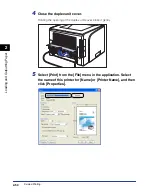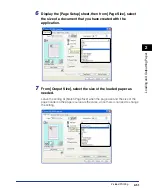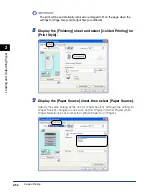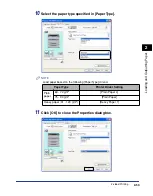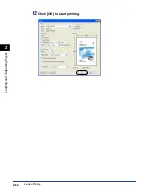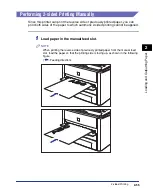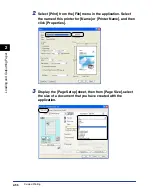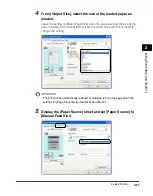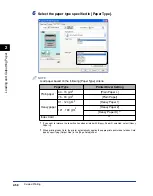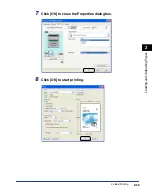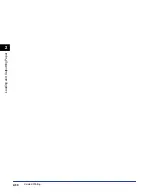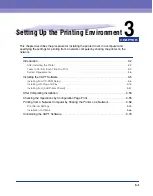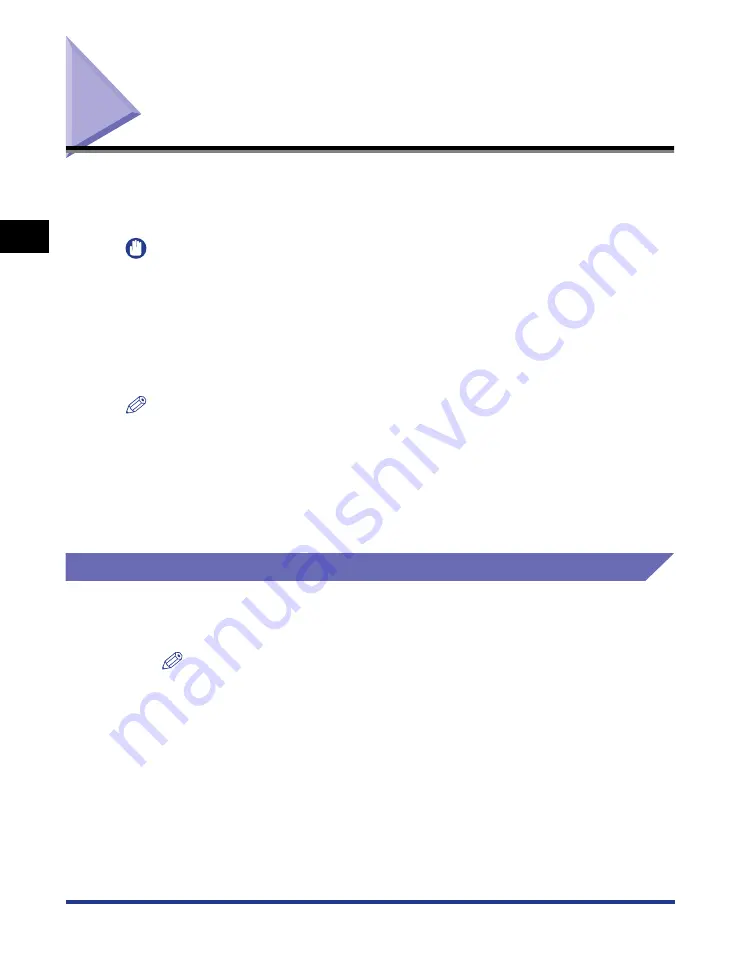
2-46
Loading and Outputting P
aper
2
2-sided Printing
2-sided Printing
This printer is equipped with a function that can perform 2-sided printing. Plain
paper and heavy paper (91 - 120 g/m
2
) of A4, Legal, and Letter sizes can be used
for automatic 2-sided printing.
IMPORTANT
•
You cannot perform automatic 2-sided printing on heavy paper (121 - 163 g/m
2
),
transparencies, labels, Index Card, and envelopes.
•
During automatic 2-sided printing, do not touch the paper until it is output to the face-
down output tray completely. During automatic 2-sided printing, the paper is first output
partially after the front side is printed, and then it is fed again to be printed on the reverse
side.
•
Be sure to close the output selection cover before performing automatic 2-sided printing.
NOTE
When the last page for the 2-sided printing is 1-sided printing, the printer prints faster
than normal 2-sided printing by clicking [Finishing Details] in the [Finishing] sheet and
[Advanced Settings] in the [Finishing Details] dialog box, and then selecting the [Print
Last Page in 1-sided Mode when 2-sided Printing is Set] check box in the [Advanced
Settings] dialog box. However, when printing punched paper or previously printed paper,
the orientation or printing surface of the last page may differ from other pages. In this
case, clear the check box.
Automatic 2-sided Printing
1
Load paper in the manual feed slot or paper cassette.
NOTE
•
On automatic 2-sided printing, the reverse side of the paper is printed first,
therefore the paper should be loaded in the opposite orientation to that for 1-sided
printing. When printing paper such as a letterhead in which faces and directional
orientations specified, load paper as follows.
Summary of Contents for laser Shot LBP 3300
Page 2: ...LBP3300 Laser Printer User s Guide ...
Page 25: ...xxii ...
Page 45: ...1 20 Before You Start 1 Connecting to a Computer ...
Page 99: ...2 sided Printing 2 54 Loading and Outputting Paper 2 12 Click OK to start printing ...
Page 105: ...2 sided Printing 2 60 Loading and Outputting Paper 2 ...
Page 305: ...5 32 Routine Maintenance 5 Handling the Printer ...
Page 391: ...7 52 Troubleshooting 7 Confirming the Printer Features ...
Page 397: ...8 6 Appendix 8 Dimensions of Each Part Paper Feeder Unit PF 35 117 4 116 6 369 7 421 1 mm ...
Page 413: ...8 22 Appendix 8 Location of the Serial Number ...
Page 414: ...R IE 700AC CANON INC 2005 ...