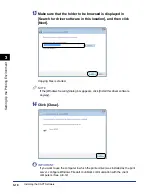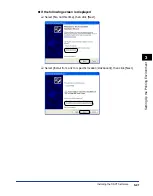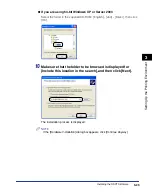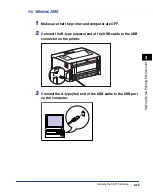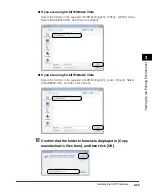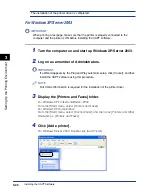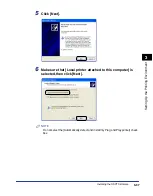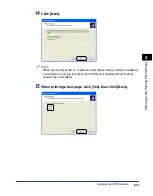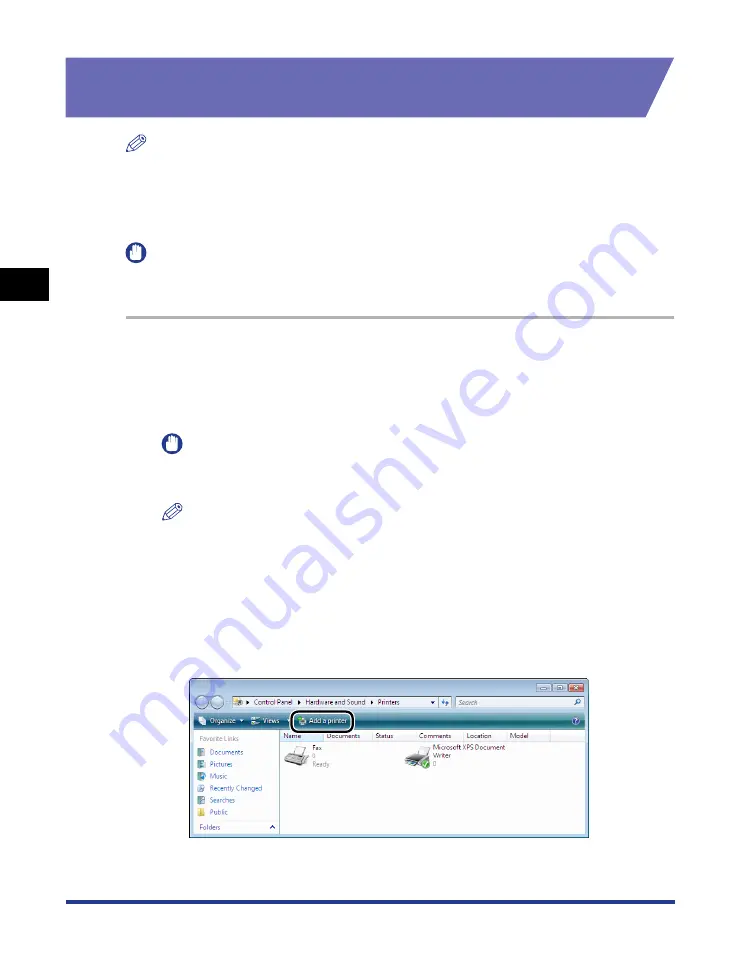
3-30
Installing the CAPT Software
Setting Up the Pr
inting En
vironment
3
Installing from the [Printers and Faxes] Folder or the
[Printers] Folder
NOTE
When installing the CAPT software from the [Printers and Faxes] folder or the [Printers]
folder, the USB port for connecting this printer has to have already been registered.
For Windows Vista
IMPORTANT
When printing a test page, make sure that the printer is properly connected to the
computer and the printer is ON before installing the CAPT software.
1
Turn the computer on and start up Windows Vista.
2
Log on as a member of Administrators.
IMPORTANT
If a dialog box appears by the Plug and Play automatic setup, click [Cancel], and
then install the CAPT software using this procedure.
NOTE
Full Control Permission is required for the installation of the printer driver.
3
From the [Start] menu, select [Control Panel], and then click
[Printer] to display the [Printers] folder.
4
Click [Add a printer].
Summary of Contents for Laser Shot LPB3500
Page 2: ...LBP3500 Laser Printer User s Guide...
Page 25: ...xxii...
Page 122: ...2 79 Loading and Outputting Paper 2 2 sided Printing 9 Click OK to start printing...
Page 129: ...2 sided Printing 2 86 Loading and Outputting Paper 2...
Page 213: ...3 84 Uninstalling the CAPT Software Setting Up the Printing Environment 3...
Page 287: ...4 74 Printing a Document How to Use Online Help 4 1 Click Help 2 Click Contents...
Page 305: ...4 92 Printing a Document Printer Status Window 4...
Page 389: ...6 48 Optional Accessories 6 Network Board...
Page 455: ...7 66 Troubleshooting 7 Confirming the Printer Features...
Page 480: ...FA7 9916 060 CANON INC 2009...