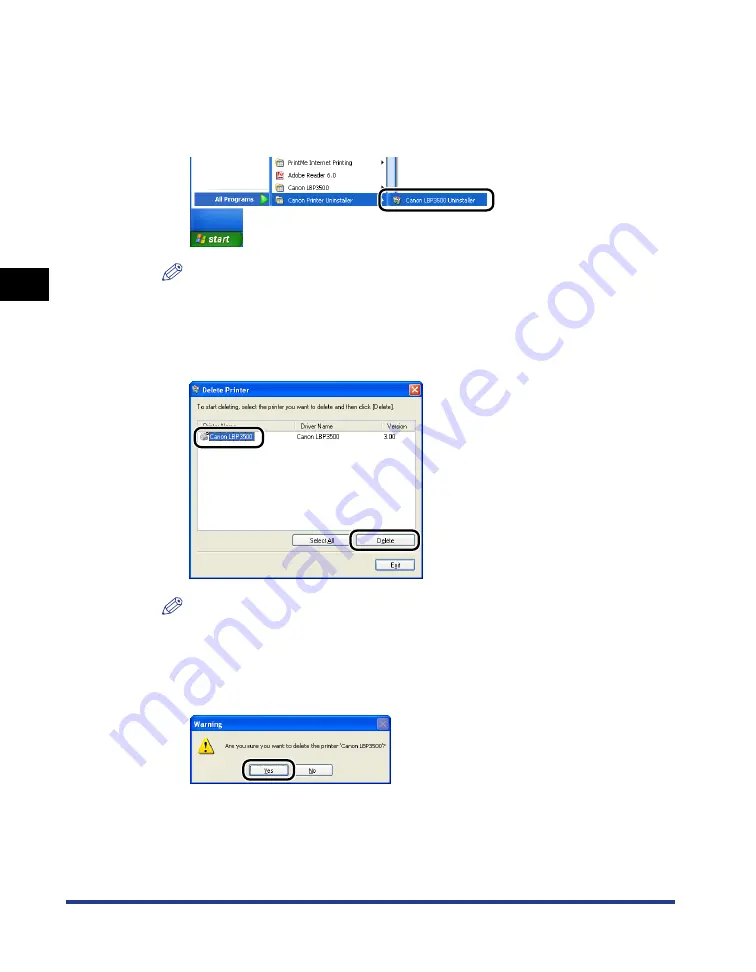
3-82
Uninstalling the CAPT Software
Setting Up the Pr
inting En
vironment
3
2
From the [Start] menu, select [All Programs]
➞
[Canon Printer
Uninstaller]
➞
[Canon LBP3500 Uninstaller].
For Windows 2000: From the [Start] menu, select [Programs]
➞
[Canon Printer
Uninstaller]
➞
[Canon LBP3500 Uninstaller].
NOTE
If you are using Windows Vista and the [User Account Control] dialog box appears,
click [Allow].
3
Select the name of this printer, then click [Delete].
NOTE
Even if [Canon LBP3500] is not on the list in the [Delete Printer] dialog box, you
can delete the file and information related to this printer by clicking [Delete].
4
Click [Yes].
Uninstallation starts. Please wait a moment.
Summary of Contents for Laser Shot LPB3500
Page 2: ...LBP3500 Laser Printer User s Guide...
Page 25: ...xxii...
Page 122: ...2 79 Loading and Outputting Paper 2 2 sided Printing 9 Click OK to start printing...
Page 129: ...2 sided Printing 2 86 Loading and Outputting Paper 2...
Page 213: ...3 84 Uninstalling the CAPT Software Setting Up the Printing Environment 3...
Page 287: ...4 74 Printing a Document How to Use Online Help 4 1 Click Help 2 Click Contents...
Page 305: ...4 92 Printing a Document Printer Status Window 4...
Page 389: ...6 48 Optional Accessories 6 Network Board...
Page 455: ...7 66 Troubleshooting 7 Confirming the Printer Features...
Page 480: ...FA7 9916 060 CANON INC 2009...
















































