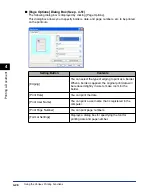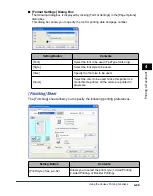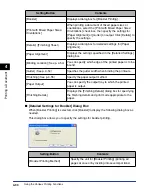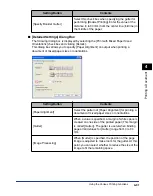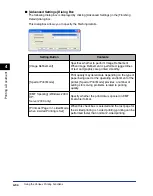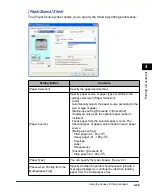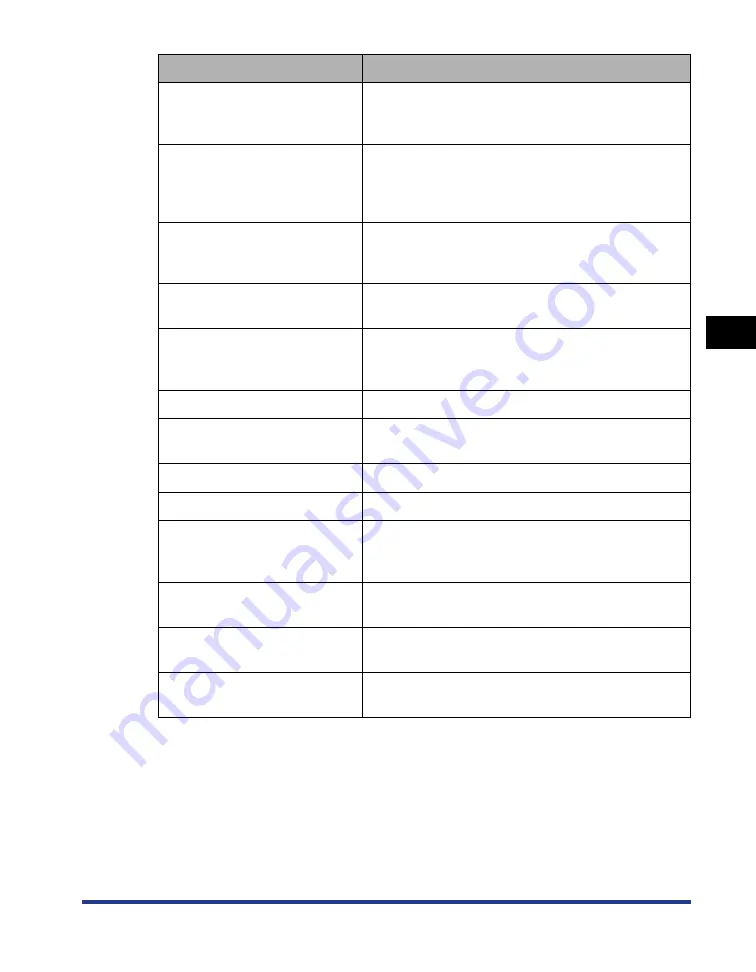
4-27
Pr
inting a Document
4
Using the Various Printing Functions
[Angle]
You can specify the angle to print the selected
watermark on the document (The horizontal position
is defined as 0 (zero)).
[Watermark List]
Displays a list of registered watermarks. The
watermarks with a small red mark placed at the left
side of the name are provided by default. These
provided watermarks cannot be deleted.
[Add]
This dialog box allows you to add and specify a new
watermark in the [Edit Watermark] dialog box (Up to
50 watermarks can be added).
[Delete]
Deletes the watermark selected in [Watermark List].
However, you cannot delete the default watermarks.
[Name]
You can enter the name for the added watermark to
be displayed in [Watermark] in the [Page Setup]
sheet.
[Text]
Enter the characters to be printed as a watermark.
[Font]
Select the font to be used for the watermark
(TrueType fonts only).
[Style]
Select the font style to be used.
[Size]
Specify the font size for the watermark.
[Color]
Specify the color for the watermark. Since this printer
is a monochrome printer, all the watermark colors are
printed in grayscale.
[Border]
Specify whether a border encloses the watermark
when printed.
[Print Style]
Select the watermark type from [Transparent] or
[Overlap].
[Print on First Page Only]
Select this check box when printing the watermark
only on the first page of the document.
Setting/Button
Contents
Summary of Contents for Laser Shot LPB3500
Page 2: ...LBP3500 Laser Printer User s Guide...
Page 25: ...xxii...
Page 122: ...2 79 Loading and Outputting Paper 2 2 sided Printing 9 Click OK to start printing...
Page 129: ...2 sided Printing 2 86 Loading and Outputting Paper 2...
Page 213: ...3 84 Uninstalling the CAPT Software Setting Up the Printing Environment 3...
Page 287: ...4 74 Printing a Document How to Use Online Help 4 1 Click Help 2 Click Contents...
Page 305: ...4 92 Printing a Document Printer Status Window 4...
Page 389: ...6 48 Optional Accessories 6 Network Board...
Page 455: ...7 66 Troubleshooting 7 Confirming the Printer Features...
Page 480: ...FA7 9916 060 CANON INC 2009...