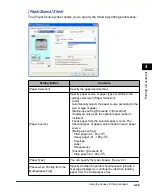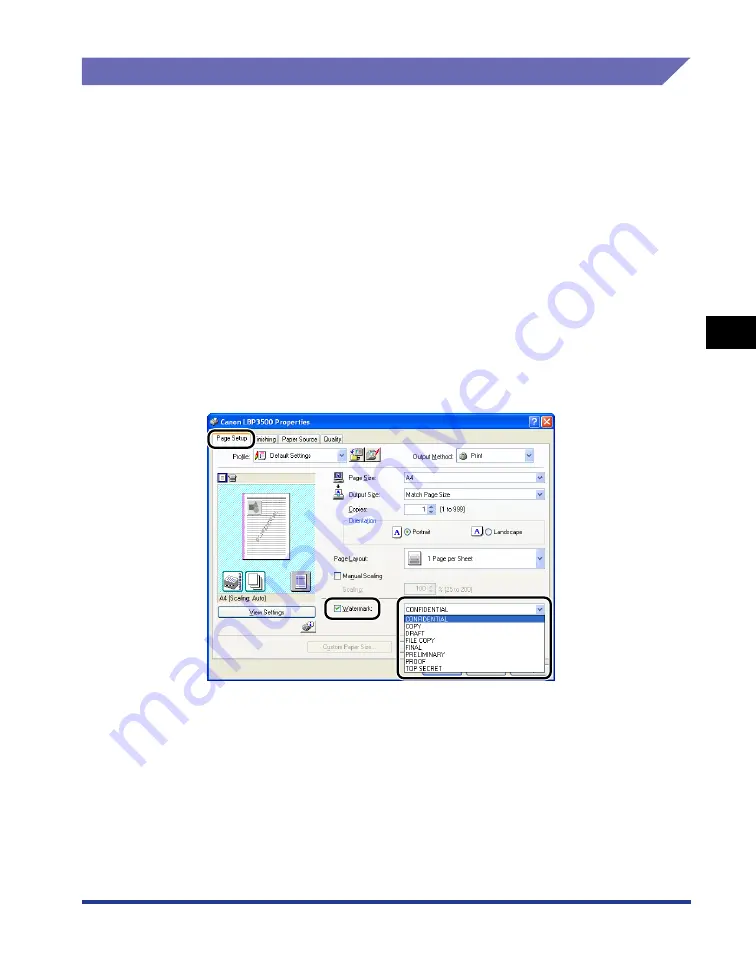
4-49
Pr
inting a Document
4
Using the Various Printing Functions
Watermark Printing
You can superimpose watermarks (such as [COPY], [DRAFT], etc.) over the
documents created by an application. Select the desired character string from the
list of the character strings registered as watermarks. Also, you can add new
watermarks or edit the already registered watermarks by clicking [Edit Watermark]
in the [Page Setup] sheet.
Watermark Printing
1
Display the [Device Settings] sheet, and then make sure that
[Spooling at Host] is set to [Auto].
2
Display the [Page Setup] sheet, select the [Watermark] check
box, and then select the watermark to print with the document
from the drop-down list on the right of [Watermark].
3
Confirm the settings, then click [OK].
4
Click [OK] or [Print].
The printer starts printing.
Summary of Contents for Laser Shot LPB3500
Page 2: ...LBP3500 Laser Printer User s Guide...
Page 25: ...xxii...
Page 122: ...2 79 Loading and Outputting Paper 2 2 sided Printing 9 Click OK to start printing...
Page 129: ...2 sided Printing 2 86 Loading and Outputting Paper 2...
Page 213: ...3 84 Uninstalling the CAPT Software Setting Up the Printing Environment 3...
Page 287: ...4 74 Printing a Document How to Use Online Help 4 1 Click Help 2 Click Contents...
Page 305: ...4 92 Printing a Document Printer Status Window 4...
Page 389: ...6 48 Optional Accessories 6 Network Board...
Page 455: ...7 66 Troubleshooting 7 Confirming the Printer Features...
Page 480: ...FA7 9916 060 CANON INC 2009...