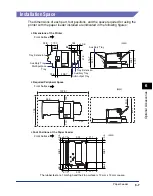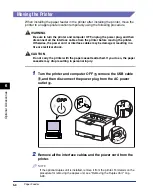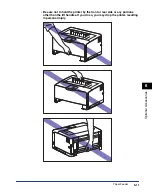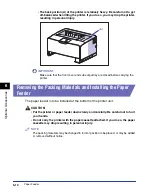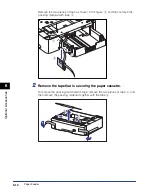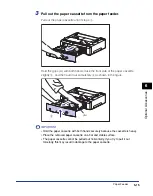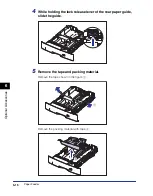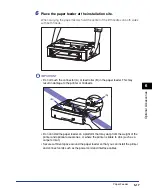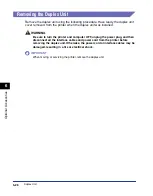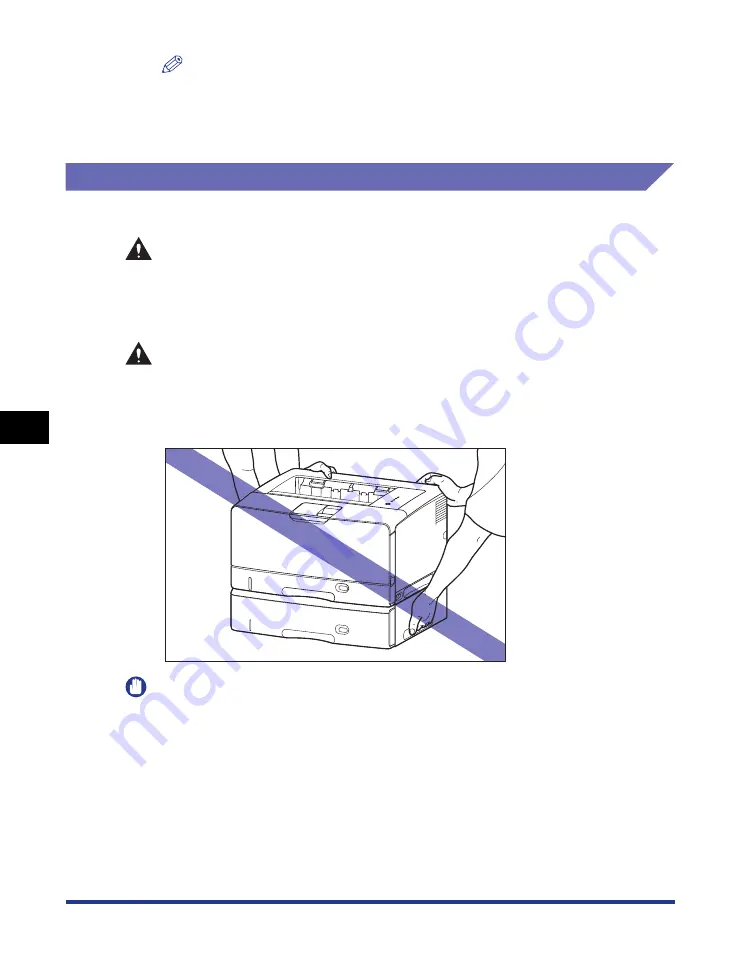
6-20
Optional Accessor
ies
6
Paper Feeder
NOTE
After installing the paper feeder, you have to specify the settings for the optional
accessories in the [Device Settings] sheet in the printer driver. You can obtain the
status of the optional accessories automatically by clicking [Get Device Status] in
the [Device Settings] sheet.
Removing the Paper Feeder
Remove the paper feeder using the following procedure.
WARNING
Be sure to turn the printer and computer OFF, unplug the power plug, and then
disconnect all the interface cables and power cord from the printer before
removing the paper feeder. Otherwise, the power cord or interface cables may
be damaged, resulting in a fire or electrical shock.
CAUTION
•
Do not carry the printer with the paper cassette attached. If you do so, the paper
cassette may drop resulting in personal injury.
•
Do not carry the printer with the paper feeder installed. If you do so, the paper
feeder may drop resulting in personal injury.
IMPORTANT
When moving or servicing the printer, remove the paper feeder and paper cassette.
Summary of Contents for Laser Shot LPB3500
Page 2: ...LBP3500 Laser Printer User s Guide...
Page 25: ...xxii...
Page 122: ...2 79 Loading and Outputting Paper 2 2 sided Printing 9 Click OK to start printing...
Page 129: ...2 sided Printing 2 86 Loading and Outputting Paper 2...
Page 213: ...3 84 Uninstalling the CAPT Software Setting Up the Printing Environment 3...
Page 287: ...4 74 Printing a Document How to Use Online Help 4 1 Click Help 2 Click Contents...
Page 305: ...4 92 Printing a Document Printer Status Window 4...
Page 389: ...6 48 Optional Accessories 6 Network Board...
Page 455: ...7 66 Troubleshooting 7 Confirming the Printer Features...
Page 480: ...FA7 9916 060 CANON INC 2009...