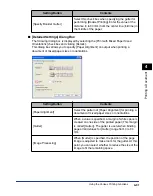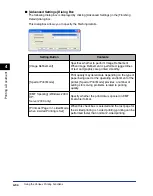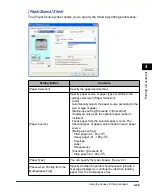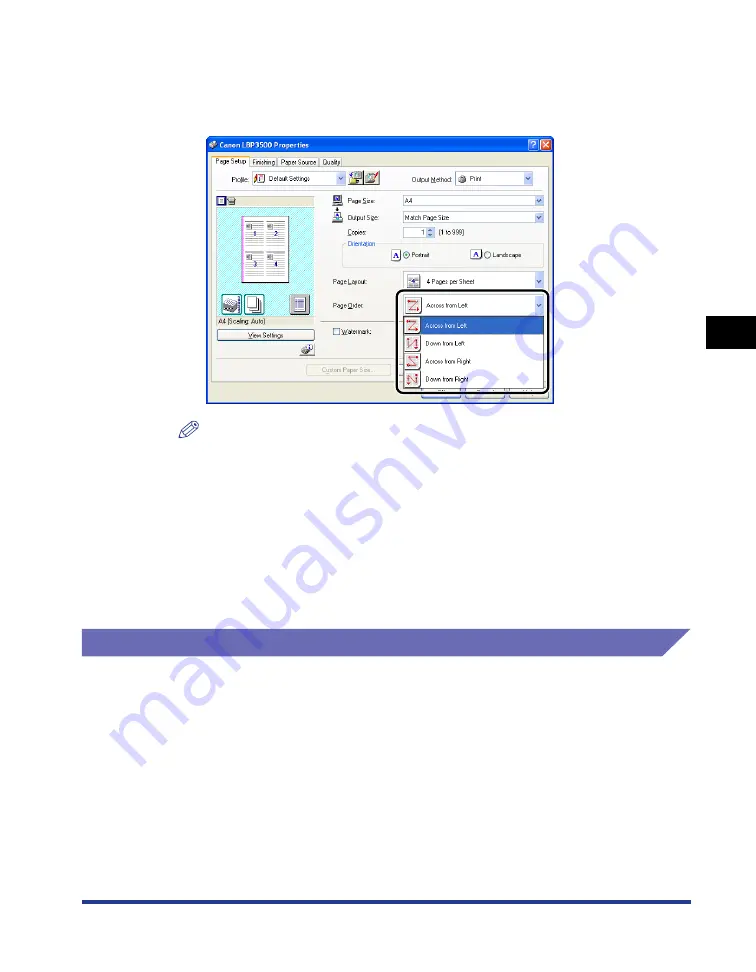
4-45
Pr
inting a Document
4
Using the Various Printing Functions
3
When [Page Layout] is set to 2, 4, 6, 8, 9, or 16 (Pages per
Sheet), [Page Order] appears. Specify how the pages are
aligned.
NOTE
The options under the [Page Order] pull-down menu differ depending on the paper
orientation or the number of pages to be printed on one sheet.
4
Confirm the settings, then click [OK].
5
Click [OK] or [Print].
The printer starts printing.
Scaling Print Output
You can select a scale when [Page Layout] is set to [1 Page per Sheet].
When the settings for [Page Size] and [Output Size] are different from each other,
the scale factor is adjusted automatically.
The scale factor can also be specified manually.
You can specify from 25 to 200 %.
Summary of Contents for Laser Shot LPB3500
Page 2: ...LBP3500 Laser Printer User s Guide...
Page 25: ...xxii...
Page 122: ...2 79 Loading and Outputting Paper 2 2 sided Printing 9 Click OK to start printing...
Page 129: ...2 sided Printing 2 86 Loading and Outputting Paper 2...
Page 213: ...3 84 Uninstalling the CAPT Software Setting Up the Printing Environment 3...
Page 287: ...4 74 Printing a Document How to Use Online Help 4 1 Click Help 2 Click Contents...
Page 305: ...4 92 Printing a Document Printer Status Window 4...
Page 389: ...6 48 Optional Accessories 6 Network Board...
Page 455: ...7 66 Troubleshooting 7 Confirming the Printer Features...
Page 480: ...FA7 9916 060 CANON INC 2009...