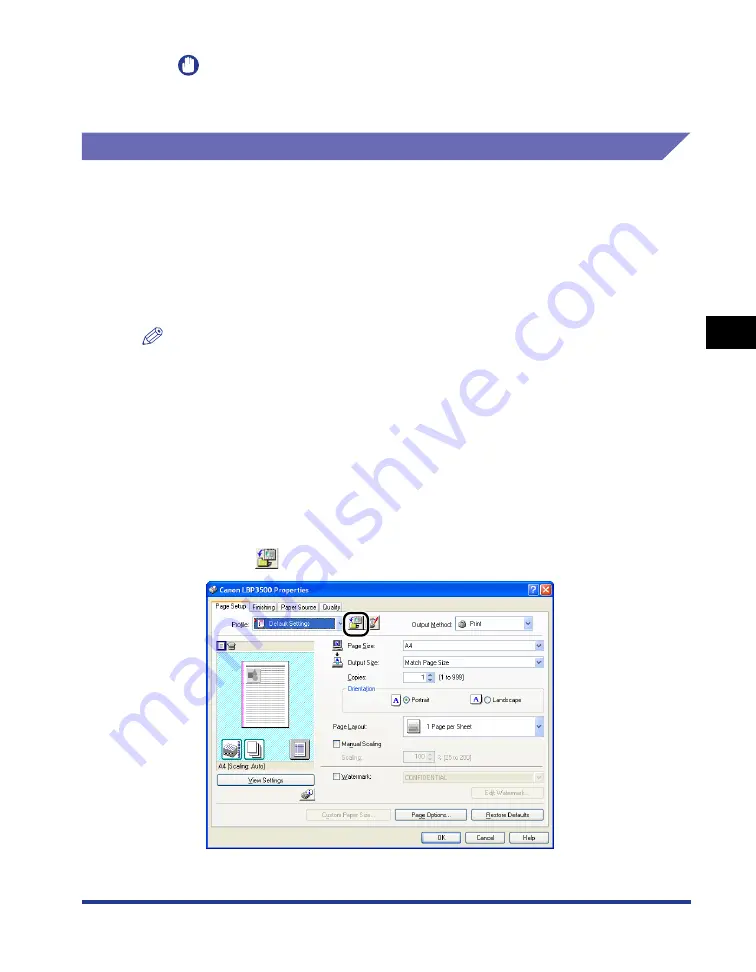
4-65
Pr
inting a Document
4
Using the Various Printing Functions
IMPORTANT
When you are finished with printing grayscale samples, clear the [Print Grayscale
Sample] check box.
Specifying "Profiles"
You can save or import all the printing preferences specified in the [Page Setup],
[Finishing], [Paper Source], and [Quality] sheets at once. You can also add, edit or
select the settings.
Save the printing preferences as a "Profile" using the following procedure.
Make sure that any one of the [Page Setup], [Finishing], [Paper Source] and
[Quality] sheets is displayed, then perform the following procedure.
NOTE
•
Up to 50 "Profiles" for each user account can be added.
•
If the printer name has been changed, any saved "Profiles" cannot be imported. To
import the saved "Profiles", change the printer name to its previous one.
Adding a "Profile"
1
In the [Page Setup], [Finishing], [Paper Source], and [Quality]
sheets, specify the printer settings that you want to add.
2
Click [
] (Add Profile).
Summary of Contents for Laser Shot LPB3500
Page 2: ...LBP3500 Laser Printer User s Guide...
Page 25: ...xxii...
Page 122: ...2 79 Loading and Outputting Paper 2 2 sided Printing 9 Click OK to start printing...
Page 129: ...2 sided Printing 2 86 Loading and Outputting Paper 2...
Page 213: ...3 84 Uninstalling the CAPT Software Setting Up the Printing Environment 3...
Page 287: ...4 74 Printing a Document How to Use Online Help 4 1 Click Help 2 Click Contents...
Page 305: ...4 92 Printing a Document Printer Status Window 4...
Page 389: ...6 48 Optional Accessories 6 Network Board...
Page 455: ...7 66 Troubleshooting 7 Confirming the Printer Features...
Page 480: ...FA7 9916 060 CANON INC 2009...
















































