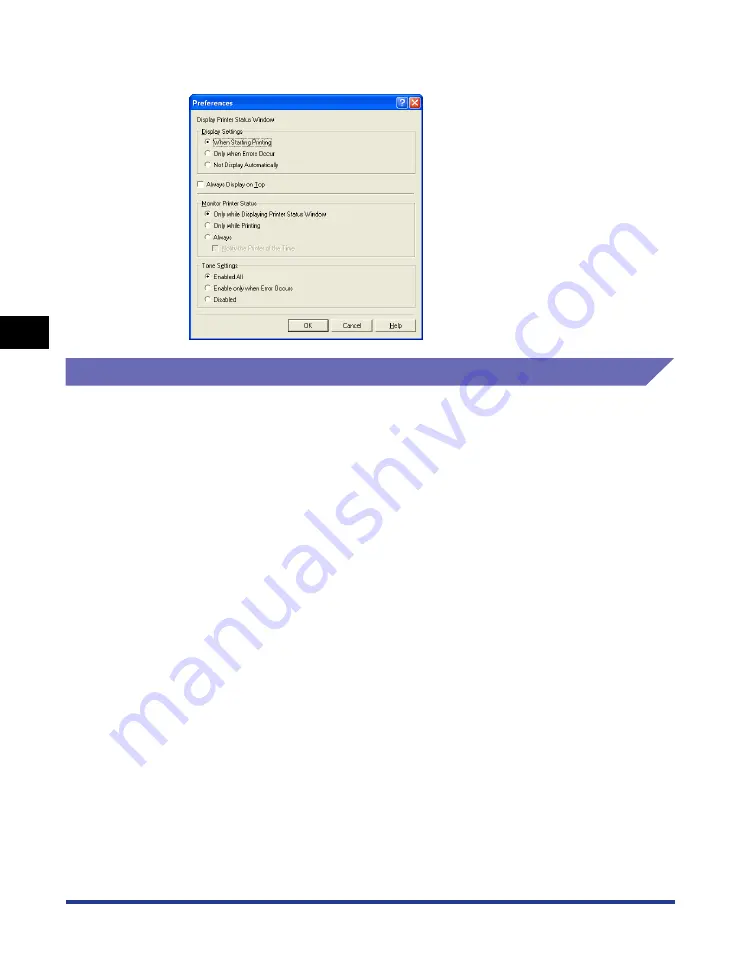
4-88
Pr
inting a Document
Printer Status Window
4
2
Confirm each of the settings, then click [OK].
[Utility] Menu
The [Utility] menu cleans the fixing roller of the printer and performs Configuration
Page Print.
■
[Cleaning]
When the front or back of the printed paper has smudge marks, the fixing roller needs to
be cleaned. Print quality deterioration can be prevented by cleaning the fixing roller. For
more details, see "Cleaning the Fixing Roller," on p. 5-15.
■
[Configuration Page Print]
Prints the optional settings of the printer or current printer status such as the total number
of printed pages. For more details, see "Confirming the Printer Features," on p. 7-63.
■
[Network Status Print] (Only when the network board is installed)
Prints the version of the optional network board or the TCP/IP settings. For more details,
see "Chapter 4 Troubleshooting" in Network Guide.
■
[Printing Position Adjustment Print]
Displays the [Printing Position Adjustment Print] dialog box. Select the paper source of
which you want to check the printing position in the [Printing Position Adjustment Print]
dialog box, print Printing Position Adjustment Print, and then check the printing position.
For more details, see "Adjusting the Printing Position," on p. 5-18.
Summary of Contents for Laser Shot LPB3500
Page 2: ...LBP3500 Laser Printer User s Guide...
Page 25: ...xxii...
Page 122: ...2 79 Loading and Outputting Paper 2 2 sided Printing 9 Click OK to start printing...
Page 129: ...2 sided Printing 2 86 Loading and Outputting Paper 2...
Page 213: ...3 84 Uninstalling the CAPT Software Setting Up the Printing Environment 3...
Page 287: ...4 74 Printing a Document How to Use Online Help 4 1 Click Help 2 Click Contents...
Page 305: ...4 92 Printing a Document Printer Status Window 4...
Page 389: ...6 48 Optional Accessories 6 Network Board...
Page 455: ...7 66 Troubleshooting 7 Confirming the Printer Features...
Page 480: ...FA7 9916 060 CANON INC 2009...
















































