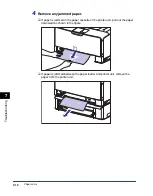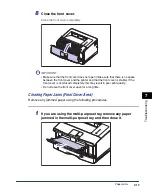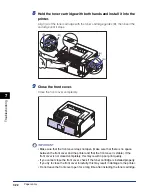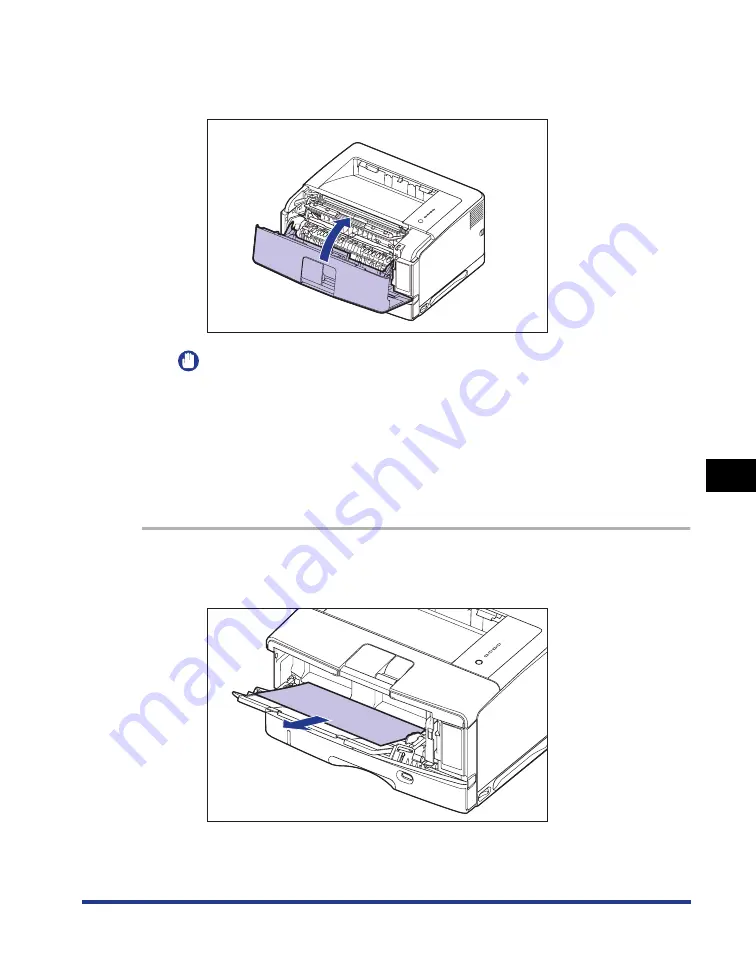
7-17
Tr
oub
leshooting
7
Paper Jams
8
Close the front cover.
Close the front cover completely.
IMPORTANT
•
Make sure that the front cover does not open (make sure that there is no space
between the front cover and the printer and that the front cover is stable). If the
front cover is not closed completely, this may result in poor print quality.
•
Do not leave the front cover open for a long time.
Clearing Paper Jams (Front Cover Area)
Remove any jammed paper using the following procedures.
1
If you are using the multi-purpose tray, remove any paper
jammed in the multi-purpose tray, and then close it.
Summary of Contents for Laser Shot LPB3500
Page 2: ...LBP3500 Laser Printer User s Guide...
Page 25: ...xxii...
Page 122: ...2 79 Loading and Outputting Paper 2 2 sided Printing 9 Click OK to start printing...
Page 129: ...2 sided Printing 2 86 Loading and Outputting Paper 2...
Page 213: ...3 84 Uninstalling the CAPT Software Setting Up the Printing Environment 3...
Page 287: ...4 74 Printing a Document How to Use Online Help 4 1 Click Help 2 Click Contents...
Page 305: ...4 92 Printing a Document Printer Status Window 4...
Page 389: ...6 48 Optional Accessories 6 Network Board...
Page 455: ...7 66 Troubleshooting 7 Confirming the Printer Features...
Page 480: ...FA7 9916 060 CANON INC 2009...