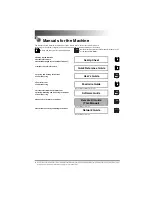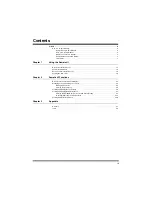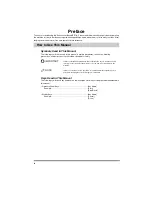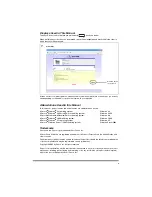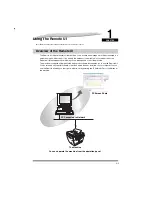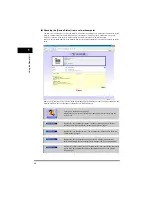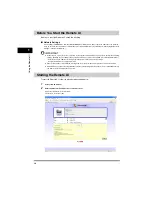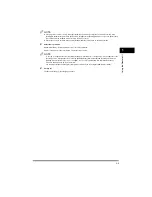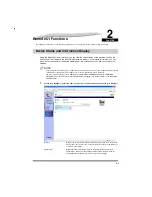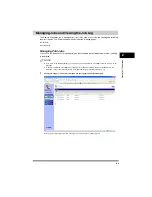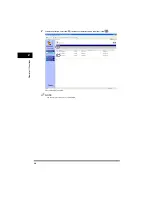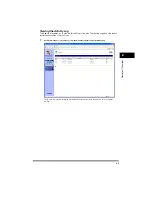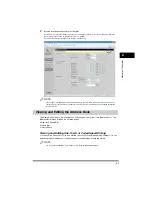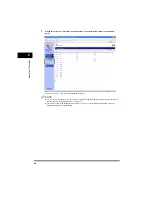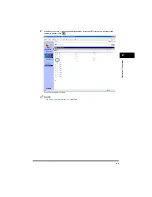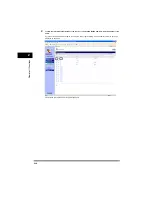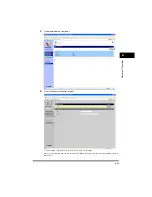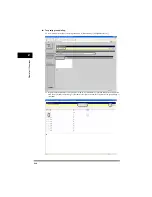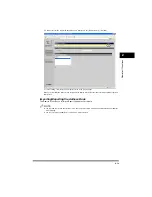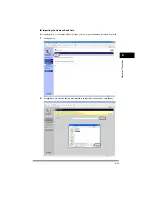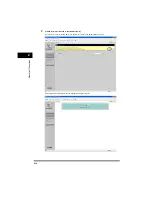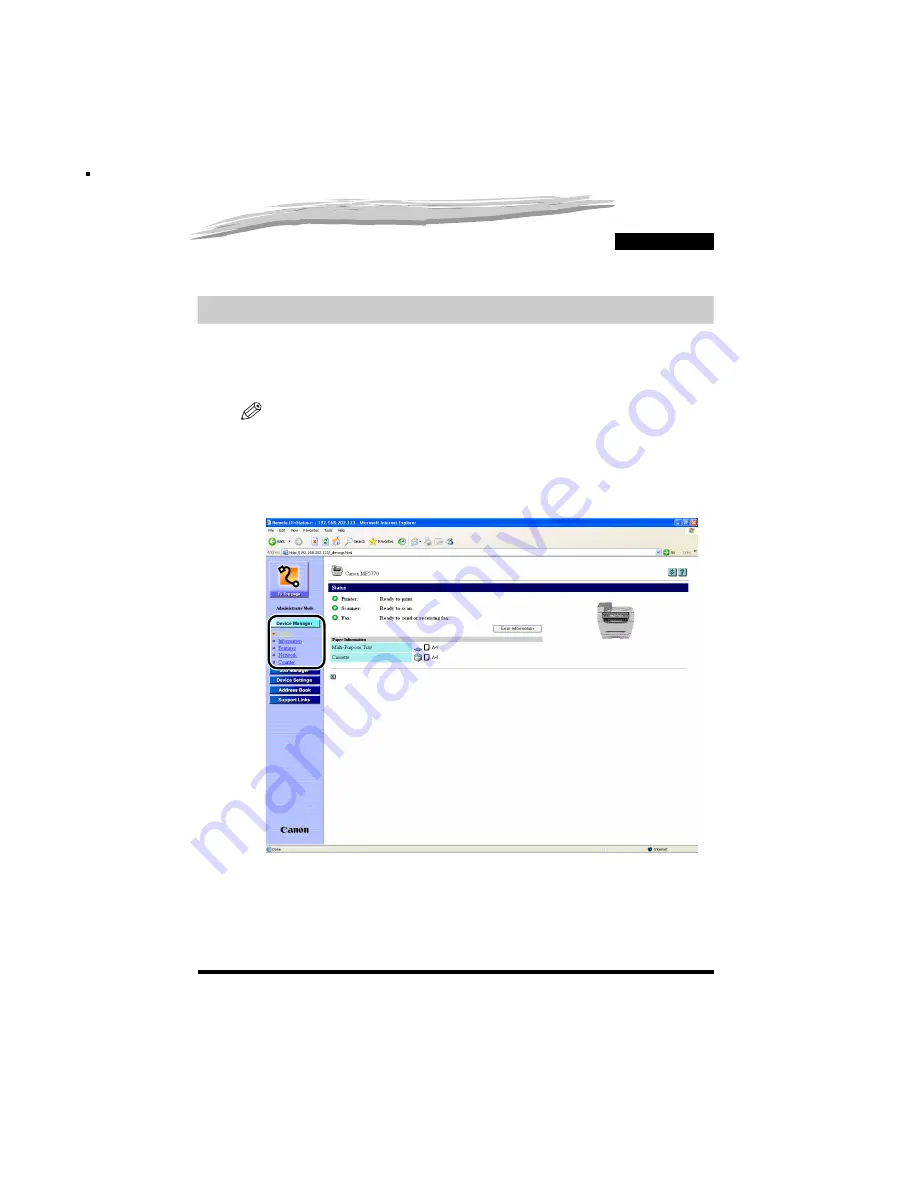
2-1
CHAPTER
2
Remote UI Functions
This chapter describes the various functions of the Remote UI, along with brief descriptions of how to use them.
Device Status and Information Display
Using the Remote UI (User Interface), you can view the current status of the machine, such as the
amount and size of paper in the cassette/multi-purpose feeder, or other status information. You can
also view information about the device administrator, the installation location and various machine
settings.
NOTE
If you change the IP (Internet Protocol) address on the web browser (Remote UI), the change will not be reflected
on the display of the machine. The change become effective after the machine is restarted.
You can confirm the change of the IP address by checking <VIEW IP ADDRESS> under the <NETWORK
SETTINGS> menu, (See Chapter 2, “Specifying the Network Settings,” in the Network Guide.) or by printing the
USER DATA LIST.
1
Click [Device Manager]
➞
select the item to display from the menu that appears under [Device Manager].
[Status]:
Displays the current status of the machine and paper information, such as the
amount and size of paper in the cassette/multi-purpose feeder, and allows you
to view error information.
[Information]:
Displays information about the machine, including information about the
administrator, and any security settings that have been enabled. If you are
using [Administrator Mode], you can also adjust these settings.
CHAPTER