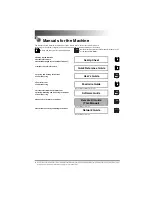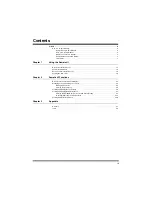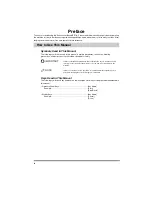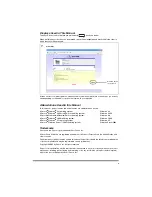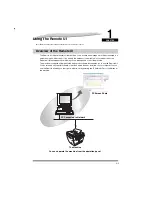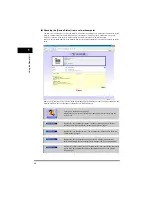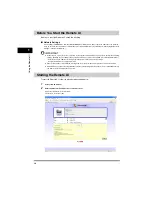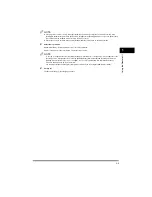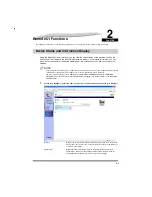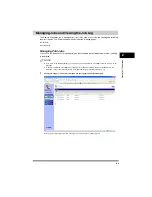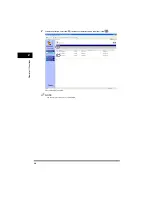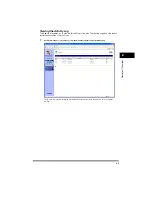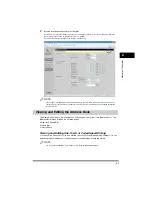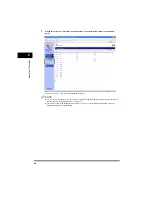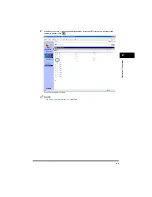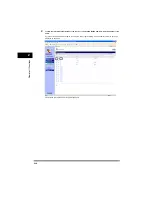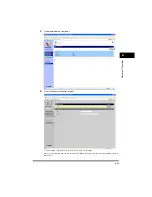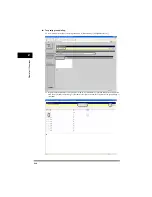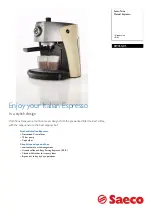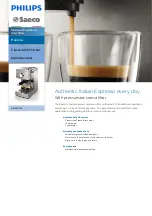1-2
Usin
g the Remote
UI
1
■
Checking the [Device Status] from a network computer
The Remote UI enables you to access the machine via a network, enabling you to display the current status for the
machine, and the status of all information and job processing. You can manage the machine from a personal
computer connected to the network, without having to perform operations on the machine itself.
When you specify the IP address of the machine with your web browser, the Remote UI top page appears as shown
below.
After you have selected the logon mode, the [Device Manager] page is displayed. In the left frame of this page, the
following buttons to access other pages of the Remote UI will be displayed.
Takes you to the Remote UI top page.
Displays the current status of the machine, and the logon form for selecting the
mode to use.
Displays the [Device Manager] menus. The [Device Manager] menus include
[Status], [Information], [Features], [Network] and [Counter] pages.
Displays the [Job Manager] menus. The [Job Manager] menus include [Print Job]
and [Activity Log] pages.
Displays the [Device Settings] menus. The [Device Settings] menus include
[Common Settings], [Printer Settings], [Copy Settings] and [Fax Settings] pages.
Displays the [Address Book] menus. The [Address Book] menus include [One-touch
Speed Dial], [Coded Dial] (fax numbers, destination names, etc.) and [Import/
Export] pages.