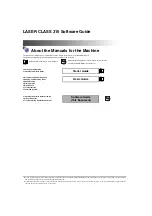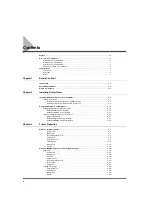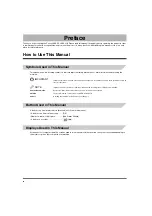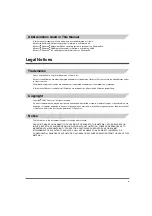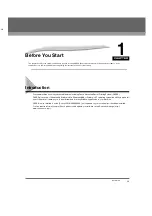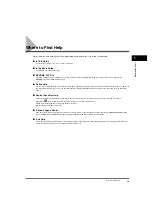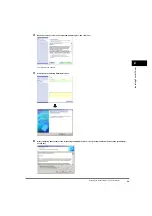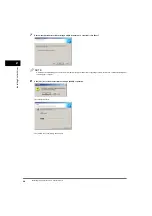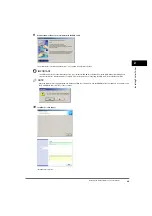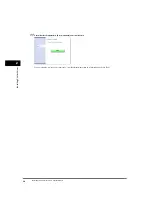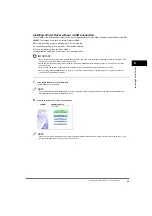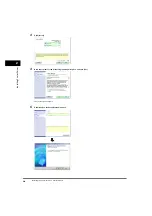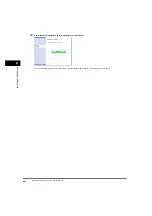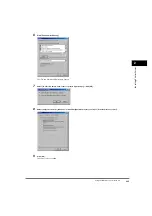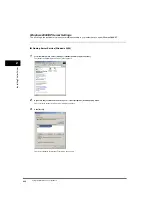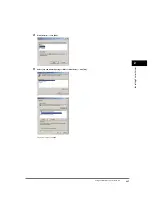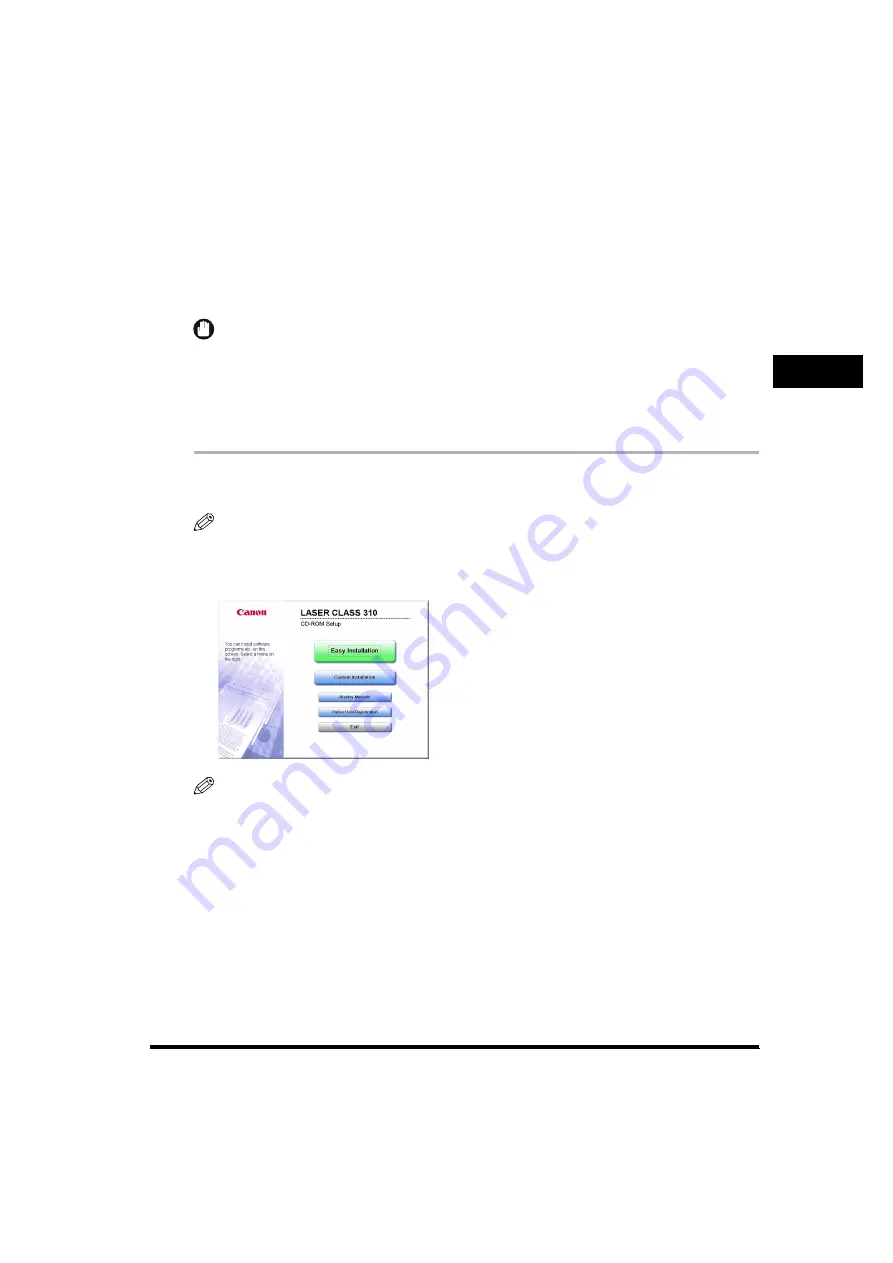
Installing Pr
inte
r Dr
iv
e
r
2
Installing the Printer Driver on Your Computer
2-7
Installing Printer Driver without a USB Connection
The following is the installation procedure of the user software without using a USB connection, under Windows 98/Me/
2000/XP. The screen shots shown are from Windows 2000.
Before you install the software, make sure you do the following:
•
Connect the machine to your computer. (See the
Basic Guide
.)
•
Turn on the machine. (See the
Basic Guide
.)
•
If any Windows application is running on your computer, quit it.
IMPORTANT
•
If your computer has no printer driver installed through a USB connection, follow the steps in “Installing Printer Driver through a USB
Connection,” on p. 2-2 first, then continue this procedure.
•
If Plug and Play is automatically carried out and the [Found New Hardware Wizard] dialog box appears, click [Cancel] to follow the
procedure below.
•
If the machine has no power supplied when the installation starts, the installation may not complete successfully.
•
If you are using Windows 2000/XP, be sure to log on as a member of Administrators. The full control access right for the printer is
necessary for the installation of CARPS.
1
Place the CD-ROM into your CD-ROM drive.
The CD-ROM menu is displayed.
NOTE
If the LASER CLASS 310 CD-ROM Setup screen is not displayed, double-click [My Computer] on the Windows desktop. Open the
CD-ROM icon, then double-click [MInst (Minst.exe)].
2
Click [Easy Installation] or [Custom Installaion].
p
NOTE
When you select [Easy Installation], Printer Driver and Online Manuals will be installed. If you do not want to install both items, select
[Custom Installation], and select the item you want to install.