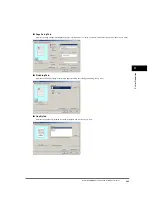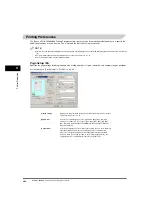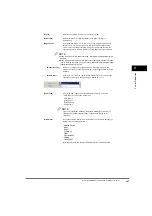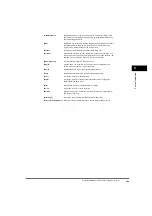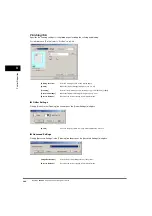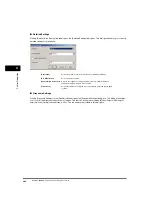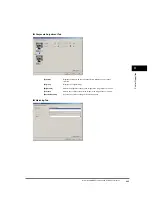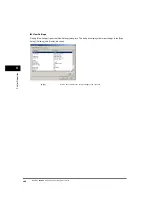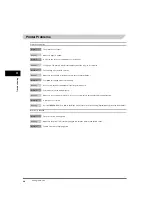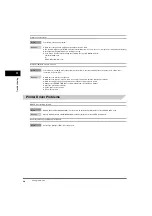P
rin
ter Prop
er
ties
3
Windows 2000/XP Properties and Printing Preferences
3-29
[Watermark List]
Displays the names of registered watermarks. The preview image in the
upper left part of the dialog box displays the selected watermark with the
specified settings reflected.
[Add]
Registers a new watermark. Clicking this button adds a blank name field in
the [Watermark List] in which you enter the name of watermark to be
registered. Up to 50 watermarks can be registered.
[Delete]
Removes the selected watermark from [Watermark List].
[Position]
Specifies the position where the watermark is printed on each page. You
can enter the values in the [X] and [Y] edit boxes (in a range between –50
and 50), or use the X and Y slide bars to move the position.
[Move to Center]
Relocates the watermark to the page center.
[Angle]
Sets the angle of watermark. You can select the corresponding radio
button, or use the slide bar to move the angle.
[Name]
Displays the name of the currently selected watermark.
[Text]
Displays the text string of the currently selected watermark.
[Font]
Selects the font type of the watermark.
[Style]
Selects the font style of the watermark. Available styles are [Regular],
[Italic], [Bold] and [Bold Italic].
[Size]
Specifies the font size of the watermark (1 to 500).
[Color]
Selects the font color of the watermark.
[Border]
Adds the frame to the watermark. You can select the frame type ([Circle],
[Rectangle], or [None]).
[Print Style]
Selects the type of watermark ([Transparent] or [Overlap]).
[Print on First Page Only]
Prints the selected watermark only on the first page of the document.