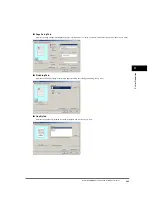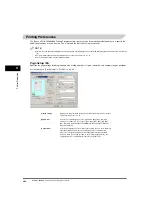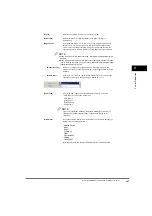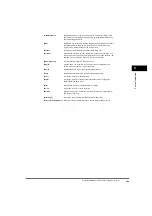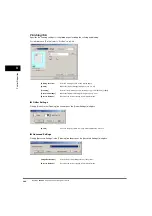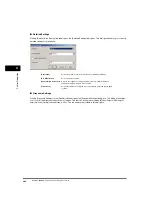P
rin
ter Prop
er
ties
3
Windows 2000/XP Properties and Printing Preferences
3-19
1
From the [Start] menu, select [Settings]
➞
[Printers] (in Windows XP, [Printers and Faxes]).
The [Printers] (in Windows XP, [Printers and Faxes]) folder appears.
2
Click the corresponding printer icon
➞
select [Printing Preferences] from the [File] menu.
You can also open the equivalent dialog box by selecting [Print] from the [File] menu of a Windows application, and clicking [Properties].
The [Canon LC310/L390/L408S Printing Preferences] dialog box appears.
Properties
The [Canon LC310/L390/L408S Properties] dialog box contains several tab sheets that enable you to set up the printer
configuration and configure the print settings. The following is the description of each tab sheet.
NOTE
•
The number of tabs displayed in the properties dialog box depends on how you have your system set up.
•
For more information about the following features, see the online Help (see p. 1-3).
•
The screen shots shown are from Windows 2000.
General Tab
Lets you print a test page and define printing preferences. Refer to your Windows operating system documentation for
more information.