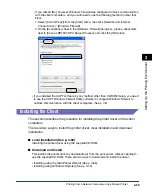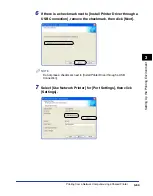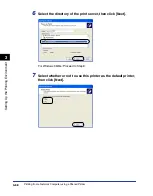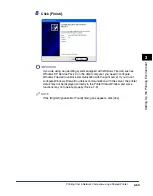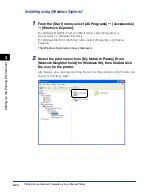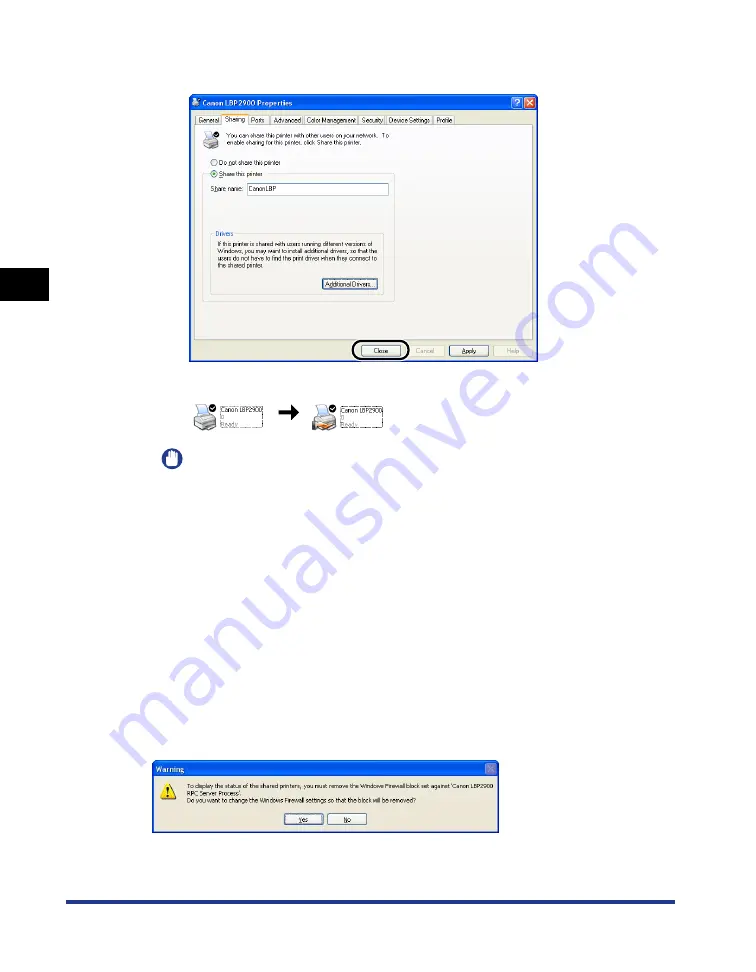
Printing from a Network Computer using a Shared Printer
3-58
Setting Up the Pr
inting En
vironment
3
8
Click [Close].
The printer icon changes to the shared printer icon.
IMPORTANT
Select [Do not share this printer] on the [Sharing] sheet to clear the printer share
settings. If you are clearing printer share settings on an operating system equipped
with the Windows Firewall, such as Window XP Service Pack 2, you need to use
the utility software to clear the settings that were previously registered with
Windows Firewall. (See p. 7-10)
■
Configuring Windows Firewall Settings
If you are using Windows XP Service Pack 2 or another operating system equipped with
Windows Firewall as a print server, you need to configure Windows Firewall to unblock
communication with the client computers.
Use the following procedure to check whether you configure Windows Firewall to unblock
this communication.
•
When you installed the CAPT software from CD-ROM Setup, a [Warning] dialog box was
displayed.
- If you clicked [Yes], Windows Firewall was reconfigured to unblock communication with
the client computers.
Summary of Contents for LBP 2900i
Page 2: ...LBP2900 2900i Laser Printer User s Guide...
Page 23: ...xx...
Page 71: ...Printing on Index Card 2 32 Loading and Delivering Paper 2 5 Click OK to start printing...
Page 82: ...Printing on Envelopes 2 43 Loading and Delivering Paper 2 5 Click OK to start printing...
Page 261: ...Handling the Printer 5 28 Routine Maintenance 5...
Page 314: ...CANON INC 2005 R IE 709AB...