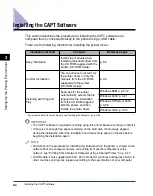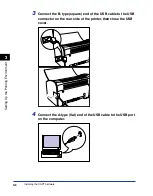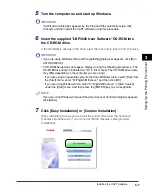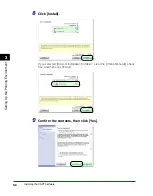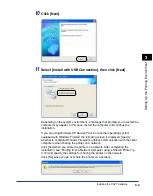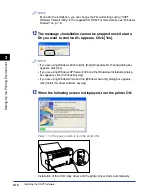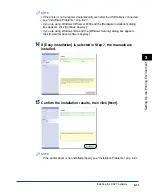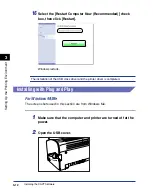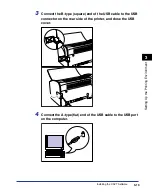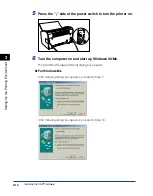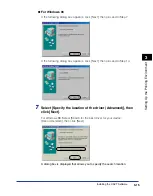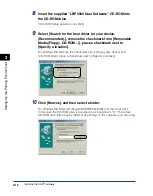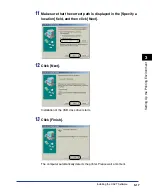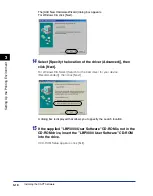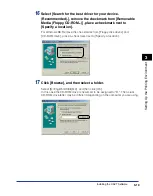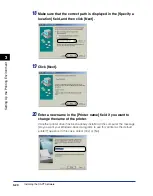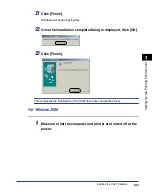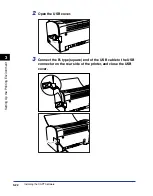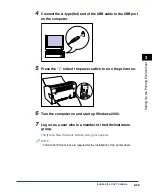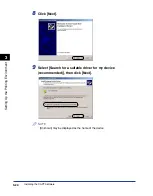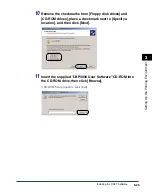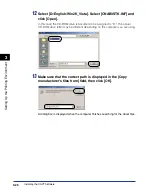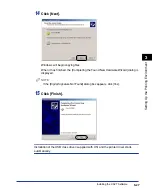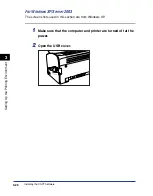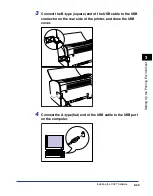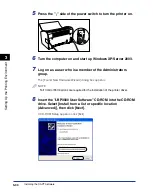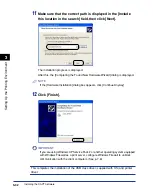Installing the CAPT Software
3-18
Setting Up the Pr
inting En
vironment
3
The [Add New Hardware Wizard] dialog box appears.
For Windows 98, click [Next].
14
Select [Specify the location of the driver (Advanced)], then
click [Next].
For Windows 98: Select [Search for the best driver for your device.
(Recommended)], then click [Next].
A dialog box is displayed that allows you to specify the search location.
15
If the supplied "LBP3000 User Software" CD-ROM is not in the
CD-ROM drive, insert the "LBP3000 User Software" CD-ROM
into the drive.
If CD-ROM Setup appears, click [Exit].
Summary of Contents for LBP-3000
Page 2: ...LBP3000 Laser Printer User s Guide ...
Page 23: ...xx ...
Page 72: ...Printing on Index Card 2 33 Loading and Delivering Paper 2 5 Click OK to start printing ...
Page 83: ...Printing on Envelopes 2 44 Loading and Delivering Paper 2 5 Click OK to start printing ...
Page 97: ...Printing on Custom Paper Sizes Non Standard Sizes 2 58 Loading and Delivering Paper 2 ...
Page 175: ...Uninstalling the CAPT software 3 78 Setting Up the Printing Environment 3 ...
Page 326: ...Index 7 17 Appendix 7 W Windows Firewall 7 8 Working with Profiles 4 47 ...
Page 328: ... CANON INC 2006 USRM1 0509 01 ...