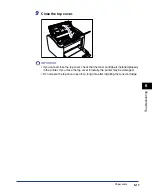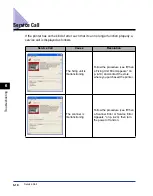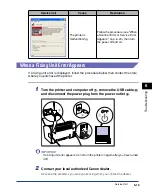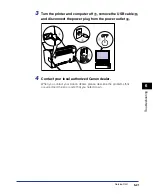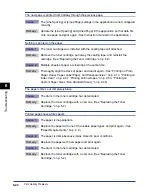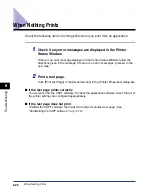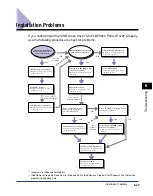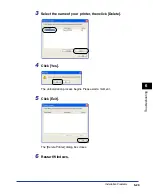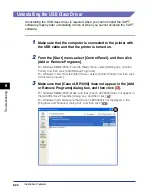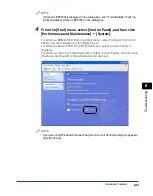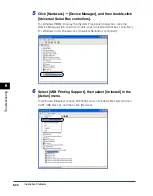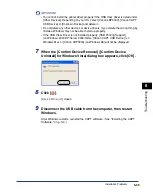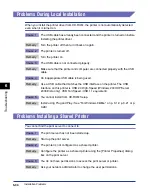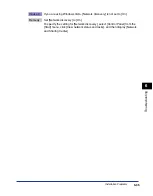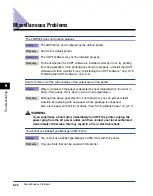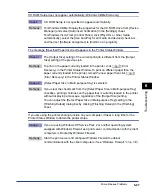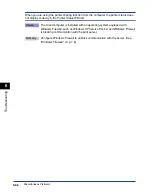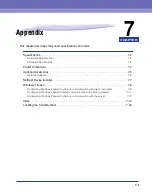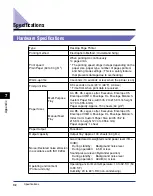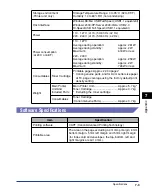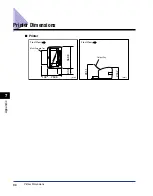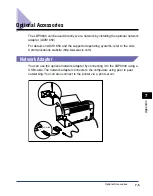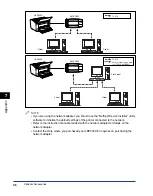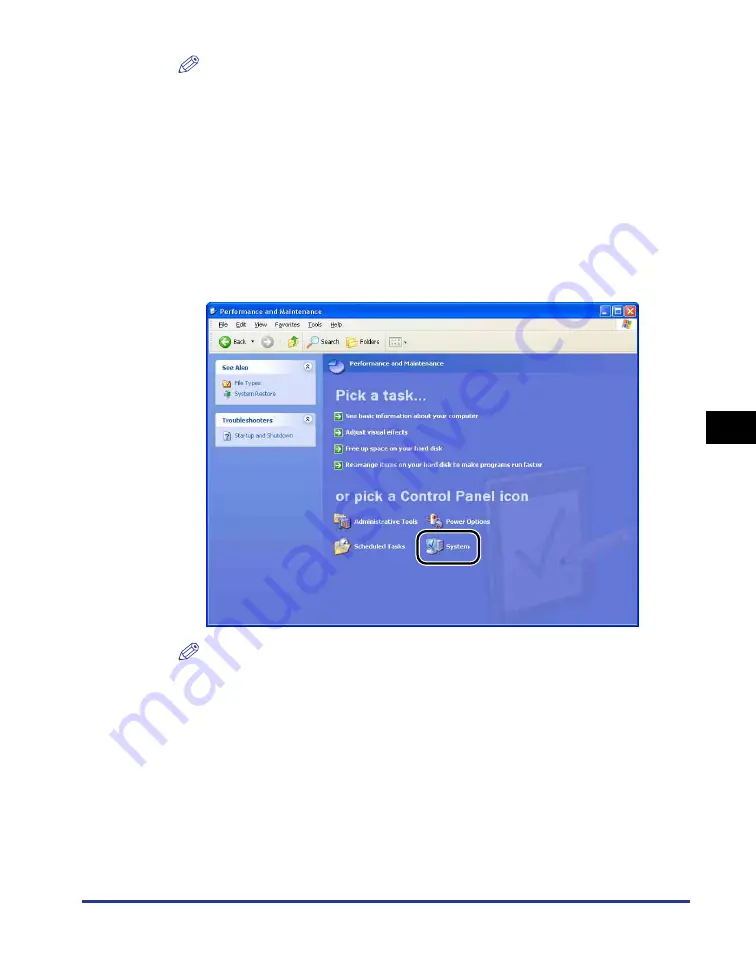
Installation Problems
6-31
T
roub
leshooting
6
NOTE
If [Canon LBP3000] is displayed in the dialog box, see "If Uninstallation Fails" (p.
6-28) and delete [Canon LBP3000] in the dialog box.
4
From the [Start] menu, select [Control Panel], and then click
[Performance and Maintenance]
➞
[System].
For Windows 98/Me/2000: From the [Start] menu, select [Settings]
➞
[Control
Panel], and then double-click the [System] icon.
For Windows Server 2003: From the [Start] menu, select [Control Panel]
➞
[System].
For Windows Vista: From the [Start] menu, select [Control Panel], and then click
[Hardware and Sound]
➞
[View hardware and devices].
NOTE
If you are using Windows Vista and the [User Account Control] dialog box appears,
click [Continue].
Summary of Contents for LBP-3000
Page 2: ...LBP3000 Laser Printer User s Guide ...
Page 23: ...xx ...
Page 72: ...Printing on Index Card 2 33 Loading and Delivering Paper 2 5 Click OK to start printing ...
Page 83: ...Printing on Envelopes 2 44 Loading and Delivering Paper 2 5 Click OK to start printing ...
Page 97: ...Printing on Custom Paper Sizes Non Standard Sizes 2 58 Loading and Delivering Paper 2 ...
Page 175: ...Uninstalling the CAPT software 3 78 Setting Up the Printing Environment 3 ...
Page 326: ...Index 7 17 Appendix 7 W Windows Firewall 7 8 Working with Profiles 4 47 ...
Page 328: ... CANON INC 2006 USRM1 0509 01 ...