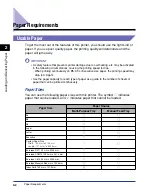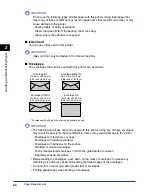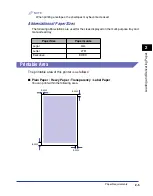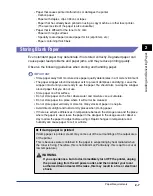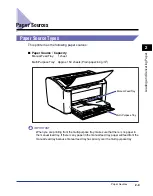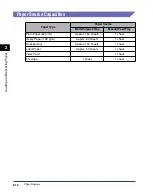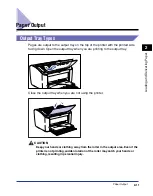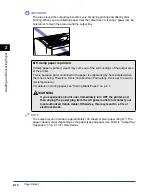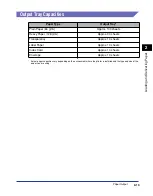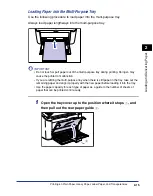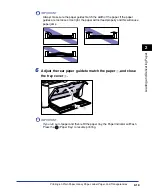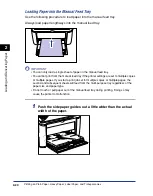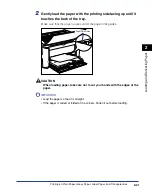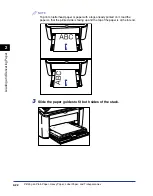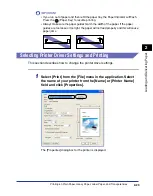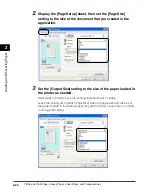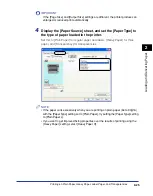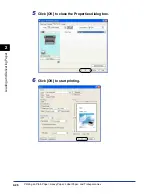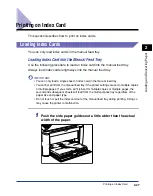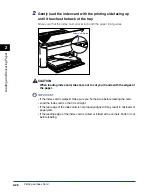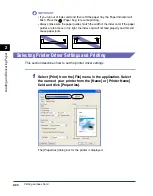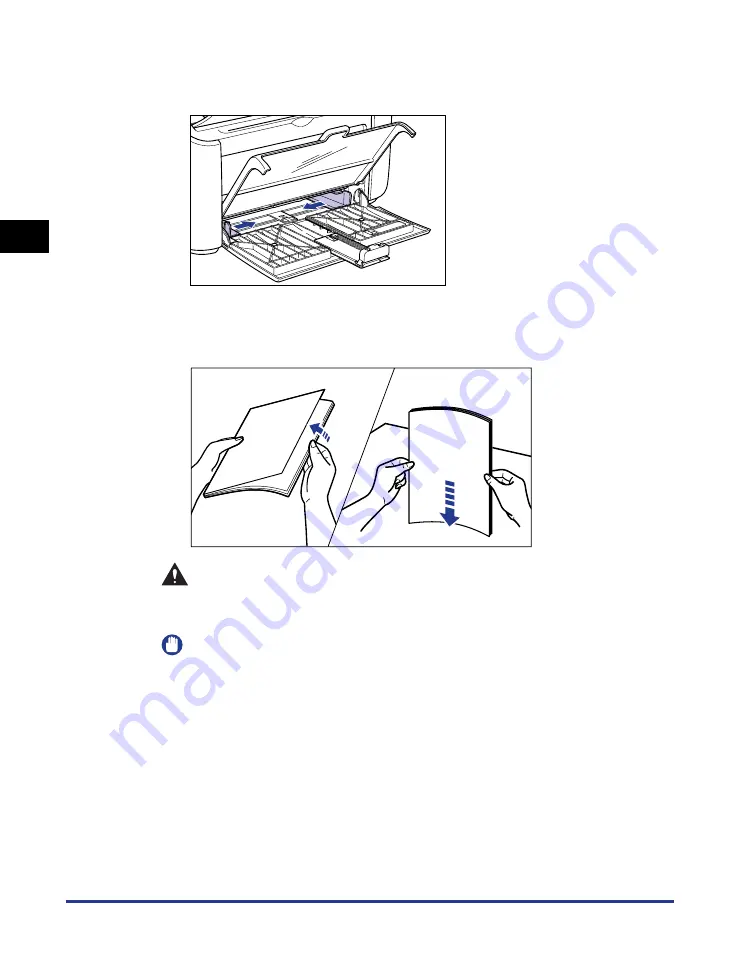
Printing on Plain Paper, Heavy Paper, Label Paper, and Transparencies
2-16
Loading and Deliv
er
ing P
aper
2
2
Push the side paper guides out a little wider than the actual
width of the paper.
3
Before loading transparencies or labels, fan them in small
batches and align the edges.
CAUTION
Be careful not to cut your hands with the edges of transparencies or label
paper.
IMPORTANT
•
Make sure you thoroughly fan through transparencies and label paper before
loading them. If you do not sufficiently fan the sheets, multiple sheets will feed at
once causing paper jams.
•
When fanning or aligning the transparencies, try to hold the edges to avoid
touching the printing surface.
•
Take care not to mark or stain the printing surface of the transparencies with
fingerprints, dust, or oil. Doing so may reduce the printing quality.
Thoroughly fan in small batches.
Stand the paper on a flat
surface and gently tap it a few
times to align the edges.
Summary of Contents for LBP-3000
Page 2: ...LBP3000 Laser Printer User s Guide ...
Page 23: ...xx ...
Page 72: ...Printing on Index Card 2 33 Loading and Delivering Paper 2 5 Click OK to start printing ...
Page 83: ...Printing on Envelopes 2 44 Loading and Delivering Paper 2 5 Click OK to start printing ...
Page 97: ...Printing on Custom Paper Sizes Non Standard Sizes 2 58 Loading and Delivering Paper 2 ...
Page 175: ...Uninstalling the CAPT software 3 78 Setting Up the Printing Environment 3 ...
Page 326: ...Index 7 17 Appendix 7 W Windows Firewall 7 8 Working with Profiles 4 47 ...
Page 328: ... CANON INC 2006 USRM1 0509 01 ...