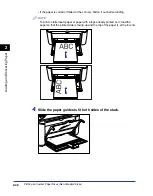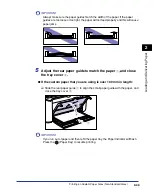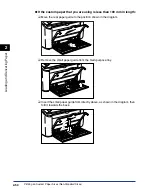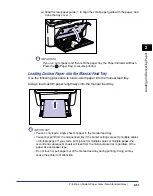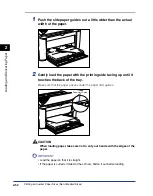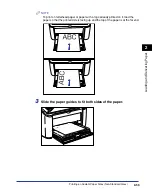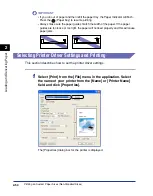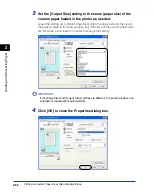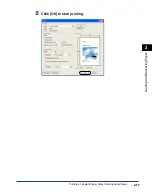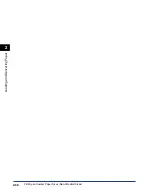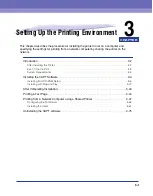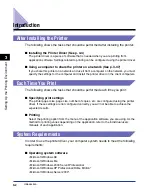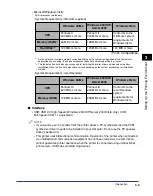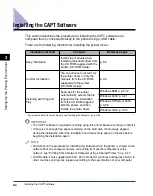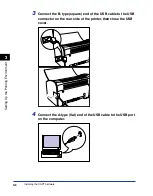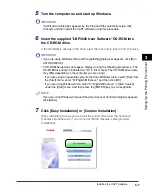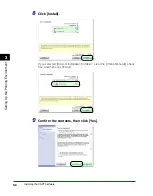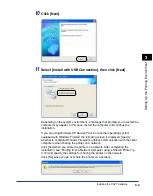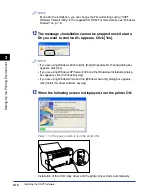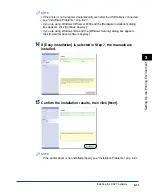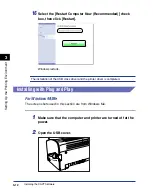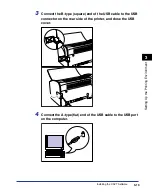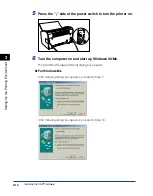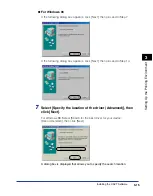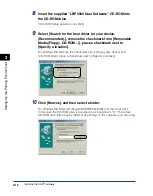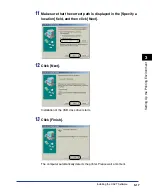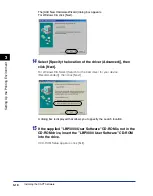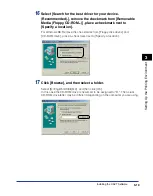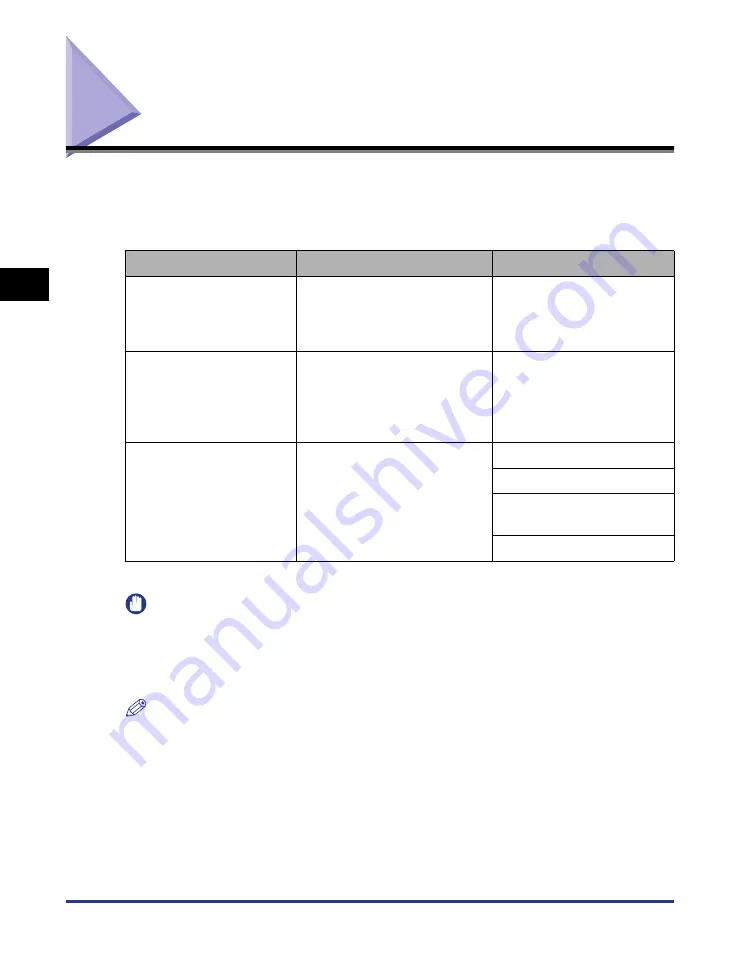
Installing the CAPT Software
3-4
Setting Up the Pr
inting En
vironment
3
Installing the CAPT Software
This section describes the procedure for installing the CAPT software on a
computer that is connected directly to the printer using a USB cable.
There are the following methods for installing the printer driver:
* If you want to install the manuals only, see "Installing the Manuals," on p. 4-56.
IMPORTANT
•
The CAPT software is required for printing using this printer. Make sure that you install it.
•
If there is not enough free space remaining on the hard disk, the message appears
during the installation. Abort the installation and create more space on the disk before
beginning the installation again.
NOTE
•
For details on the procedure for installing this software when the printer is shared on the
network from one computer and you are printing from another computer over the
network, see "Printing from a Network Computer using a Shared Printer," on p. 3-47.
•
A USB cable is only supplied with 220 - 240 V model for countries and regions of Asia. In
other countries and regions, prepare according to the specifications of your computer.
Installation method
Contents
Reference page
Easy Installation
Installs the manuals when
installing the printer driver from
the CD-ROM supplied with the
printer (CD-ROM Setup).
Custom Installation
You can choose to install only
the printer driver or only the
manuals from the CD-ROM
supplied with the printer
(CD-ROM Setup).*
Installing with Plug and
Play
Searches for the printer
automatically, selects the file
required for the installation
from the CD-ROM supplied
with the printer, and then
installs the printer driver.
Windows 98/Me: p. 3-12
Windows 2000: p. 3-21
Windows XP/Server 2003:
p. 3-28
Windows Vista: p. 3-33
Summary of Contents for LBP-3000
Page 2: ...LBP3000 Laser Printer User s Guide ...
Page 23: ...xx ...
Page 72: ...Printing on Index Card 2 33 Loading and Delivering Paper 2 5 Click OK to start printing ...
Page 83: ...Printing on Envelopes 2 44 Loading and Delivering Paper 2 5 Click OK to start printing ...
Page 97: ...Printing on Custom Paper Sizes Non Standard Sizes 2 58 Loading and Delivering Paper 2 ...
Page 175: ...Uninstalling the CAPT software 3 78 Setting Up the Printing Environment 3 ...
Page 326: ...Index 7 17 Appendix 7 W Windows Firewall 7 8 Working with Profiles 4 47 ...
Page 328: ... CANON INC 2006 USRM1 0509 01 ...