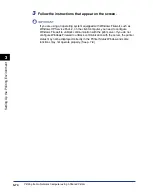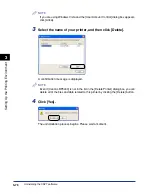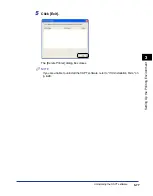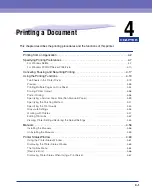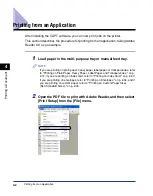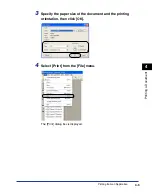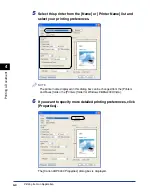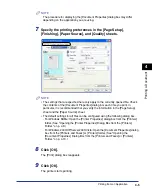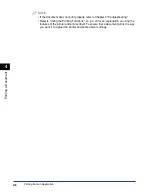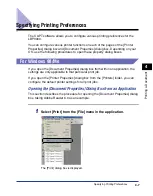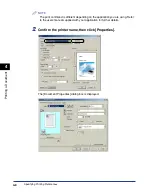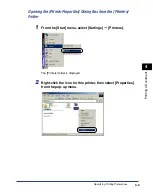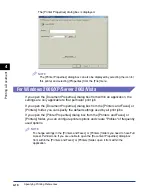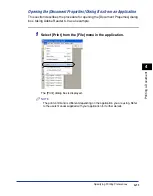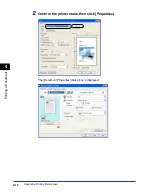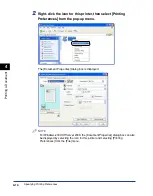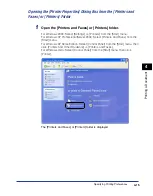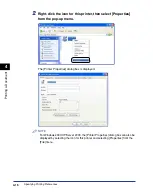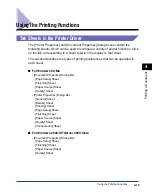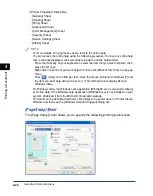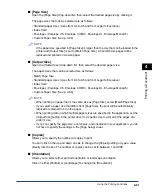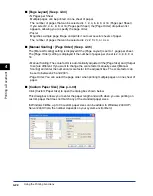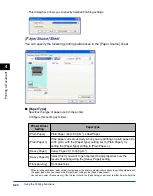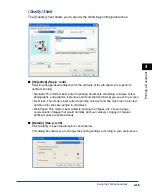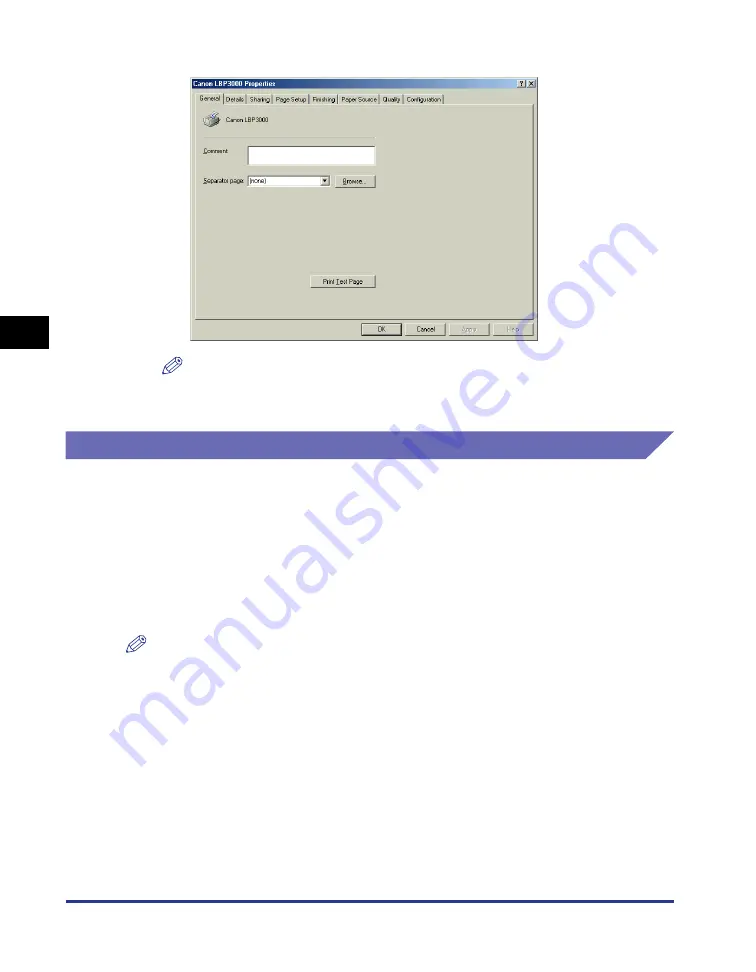
Specifying Printing Preferences
4-10
Pr
inting a Document
4
The [Printer Properties] dialog box is displayed.
NOTE
The [Printer Properties] dialog box can also be displayed by selecting the icon for
this printer and selecting [Properties] from the [File] menu.
For Windows 2000/XP/Server 2003/Vista
If you open the [Document Properties] dialog box from within an application, the
settings are only applicable to that particular print job.
If you open the [Document Properties] dialog box from the [Printers and Faxes] or
[Printers] folder, you can specify the default settings used by all print jobs.
If you open the [Printer Properties] dialog box from the [Printers and Faxes] or
[Printers] folder, you can configure printer options and create "Profiles" of frequently
used options.
NOTE
To change settings in the [Printers and Faxes] or [Printers] folders you need to have Full
Access Permissions. If you are unable to open the [Document Properties] dialog box
from within the [Printers and Faxes] or [Printers] folder, open it from within the
application.
Summary of Contents for LBP-3000
Page 2: ...LBP3000 Laser Printer User s Guide ...
Page 23: ...xx ...
Page 72: ...Printing on Index Card 2 33 Loading and Delivering Paper 2 5 Click OK to start printing ...
Page 83: ...Printing on Envelopes 2 44 Loading and Delivering Paper 2 5 Click OK to start printing ...
Page 97: ...Printing on Custom Paper Sizes Non Standard Sizes 2 58 Loading and Delivering Paper 2 ...
Page 175: ...Uninstalling the CAPT software 3 78 Setting Up the Printing Environment 3 ...
Page 326: ...Index 7 17 Appendix 7 W Windows Firewall 7 8 Working with Profiles 4 47 ...
Page 328: ... CANON INC 2006 USRM1 0509 01 ...