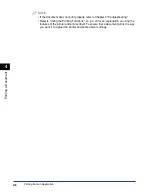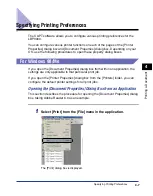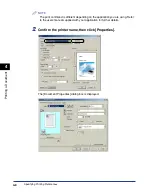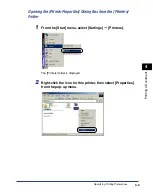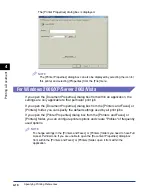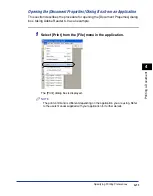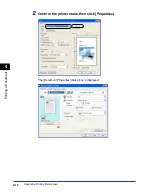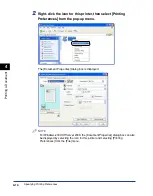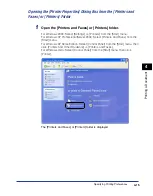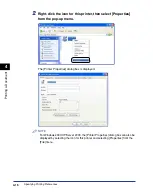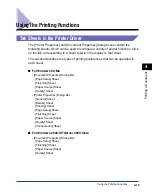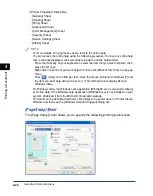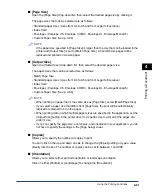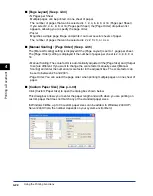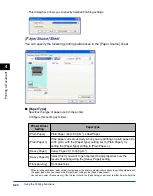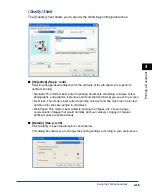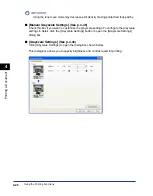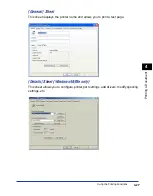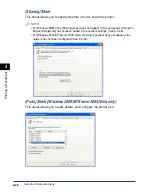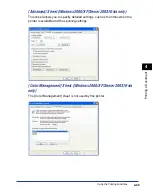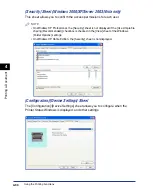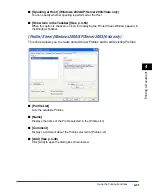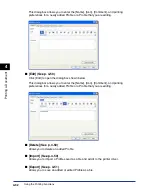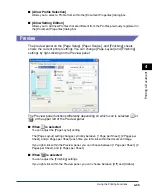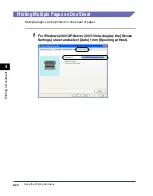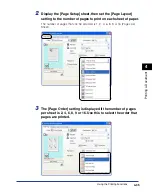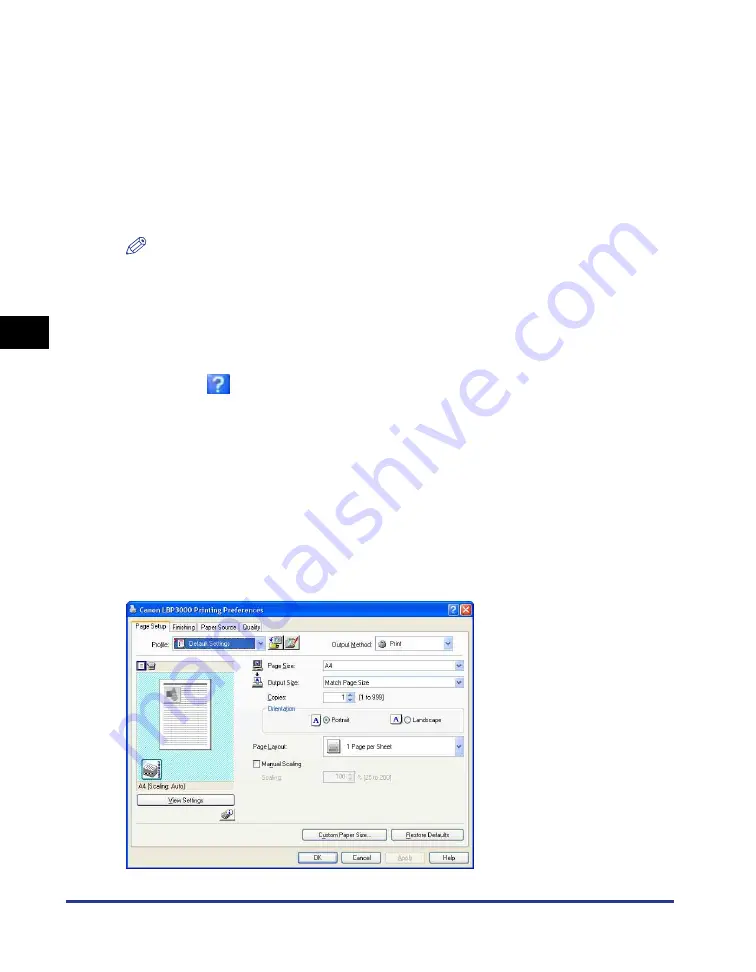
Using the Printing Functions
4-20
Pr
inting a Document
4
•
[Printer Properties] Dialog Box
- [General] Sheet
- [Sharing] Sheet
- [Ports] Sheet
- [Advanced] Sheet
- [Color Management] Sheet
- [Security] Sheet
- [Device Settings] Sheet
- [Profile] Sheet
NOTE
For more details on using these sheets, refer to the online help.
You can access the online help using the following procedure. To close any online help
that is currently displayed, click somewhere inside the online help window.
- Press the [Tab] key on your keyboard to select the item that you want help with, then
press the [F1] key.
- Right-click the item that you want help with, then click [What's This?] from the pop-up
menu.
- Click [
] (Help) on the title bar, then move the mouse pointer with attached [?] over
the item you want help with and click on it. (This method cannot display Help on
Windows Vista.)
For Windows Vista, the Windows help application (WinHlp32.exe) is required to display
its Online Help. If the Windows help application (WinHlp32.exe) is not installed on your
system, download it from the Microsoft Corporation website.
For details on the download methods, click [Help] in the printer driver or Printer Status
Window, and then see the [Windows Help and Support] dialog box.
[Page Setup] Sheet
The [Page Setup] sheet allows you to specify the following printing preferences:
Summary of Contents for LBP-3000
Page 2: ...LBP3000 Laser Printer User s Guide ...
Page 23: ...xx ...
Page 72: ...Printing on Index Card 2 33 Loading and Delivering Paper 2 5 Click OK to start printing ...
Page 83: ...Printing on Envelopes 2 44 Loading and Delivering Paper 2 5 Click OK to start printing ...
Page 97: ...Printing on Custom Paper Sizes Non Standard Sizes 2 58 Loading and Delivering Paper 2 ...
Page 175: ...Uninstalling the CAPT software 3 78 Setting Up the Printing Environment 3 ...
Page 326: ...Index 7 17 Appendix 7 W Windows Firewall 7 8 Working with Profiles 4 47 ...
Page 328: ... CANON INC 2006 USRM1 0509 01 ...