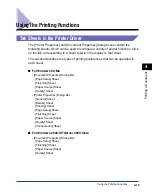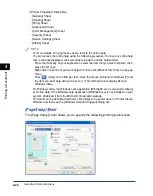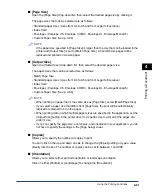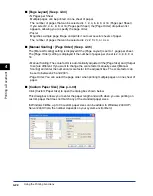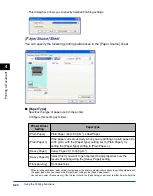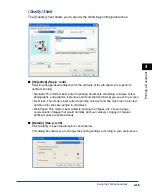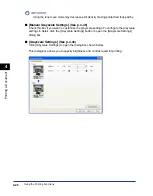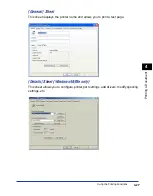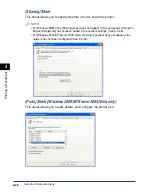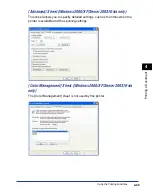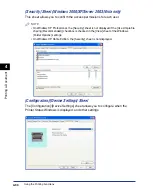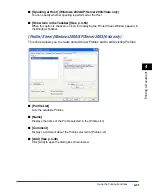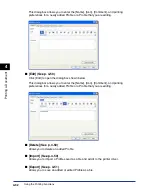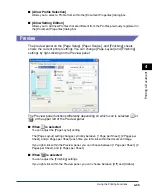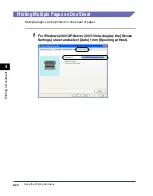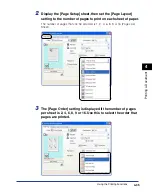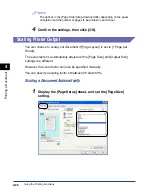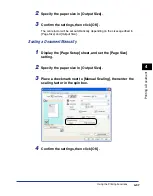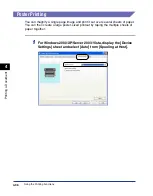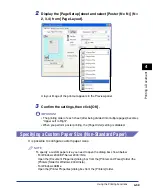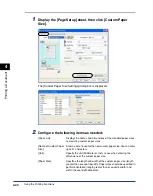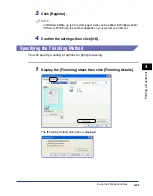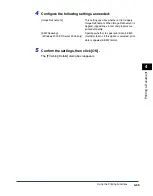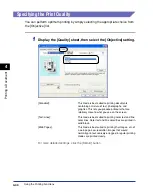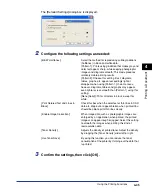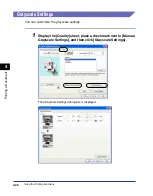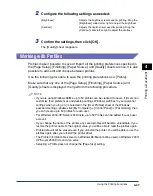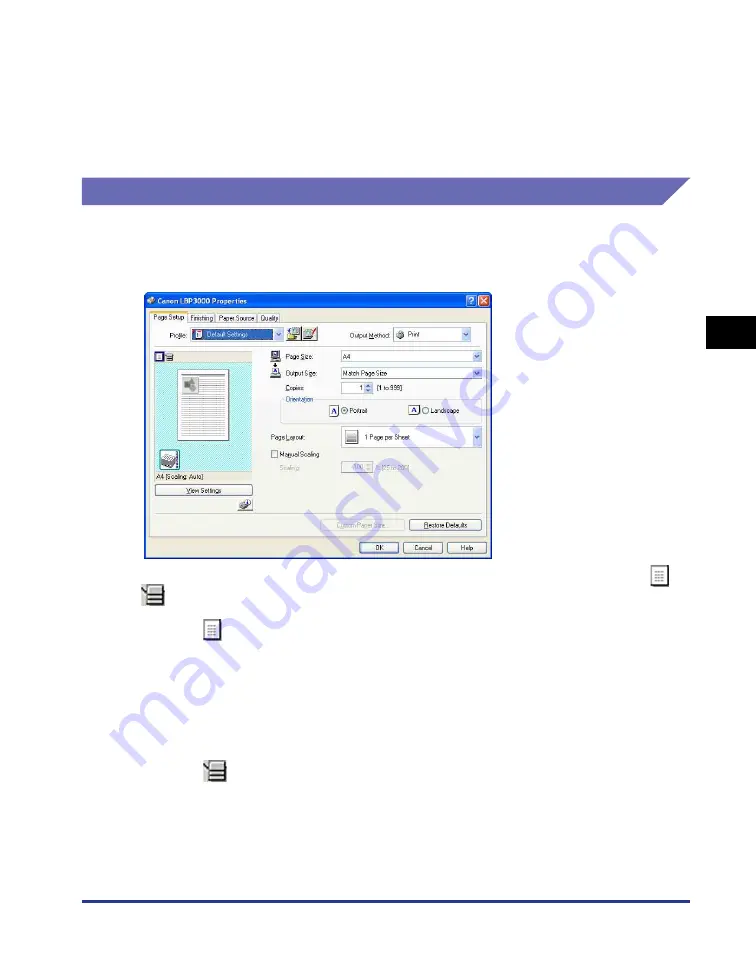
Using the Printing Functions
4-33
Pr
inting a Document
4
■
[Allow Profile Selection]
Allows you to select a Profile from within the [Document Properties] dialog box.
■
[Allow Setting Edition]
Allows you to add new Profiles that are different from the Profiles previously registered in
the [Document Properties] dialog box.
Preview
The preview panel on the [Page Setup], [Paper Source], and [Finishing] sheets
shows the current printer settings. You can change [Page Layout] and [Finishing]
settings by right-clicking on the Preview panel.
The Preview panel functions differently depending on which icon is selected (
or
) at the upper left of the Preview panel.
■
When
is selected
You can adjust the [Page Layout] setting.
The [Page Layout] setting changes cyclically between [1 Page per Sheet], [2 Pages per
Sheet], and [4 Pages per Sheet] each time you left-click within the document image.
If you right-click within the Preview panel, you can choose between [1 Page per Sheet], [2
Pages per Sheet], and [4 Pages per Sheet].
■
When
is selected
You can adjust the [Finishing] settings.
If you right-click within the Preview panel, you can choose between [Off] and [Collate].
Summary of Contents for LBP-3000
Page 2: ...LBP3000 Laser Printer User s Guide ...
Page 23: ...xx ...
Page 72: ...Printing on Index Card 2 33 Loading and Delivering Paper 2 5 Click OK to start printing ...
Page 83: ...Printing on Envelopes 2 44 Loading and Delivering Paper 2 5 Click OK to start printing ...
Page 97: ...Printing on Custom Paper Sizes Non Standard Sizes 2 58 Loading and Delivering Paper 2 ...
Page 175: ...Uninstalling the CAPT software 3 78 Setting Up the Printing Environment 3 ...
Page 326: ...Index 7 17 Appendix 7 W Windows Firewall 7 8 Working with Profiles 4 47 ...
Page 328: ... CANON INC 2006 USRM1 0509 01 ...