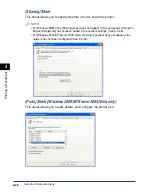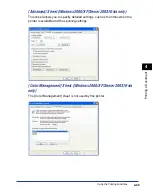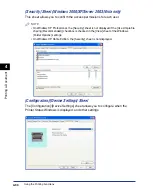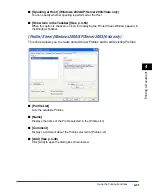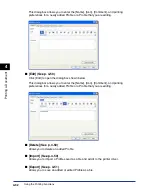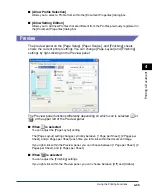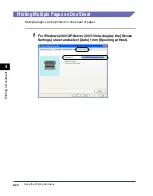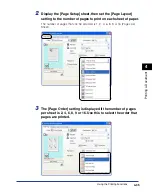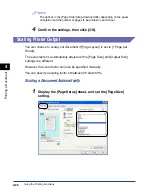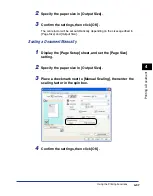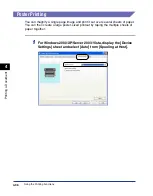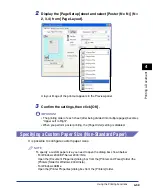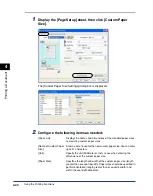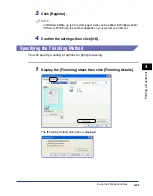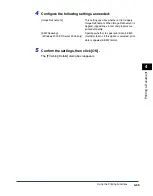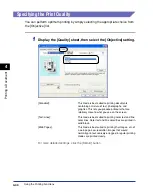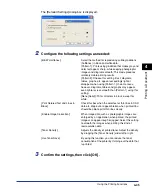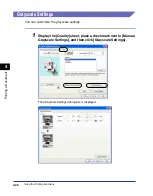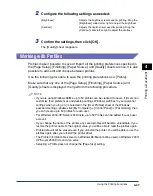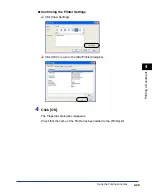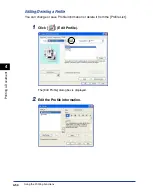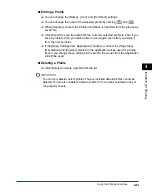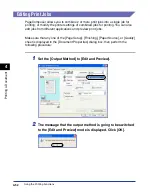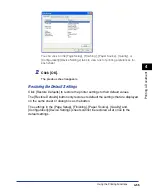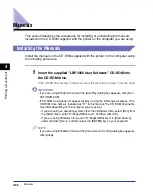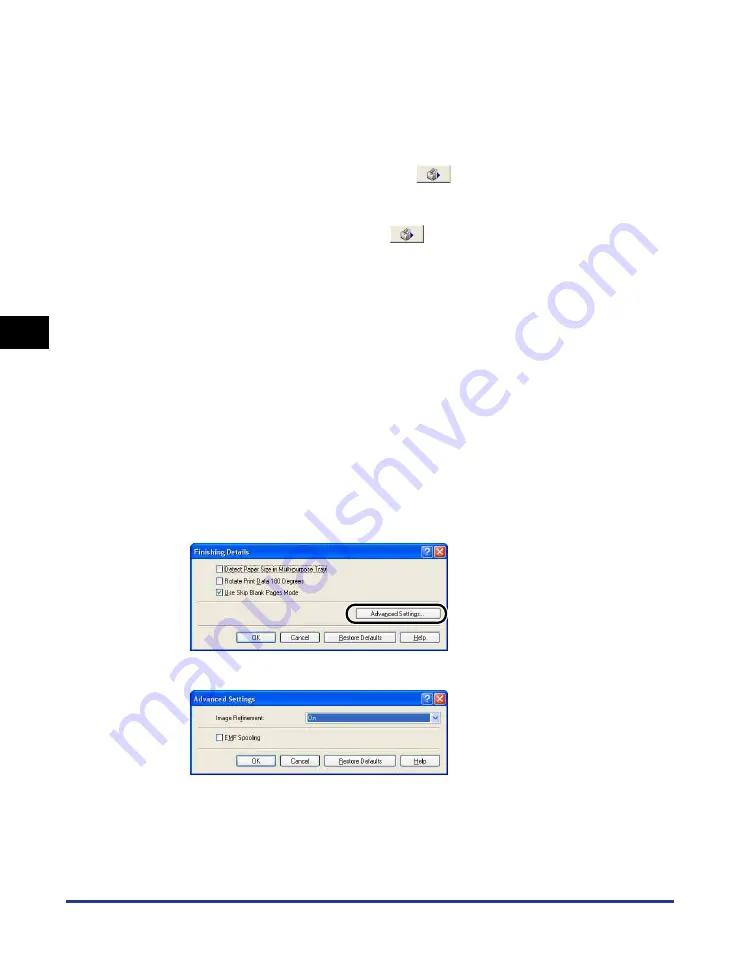
Using the Printing Functions
4-42
Pr
inting a Document
4
2
Configure the following settings as needed:
3
Click [Advanced Settings] in the [Finishing Details] dialog
box.
The [Advanced Settings] dialog box is displayed.
[Detect Paper Size in Multi-purpose
Tray]:
When this box is checked, a message is displayed and
the print job is paused if the [Output Size] setting in the
[Page Setup] sheet of the current print job is different
from the previous print job.
To print on the paper currently loaded in the printer,
click [
] (Resolve Error) in the Printer Status
Window.
To print on different paper than the paper currently
loaded in the printer, reload the new paper then click
[
] (Resolve Error) in the Printer Status Window.
However, the first job that you print straight after
turning the printer off and on will print onto the
currently loaded paper without displaying a message,
regardless of the [Output Size] setting.
When this box is unchecked, the job prints on the
paper currently loaded in the printer regardless of the
[Output Size] setting.
[Rotate Print Data 180 Degrees]:
Rotates the print data by 180 degrees while printing.
This function can be used to print on envelopes, index
card and other material that can only be fed to the
printer in one specific direction.
[Use Skip Blank Pages Mode]:
When this option is checked, blank pages are not
output if the job includes blank pages.
Summary of Contents for LBP-3000
Page 2: ...LBP3000 Laser Printer User s Guide ...
Page 23: ...xx ...
Page 72: ...Printing on Index Card 2 33 Loading and Delivering Paper 2 5 Click OK to start printing ...
Page 83: ...Printing on Envelopes 2 44 Loading and Delivering Paper 2 5 Click OK to start printing ...
Page 97: ...Printing on Custom Paper Sizes Non Standard Sizes 2 58 Loading and Delivering Paper 2 ...
Page 175: ...Uninstalling the CAPT software 3 78 Setting Up the Printing Environment 3 ...
Page 326: ...Index 7 17 Appendix 7 W Windows Firewall 7 8 Working with Profiles 4 47 ...
Page 328: ... CANON INC 2006 USRM1 0509 01 ...