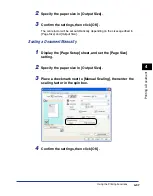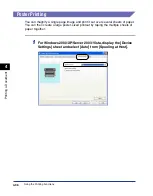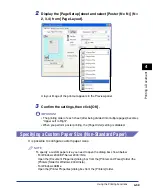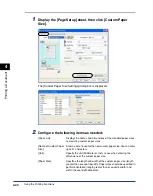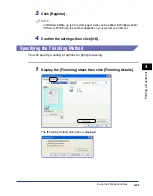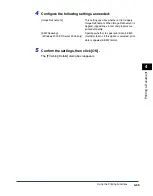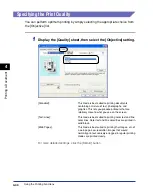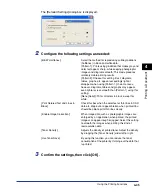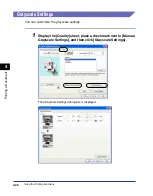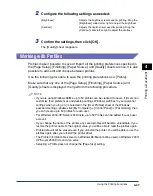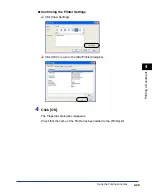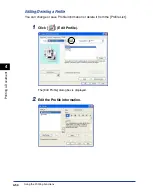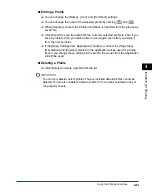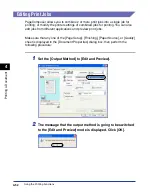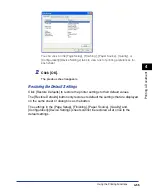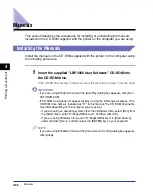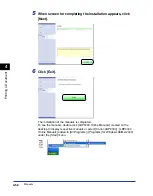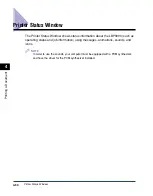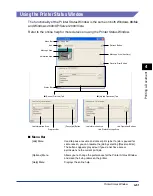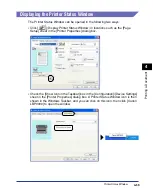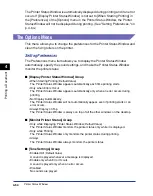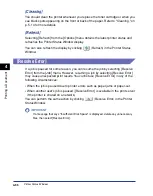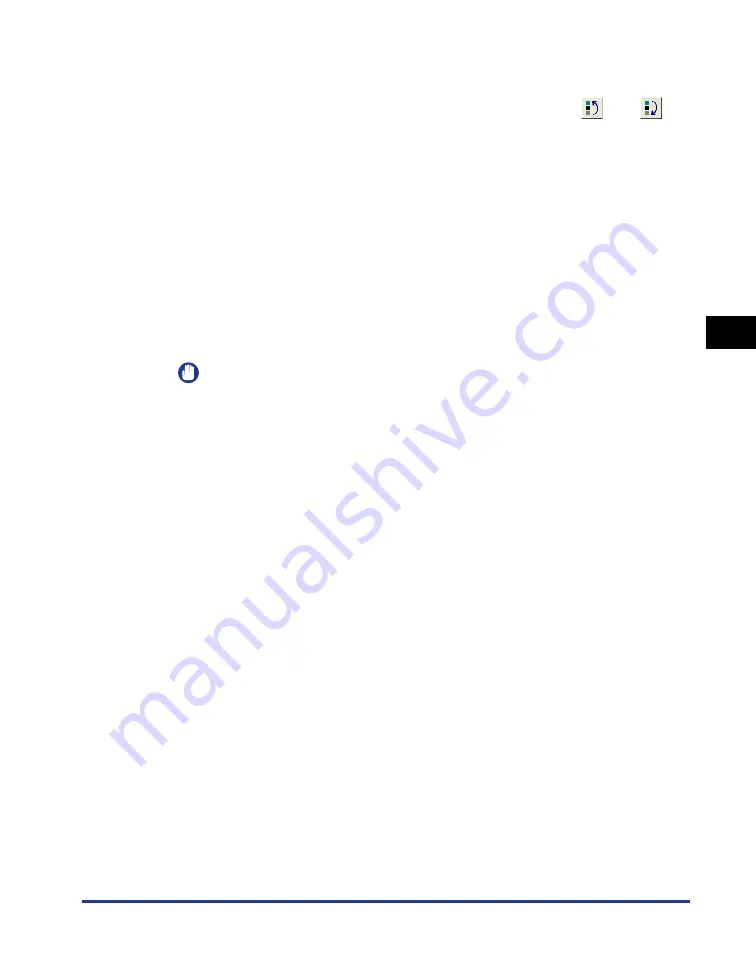
Using the Printing Functions
4-51
Pr
inting a Document
4
●
Editing a Profile
❑
You can change the [Name], [Icon], and [Comment] settings.
❑
You can change the order of the selected profile by clicking [
] and [
].
❑
When [Import] is clicked, the Profile information is imported from the previously
saved file.
❑
Click [Export] to save the data from the currently selected profile to a file. If you
save a profile to disk, you will be able to use it again even after you delete it
from the list of profiles.
❑
If the [Apply Settings from Application] checkbox is ticked, the [Page Size],
[Orientation] and [Copies] selected in the application will be used for printing.
Even if you change these settings in the profile, the values from the application
will still be used.
●
Deleting a Profile
❑
Click [Delete] to delete a profile from the list.
IMPORTANT
You can only delete custom profiles. The pre-installed default profiles cannot be
deleted. You are also unable to delete a profile if it is currently selected on any of
the property sheets.
Summary of Contents for LBP-3000
Page 2: ...LBP3000 Laser Printer User s Guide ...
Page 23: ...xx ...
Page 72: ...Printing on Index Card 2 33 Loading and Delivering Paper 2 5 Click OK to start printing ...
Page 83: ...Printing on Envelopes 2 44 Loading and Delivering Paper 2 5 Click OK to start printing ...
Page 97: ...Printing on Custom Paper Sizes Non Standard Sizes 2 58 Loading and Delivering Paper 2 ...
Page 175: ...Uninstalling the CAPT software 3 78 Setting Up the Printing Environment 3 ...
Page 326: ...Index 7 17 Appendix 7 W Windows Firewall 7 8 Working with Profiles 4 47 ...
Page 328: ... CANON INC 2006 USRM1 0509 01 ...