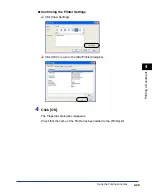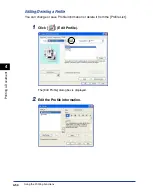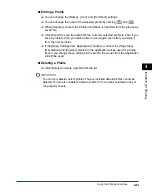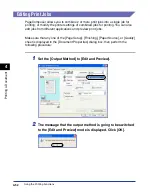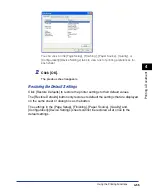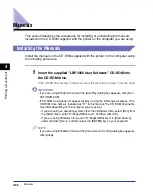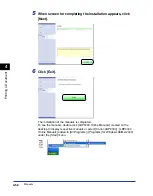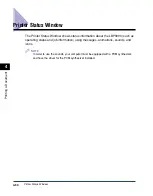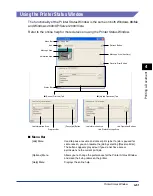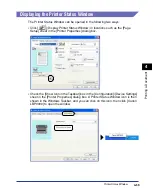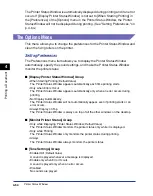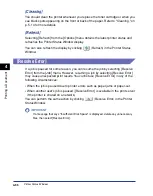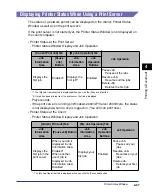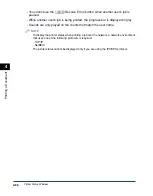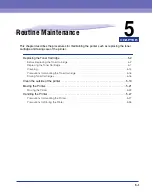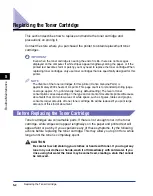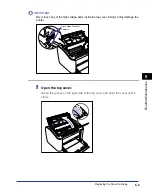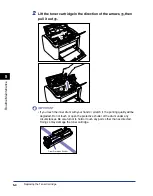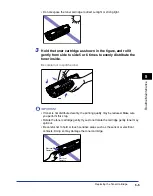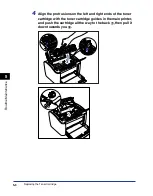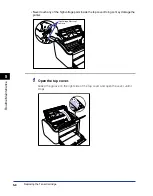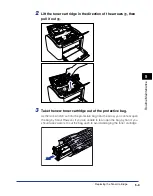Printer Status Window
4-63
Pr
inting a Document
4
Displaying the Printer Status Window
The Printer Status Window can be opened in the following two ways.
•
Click [
] (Display Printer Status Window) in locations such as the [Page
Setup] sheet in the [Printer Properties] dialog box.
•
Check the [Show Icon in the Taskbar] box in the [Configuration]/[Device Settings]
sheet in the [Printer Properties] dialog box. A Printer Status Window icon is then
shown in the Windows Taskbar, and you can click on this icon, then click [Canon
LBP3000] to open the window.
Summary of Contents for LBP-3000
Page 2: ...LBP3000 Laser Printer User s Guide ...
Page 23: ...xx ...
Page 72: ...Printing on Index Card 2 33 Loading and Delivering Paper 2 5 Click OK to start printing ...
Page 83: ...Printing on Envelopes 2 44 Loading and Delivering Paper 2 5 Click OK to start printing ...
Page 97: ...Printing on Custom Paper Sizes Non Standard Sizes 2 58 Loading and Delivering Paper 2 ...
Page 175: ...Uninstalling the CAPT software 3 78 Setting Up the Printing Environment 3 ...
Page 326: ...Index 7 17 Appendix 7 W Windows Firewall 7 8 Working with Profiles 4 47 ...
Page 328: ... CANON INC 2006 USRM1 0509 01 ...